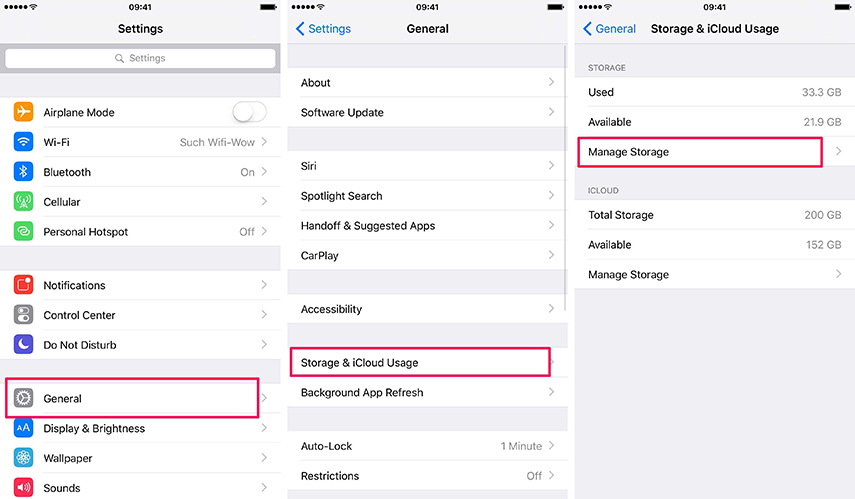How Long Does It Take to Restore from iCloud: Answer Here!
Are you trying to find the answer, how long does it takes to restore from iCloud? Those who are planning to update their iOS or are trying to reinstall the operating system in their iPhones were worried about the back and restore. Because it is very troublesome and irritating to lose your important data like videos, images, contacts, etc.
Due to this reason, they make a backup of their data on iCloud to avoid any problem later. In this article, we will put light on how long does it take to restore an iPhone from iCloud?
- Part 1: How Long Does It Take to Restore from iCloud
- Part 2: Why Does the Time Need to Restore from iCloud Not Same
- Part 3: How to Speed Up Restore from iCloud
- Part 4: A Quicker Way to Restore Backup to iPhone Selectively
Part 1: How Long Does It Take to Restore from iCloud
It is commonly asked a question which people ask that how long does it take to restore iPhone from iCloud. According to Apple, there is no definite time limit of a restore from iCloud. How much times it takes depends on factors like size of the backup, speed of the internet, and reliability of Wi-Fi.
According to the general assumption by Apple in the presence of the strongest connection, it takes 1 to 4 hours for a gigabyte of data to restore from iCloud. However, several people say that it takes longer when they restore the iPhone from iCloud.
Part 2: Why Does the Time Need to Restore from iCloud Not Same
Different iPhone users have stated different time for the restore of an iPhone from iCloud. There are several reasons which can affect the time and restoration speed. These includes:
- Usually, a slow internet connection is the biggest reason which drastically affects the speed of restore from an iCloud.
- Sometimes the last backup is not completed. As a result of which first, it completes the previous backup and then starts with the new one.
- In case, your operating system needs to be updated. Then first, your device will be updated, after which it restores data from the iCloud.
- If the apps stored in iCloud are purchased from different ID than it asks for a password. Consequently, it might take longer than anticipated time.
Part 3: How to Speed Up Restore from iCloud
Sometimes an iPhone takes forever to restore from iCloud, which makes it a tiresome. Therefore to avoid the hassle of waiting for hours, you can use different methods to speed up the process. There are numerous ways to speed up the process.
Five essential ways to speed up to restore from iCloud includes:
Way 1: Free Up Space
One of the easiest methods to speed up the process of restoration is by deleting unnecessary data. When you remove all the unwanted data, it frees up space. Because extremely large data can slow down the process.
Moreover, iCloud comes up with a free space of 5GB. Thus if you have data more than 5GB, you need to pay for it, and it also takes a longer time. Therefore the best way is to clean all the unwanted data to make space in your iCloud, which in turn can speed up the process of restoration.
Way 2: Remove Larger Files
In some cases, there might be a huge file in the backup data, which is the main reason behind the slow restoration. It can be a video or an app. As mentioned above, the limit of iCloud is 5GB, and these files are larger than this limit.
Then it is better to remove these files from the backup if they are not important or essentially when you don’t use them. And in case these files are important, then the better solution is to back up these files directly in your computer instead of an iCloud.
Way 3: Optimal Internet Connection
A good internet connection plays an important role in how much time it takes to restore data from an iCloud. The quality of your internet connection and its speed had a strong influence on the iCloud backup speed.
Therefore when you are restoring data, close all other applications and procedures that are using the internet to increase the bandwidth available for iOS devices. You will feel a reasonable difference in the backup speed. Besides, make sure you have a reliable internet connection.
Way 4: Backup to Computer instead of iCloud
Usually, it's the videos or photos that contain larger space. And people don’t want to delete them because it contains their precious memories. Then there is no need to delete them. Then don't back up these files in your iCloud because it will slow down the process.
Instead, you can store these files directly on your computer as it is a better option.
Way 5: Delete Unnecessary Backups
The last method we have involves deleting all other unnecessary back-ups. Only try to backup important files. Its steps include:
For iOS 10.3 and Newer:
- At first, go to your “Settings” and change your name.
Then choose “iCloud” and press the "Storage” option, after which you go to “Manage Storage” to select “Backup” areas.

Pic.- Manage Storage - Now choose “Show All Apps” to choose apps you don’t want to backup.
- Then finally chose “Turn off and Delete.”
For iOS 10.2 and Earlier:
- Go to “Settings” and select "General."
Select “Storage and iCloud Usage” and then “Manage Storage” option.

Pic.- Storage and iCloud Usage - After which select device which you want to backup.
- Lastly, the "Choose Data to Backup” area. For this select “Show All Apps” and then select all those files you don't need and press “Confirm."
Related Read: what does restore from iCloud backup mean?
Part 4: A Quicker Way to Restore Backup to iPhone Selectively
If nothing works for you and you are unable to restore your backup and data using iCloud. Then don’t worry, it is not a big problem anymore. There is several alternative software that you can choose to restore the backup to iPhone.
iPhone has a Backup and Restore feature so that its users don't lose their important data when they are updating their data. But if it is not working for you, go for Tenorshare iCareFone to backup and restore your data.
Besides, the best thing about the software is that all backed up files are accessible and readable on computers.
Steps to Restore from Backup without iTunes and iCloud
The first step is to connect your device with the iCareFone and chose the "Backup and Restore” option. Then select a backup file and click View.

Pic1.- Select Backup Chose all the files that you want to restore. And select Restore to Device.

Pic2.- Restore to iPhone - The process will be started and finished soon, kindly wait for a moment.
Conclusion
How long does it take to restore an iPhone from iCloud? There is no definite answer to this question. However, there are numerous effective ways to increase the restoration process speed. Besides, Tenorshare iCareFone is the best software to restore without iTunes and iCloud, you can have a try and tell us your opinion.
Speak Your Mind
Leave a Comment
Create your review for Tenorshare articles