Fixed: To Allow Access Please Respond on Your iPhone
When your iPhone is disabled, it requests you to connect the device to computer to fix it. So, you connect the device in an effort to resolve the problem, and your system further asks you to let the computer sync data from connected iPhone. When you tap to continue, you get a further error message saying that you need to respond on your iPhone to allow access.
This error message seems to be a technical issue from Apple, but it has now become one of the most common problems faced by users whose iPhone is disabled.
If you are going through this situation too, then you are on the right page. In this post, we will tell you how to resolve"to allow access please respond on your iPhone disabled"error message in a simple way.
Part 1: 4 Ways to Fix This Issue: iTunes Could Not Backup The iPhone Error
To fix the problem you are experiencing, there are some effective tips you can try. Below, we have covered all the tips and so, let's give a look at them:
- Tip 1: Ignore the Message and Wait
- Solved the Problem "to allow access please respond on your iphone disabled/forgot passcode" without Passcode
- Tip 3: Restore your iPhone in Recovery Mode
Tip 1: Ignore the Message and Wait
This method may sound you a useless one, but it is quite effective. It is because iTunes invented by Apple to help users to fix problems related to their devices in order to make them run seamlessly. Therefore, follow the below steps thoroughly:
- Ignore an error message and then, wait for the program to complete the process on your iPhone.
- You will get a message after a few minutes to trust the PC.
- So, tap on the button that says "Trust". In this way, you will let the program to troubleshoot the error and it will help to recover device right away.
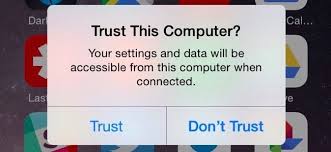
It is one of the easiest methods you can try to fix the problem. Also, you should start fixing the error with iTunes and then, move forward if you fail.
Solved the Problem "to allow access please respond on your iphone disabled/forgot passcode" without Passcode
Users who got this error message because their iPhone is disabled or forgot their device passcode need to first unlock iPhone passcode. To do that, Tenorshare 4ukey is the most recommended solution to remove or bypass iPhone passcode when disabled or forgotten. This tool is capable of fixing a disabled iPhone or iPad without iTunes. It is fully compatible with all iPhone models and iOS versions.
Thus, get Tenorshare 4ukey from its official site, download it on your computer and follow the below steps to resolve an error message "to allow access please respond on your iPhone forgot passcode".
Step 1 After installing the software, launch it on your computer and connect your iPhone to a computer with the help of a digital cable.

Step 2 Once you click "Start" button, the software will ask you to download appropriate firmware package and so, click on the "Download" button.
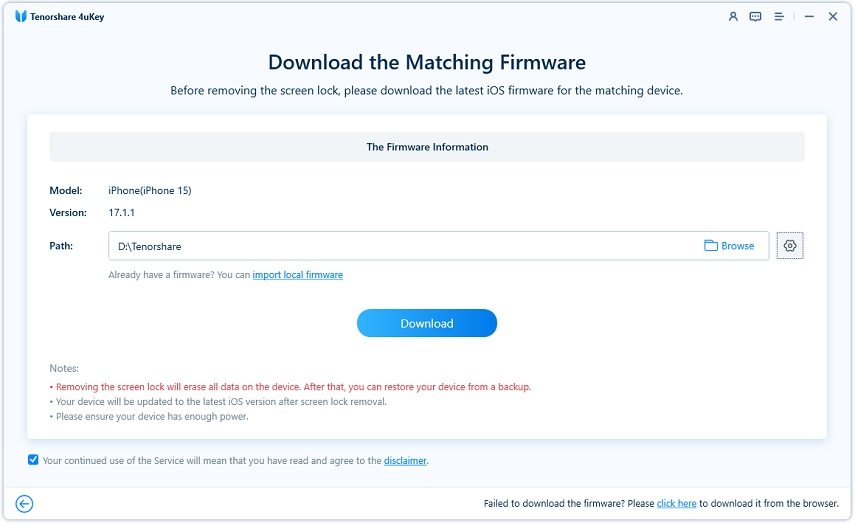
Step 3 After downloading the firmware package, click on "Start Unlock" button and the software will start removing your iPhone passcode. Once the passcode is removed successfully, you can set up your device as new.

Tip 3: Restore your iPhone in Recovery Mode
If you don’t want to use software to fix "to allow access please respond on your iPhone but the phone is disabled" problem, then restoring iPhone in recovery mode is the last option you can try. This method will require to first put your device in recovery mode, and them, you can restore it using iTunes. Even though the method is quite effective, it will erase your data from the iPhone.
Thus, it is recommended that you should create a backup of your important data before you proceed to restore your device in recovery mode. Before you start the process, make sure that you are using the latest version of iTunes.
Follow the below step-by-step guide on how to restore iPhone in recovery mode:
Step 1: To begin with, connect iPhone to your computer and run iTunes latest version on your computer.
Step 2: While your iPhone is connected, follow the below instructions:
For iPhone 8 or above: Press and hold down the side button and either volume down or up button until you see power-off slider. Then, drag the slider to turn off the device and connect the device to the computer while you are holding the side button. Hold the side button until the recovery mode screen appears.
For iPhone 7/7Plus: Press and hold down the side button until you see the power-off slider and drag it to turn off the device. Connect the device to the computer while you are holding the volume down button. Hold the volume down button until the recovery mode screen appears.
For iPhone 6s or earlier: Press and hold down the side button until you see the power-off slider and drag it to turn off the device. Connect the device to the computer while you are holding the home button. Hold it until the recovery mode screen appears.

Step 3: Once the iTunes detects your device in recovery mode, it will give you two options - Restore or Update. So, click the “Restore” button to restore your device.
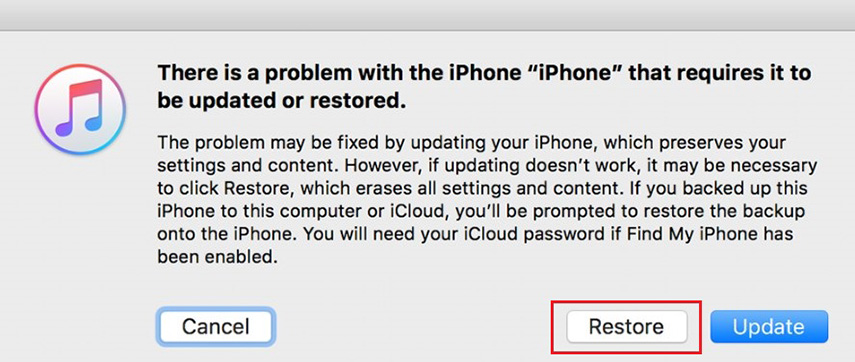
Step 4: Now, you need to choose the desired backup file. In a while, you will be able to restore all of your data after the restore process is completed.
Conclusion
We hope that this helps you to fix "to allow access please respond on your iPhone broken screen" problem. With the help of software like Tenorshare 4ukey, you can easily remove your iPhone or iPad passcode and enter your disabled or locked iPhone.
Speak Your Mind
Leave a Comment
Create your review for Tenorshare articles

4uKey iPhone Unlocker
Easily Unlock iPhone passcode/Apple ID/iCloud Activation Lock/MDM
100% successful unlock





