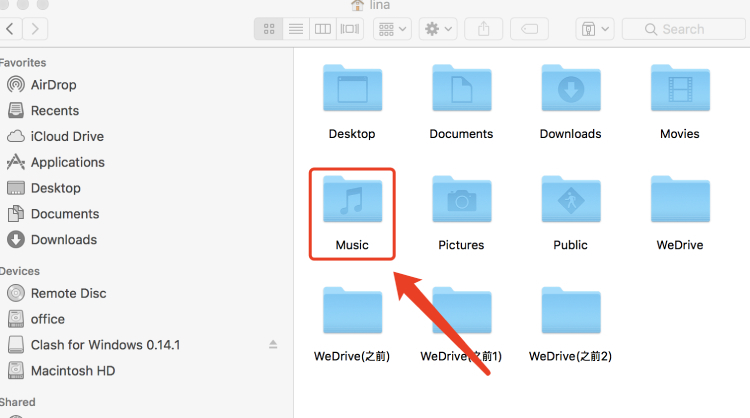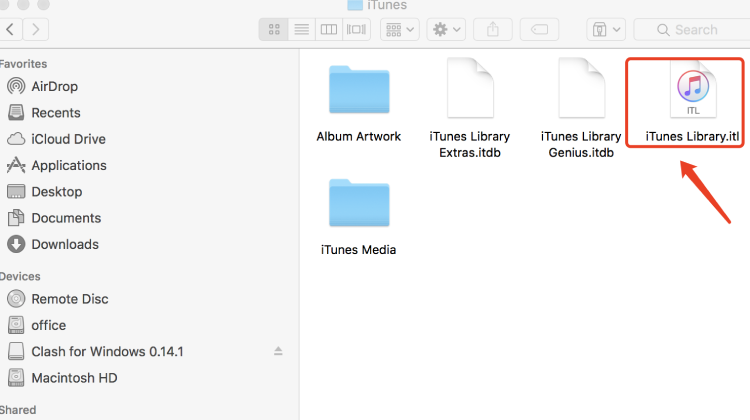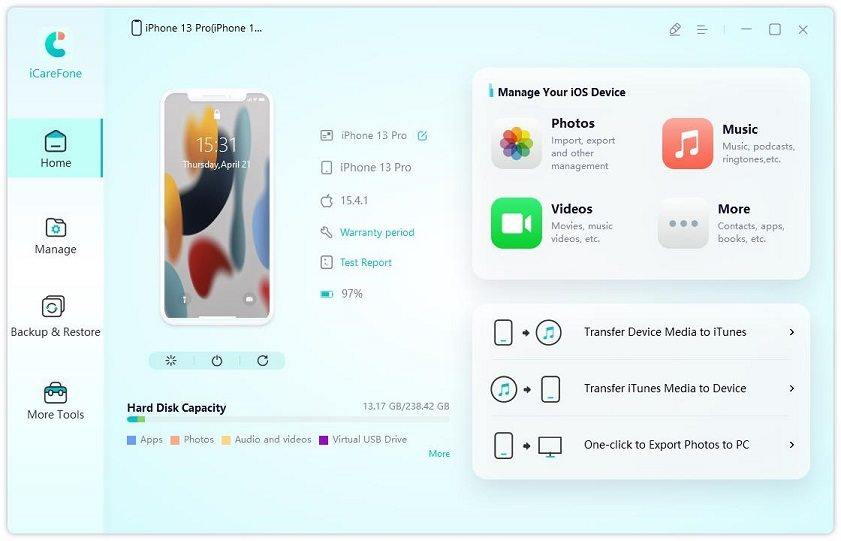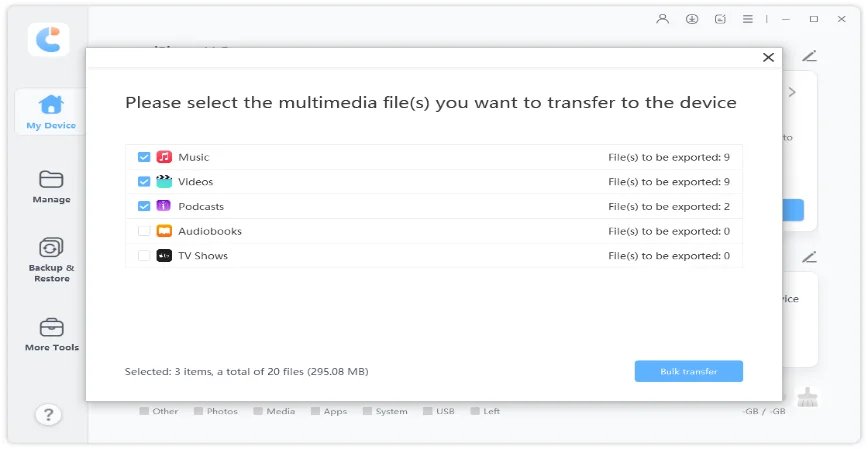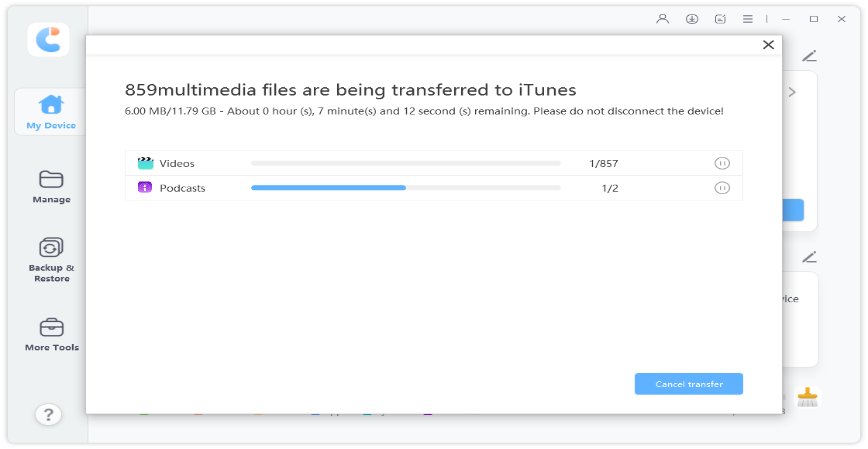How to Clean up iTunes Library on Mac
Mac iTunes library is filled with duplicated files? Lots of tracks have no album artwork, genre, artist or album tags? Want to clean up iTunes library? If so, than you are in the right place. This blog will be very helpful for you to learn how to clearup iTunes library on Mac.
Part 1: How to Cleanup iTunes Library on Mac?
Depending on the size of your Music Library, you can either choose to delete unwanted items from iTunes Library manually or to clean up iTunes Library totally and start over.
- Way 1: Manually Delete Unwanted Items from iTunes Library
- Way 2. Totally Cleanup iTunes Library and Start Over
- Way 3. Get the Right Artwork
- Way 4: Get Rid of Duplicates
- Way 5: Consolidate Files
Way 1: Manually Delete Unwanted Items from iTunes Library
If there isn't enough space on your Music Library, you can try to cleanup the items that you don't want from iTunes Library, which will ree up some space for your iTunes. But please note that this will not really delete the songs from iTunes, it just removes your unwanted items from the Music Library. When you get access to your music library on multiple devices, songs that you've deleted from your library are still available and you can play or download them at any time.
- Open the iTunes app on your Mac.
At the top left corner, select the Music option from the pou-up menu. Then tap click on the Library option.

Select Items that you want to delete and click on the Delete key to continue.

Way 2: Totally Cleanup iTunes Library and Start Over
Being different from the above method of deleting an individual list, the method below will clear the entire iTunes Library.
- Turn off iTunes app on your Mac and click on the Finder icon to bring up the Go option in top-menu bar.
Click on the Go option followed by Home in the drop-down menu.

Navigate to Music > iTunes. Then right-click on iTunes Library.itl File to move it to trash.


Way 3: Get the Right Artwork
Navigate to "iTunes>Preferences>Store" and check "Automatically download album artwork" option. If iTunes can't find the artwork, you can try following steps: make sure the name of the album in your iTunes library is the same as the one in iTunes Store, delete any artwork iTunes has downloaded and right click on the album and select " Get album artwork" to make iTunes try again.
Way 4: Get Rid of Duplicates
Go to View> Show Duplicate Items, and check the items you want to remove one manually. Please note that if your iTunes library is full of tons of duplicates, you'd better go back to Music Cleanup software for the sake of time saving.
Way 5: Consolidate Files
First choose the location where you want to save your iTunes library via "iTunes > Preferences > Advanced > iTunes Media folder location" and then go to "File > Organize Your Library" and tick "Consolidate files". This will move all relevant files on your Mac to the iTunes Media folder you selected.
These tips can efficiently organize and clean up music file on your iTunes Library, which to some extent are ways of Mac system tune-up.
Part 2: How to Organize iTunes Library Effectively?
Now that you have learned the tips to clean up iTunes Library, it would also be helpful for you to know how to organize your iTunes Library in a smart way and optimize your iTunes. Luckily, there's a powerful iOS files manage tool called Tenorshare iCareFone, which is iCareFone which is exactly what you need.
As one of the best iTunes alternatives, iCareFone is capable of managing your iOS files, backing up your iPhone selectively, and transferring media files between iTunes and iOS devices with only one click.
The following steps illustrate how to transfer iTunes media and organize your music in a right order.
Download and launch Tenorshare iCareFone first, then connect your iOS device to the computer with a USB cable. On its main interface, select "Transfer iTunes Media to Device".

Select the music type to start transferring from iTunes to your iOS device.

Click on "Transfer" and wait for the transferring process to complete.

Conclusion
This blog focused on 5 free ways to help you clean up iTunes Library. Surely, if you want to manage your music in iTunes Library, just get the best iTunes alternative Tenorshare iCareFone, which is helpful for you to transfer and manage iOS files between iTunes and your iOS device.
Speak Your Mind
Leave a Comment
Create your review for Tenorshare articles

Tenorshare iCareFone
Best Free iPhone Transfer & iOS Backup Tool
Easily, without iTunes