How to Delete/Remove iTunes Backup to Free up Hard Drive Space
Taking routine backups in iTunes makes it easy for us to recover iOS data. But the fact is, these backups eat up Gigabytes of space on your computer, and sometimes you don't even notice this. You may want to delete iPhone, iPad, iPod backups in iTunes, when:
- No enough storage space is available on your PC
- To many old and useless backups are stored in iTunes but only the latest are in need
- iTunes backup file is corrupted
Spend a few minutes to read the following, and you'll get a detailed tutorial with pictures on how to remove old iTunes backup on PC, which helps save more hard drive space.
How to Delete Old iPhone, iPad, iPod touch Backups in iTunes on Windows and Mac
To delete iTunes backup files, there are 2 ways:
- Way 1: Remove iTunes Backup within iTunes
- Way 2: Delete iTunes Backup by Going into the Application Data Folder
The following shows the details:
Way 1: How to Remove iTunes Backup within iTunes.
Step 1: Launch iTunes on your computer
Step 2: In the menu bar, go to Preferences.
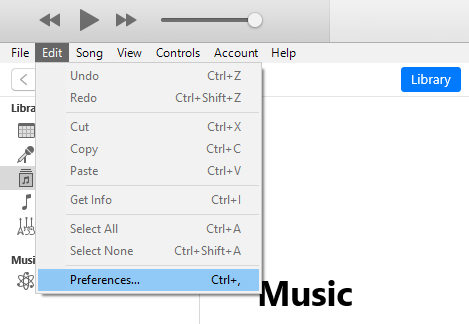
- Window OS: click on "Edit" on the upper left of the iTunes interface > click "Preference"
- Mac OS X: click on "iTunes" on the upper left of your screen > click on "Preference"
Step 3: Click on "Devices", and this will show a list of all iOS device backups stored by iTunes.
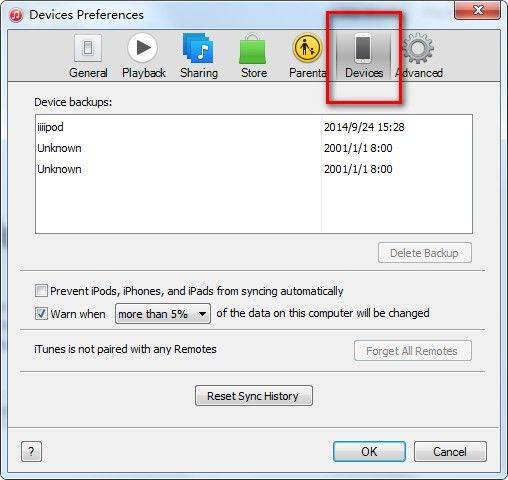
Step 4: Select backups you'd like to delete, and click "Delete Backup" button. Then click "OK" to confirm.
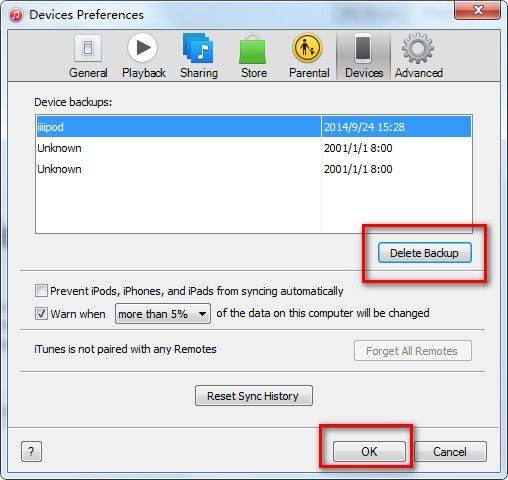
Way 2: Delete iTunes Backup by Going into the Application Data Folder
If iTunes doesn't provide you with all the backups, you can use this method.
Step 1: Find iTunes backup location on your computer and then find the Application Data folder.
iTunes backup location:
| Mac | ~/Library/Application Support/MobileSync/Backup/ |
|---|---|
| Windows 8/7/Vista | C:\Users\username\AppData\Roaming\Apple Computer\MobileSync\Backup |
| Windows XP | C:\Documents and Settings\user\Application Data\Apple Computer\MobileSync\Bckup |
Step 2: Delete iTunes backup. The folder contains all backup files the iTunes has got. Choose the one you want to delete.
After either of the 2 ways, these old, useless iTunes backups will be easily removed, reclaiming a large space.
- If you have unexpectedly deleted an iTunes backup which is suddenly badly in need, no worries, we have little tips on how to recover deleted iTunes backup.
- If you also like to backup with iCloud, you may also need to know how to delete iCloud backup.
Have any questions or suggestions about this article? You are appreciated to share with us by leaving a comment below.


Speak Your Mind
Leave a Comment
Create your review for Tenorshare articles





