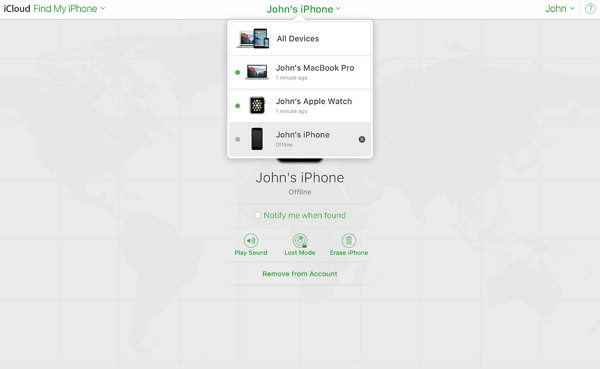Does Factory Reset Turn Off Find My iPhone? Get Answers Here
It’s important to know that a factory restore does not disable Find My Phone functionality. So, if you’re already contemplating the question does factory reset turn off find my iPhone, you need to know at this moment that the answer is NO. You can only deactivate the feature before the device was restored. Also, the goal can be accomplished only if you know the password to the Apple ID that enabled it
If you don’t have the password, there are ways to get the feature activated. The secret is in the article. Please read further.
- Part 1: What is Find My iPhone?
- Part 2: Does Factory Reset Turn Off Find My iPhone?
- Part 3: How to Turn Off Find My iPhone Before Wiping Your iPhone?
- Extra Tip: How to Turn Off Find My iPhone If You Forgot Password?
Part 1: What is Find My iPhone?
Find My iPhone is an app that permits a user to track his or her lost iPhone, iPad, Mac, or Apple Watch. The Find My app functionality can help someone to discover the last known location of a device. For some years now, the app has been reducing the level of theft recorded across the world. That’s because Find My iPhone makes it impossible for anyone to enable the iCloud account of a stolen iPad, iPhone, Mac, or Apple Watch
Part 2: Does Factory Reset Turn Off Find My iPhone?
No, factory reset can’t turn off Find My iPhone. I find my iPhone has been turned on, the Apple ID and password will be required when doing the factory reset. So, if you’re a person who seeks to know if does factory reset disable find my iPhone, the answer to your question is “No”.
Part 3: How to Turn Off Find My iPhone Before Wiping Your iPhone?
If you’re no longer using your device, you can remove the Find my iPhone functionality from your it.To get this job done, kindly follow the steps below:
- Turn off the device.
- In Find My iPhone on iCloud.com, click All Devices, then select the device you want to remove.
Click Remove from Account.

Extra Tip: How to Turn Off Find My iPhone If You Forgot Password?
When you toggle the Find My iPhone to "off", it will require you to enter the Apple ID password. If you forgot your password, the only way to turn off Find My iPhone is by removing Apple ID from your iPhone. Tenorshare 4uKey is such a professional tool dedicated to the removal of Apple ID. It ensures that users won’t have any need to authenticate their account before gaining access to their iCloud account.
- Unlock iPhone without Passcode instantly
- Remove iCloud activation lock without password/Apple ID/previous owner
- Remove Apple ID or iCloud account on iPhone/iPad without password
- Bypass MDM Screen from iPhone/iPad
- Remove screen time passcode in 3 simple steps
- Fix disabled iPhone/iPad without iTunes or iCloud
- Find and view stored passwords on iPhone and iPad
If you need to use the application, some instructions are quite important for you to follow. You can check them below :
To have 4uKey installed on your personal computer, click the "Unlock Apple ID" when you open the software.

Before removing, you need to setup screen lock passcode and turn on the Two-Factor authentication on your iPhone.

After the setup is completed, download the firmware as required.

After the firmware is downloaded, you can start to remove the Apple ID. Please wait for seconds.

The moment Find My iPhone has been successfully turned off, you will see a page like the one in the image below.

Situation #1: For iOS 11.4 and Later
Situation #2: For iOS 11.4 Below
If your device is below iOS 11.4, you probably need manually reset all settings on your device.

Conclusion:
Does factory reset turn off find my iphone is a popularly asked question among the iPhone users. The question has been answer in the various sections of this article. However, if you must fully turn off the “find my iPhone” feature, you must be ready to use some third party tools. Tenorshare 4uKey is the recommended app for this nature of task. It has several amazing features you can’t afford to miss.
Speak Your Mind
Leave a Comment
Create your review for Tenorshare articles

4uKey iPhone Unlocker
Easily Unlock iPhone passcode/Apple ID/iCloud Activation Lock/MDM
100% successful unlock