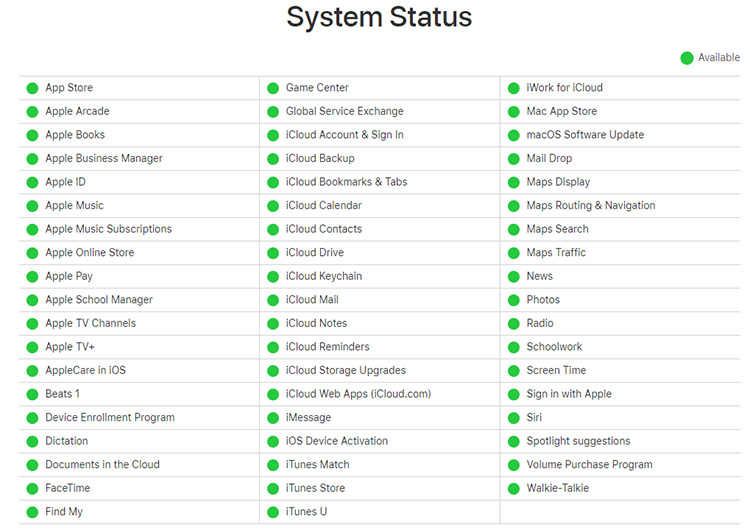How to Fix New iPhone SE Not Sending Texts to Android Immediately
Every new iPhone comes with some unique and innovative features. That is why millions wait anxiously for the launch of a new iOS device.
However, no mobile is perfect and may show any minor bugs. The same is the case with recently launched iPhone SE. Many users are facing difficulties while sending text messages to any Android phones.
It can be a nuisance if you cannot fix this issue but fortunately every problem has a solution. After reading this tutorial, you will be able to fix the issue of iPhone not sending messages to Android by yourself.
- Why New iPhone SE Not Sending Texts to Android
- Basic Ways to Fix New iPhone SE Not Sending Texts to Android
- Pro Way to Solve New iPhone SE Not Sending Texts to Android
Why New iPhone SE Not Sending Texts to Android
Honestly speaking, there can be more than one reason behind this problem. We cannot pinpoint any particular reason. However, any faulty settings, software bug, or any unknown error in the iOS system can be the reason why your new iPhone SE unable to text android users. But you shouldn’t worry as we have compiled nine very common methods to solve this problem.
Basic Ways to Fix New iPhone SE Not Sending Texts to Android
- 1. Check iPhone SE Messages Settings
- 2. Check the Recipient's Contact Info
- 3. Restart Your Device
- 4. Check for Updates
- 5. Check the System Status for iMessage
- 6. Turn iMessage off and Back on
- 7. Log out and Back into iMessage and Facetime
- 8. Refresh Network Settings
- 9. Backup and Restore Your Device
1. Check iPhone SE Messages Settings
First of all, check the Message settings of your iPhone SE. More often than not, iPhone not sending sms to android because you might have changed the settings. To check the settings of Messages:
- Go to Settings and scroll down to the Messages icon.
- Open the Messages and make sure you have turned on the MMS and SMS toggles.
2. Check the Recipient's Contact Info
Sometimes, iPhone unable to text android because you have entered the wrong contact information of the recipient or you might have blocked it unintentionally. So:
- Cross-check the contact info of the recipient to make sure you entered the correct number.
Go to Settings > Messages > Blocked and check whether the number is blocked. If yes, then unblock it.

3. Restart Your Device
It is the simplest method to fix this issue if there is any minor bug in the Message App. So, if iPhone not sending messages to android, you should:
- Press and hold the power button of your iPhone SE until you see the power-off slider.
- Now, slide the dragger and your iPhone will shut down. After a few seconds, again press and hold the power button and your iPhone will restart.
4. Check for Updates
Apple administration regularly provides iOS updates to fix any underlying bugs automatically. So, you must check for the latest update of iOS if text from iPhone to android not going through and make sure your iPhone SE is updated to the latest iOS. To check for update:
- Go to Settings and tap on the ‘General’ icon. Now, tap on the ‘Software Update’.
The system will check if any latest update is available or not. Download and install the latest iOS in case an update is present.

5. Check the System Status for iMessage
If the iPhone message not delivered to android, then please check the status of iMessage to make sure they are working properly. To check the status of iMessage:
Click on iMessage Status and make sure the iMessage icon is green.

6. Turn iMessage off and Back on
iMessage is a built-in feature of iOS devices that allows you to send messages between iOS devices. So, you might be sending iMessage if you are complaining that my iPhone won’t let me text android. To set iMessage:
- Go to Settings and open the Messages option. Turn off the iMessage toggle then back on.
7. Log out and Back into iMessage and Facetime
Have you tried to resolve the issue of New iPhone SE unable to text android users by logging out and back into iMessage and FaceTime? If not, then:
To log out of iMessage
- Go to Settings > Messages > Send and Receive, here, tap your Apple ID and sign out.
To log out of FaceTime
- Again, go to Settings and scroll down to FaceTime and open it. Now, tap your Apple ID, then tap Sign Out.
- Now, log in back first in iMessage and then in FaceTime.
8. Refresh Network Settings
Resetting the network settings of iPhone SE is one of the worthy trial methods to solve the issue of iPhone not sending text messages to android.
- Go to Settings and then tap on the ‘General’ icon. Now scroll down to the rest option and open it.
Then tap on the ‘Reset Network Settings’. A confirmation tab will pop out. Again, tap on the ‘Reset Network Settings’ to complete the process.

9. Backup and Restore Your Device
You should try to restore your device if iPhone not sending sms to android. It works for many iPhone-users and hopefully, your issue will be resolved by it. Before restoring your iPhone, firstly backup your data using iCloud and iTunes and then restore it. Now:
- Open iTunes and connect your iPhone SE with it. Now, select your iPhone when it appears and then click on ‘Restore’.
- iTunes will ask you to confirm the action. Click on ‘Restore’ to continue the process. All the data from your iPhone would be erased and iTunes will install the latest iOS in it.
Pro Way to Solve New iPhone SE Not Sending Texts to Android
Tenorshare ReiBoot provides best solution for a number of iOS issues. You can enter and exit recovery mode, cleans up cache from your mobile and restore your Apple device with just few clicks. Its major feature ‘Repair Operating System’ allows you to fix a number of Android bugs without any data loss or damage to your device. Follow the below steps to repair your iPhone:
-
Install and launch Tenorshare ReiBoot on your computer and connect your iPhone SE to it. Now, click on the ‘Repair Operating System’ on the interface.

-
Now, a new screen will open up as shown in the figure. Click on ‘Fix Now’ to continue the process.

-
Now you will enter into the Download Firmware Package screen. Browse to save the downloading path for firmware and then click on Download.

-
The software will start downloading the firmware corresponding to your iPhone SE. Once it is downloaded, click on ‘Repair Now’ to launch the recovery process.

-
The process will complete after some time and your issue of iPhone not sending texts to android will be resolved.

Conclusion
The new iPhone SE has come up with some wonderful features but one major issue many users are facing is that iPhone not sending messages to android. It might be due to various reasons but whatever the reason be, the above methods will fix the problem. But the most credible and recommended software to fix this issue permanently is Tenorshare ReiBoot. Hence, you should install this software and fix this issue in no time.
Speak Your Mind
Leave a Comment
Create your review for Tenorshare articles