Best 5 Ways to Fix GPS Not Working After iOS 18/26 Update
I upgraded to iOS 18 on my iPhone 16/17 and my Fitness app seems to have lost all past GPS recordings made from the Activity app on my Apple Watch"
-- From Reddit
Issue like iPhone 16/17 GPS not working used to be a hot topic few years ago. However, there are many iPhone users who have the similar GPS problem in the latest iOS 18, such as "GPS randomly stop working" or "Fitness App doesn't capture GPS". So, we write this post to help solve such issues.
- Part 1. Common Solutions to Fix iPhone GPS Not Working in iOS 18/26
- Part 2. A Funny Tip about How to Fake GPS on iPhone/iPad
Common Solutions to Fix iPhone GPS Not Working in iOS 18/26
Solution 1: Give Location Permissions for Apps
If you don't give the permission for apps to access this feature, you will never be able to use GPS in your target Apps. To check the statement, you should go to: Settings >> Privacy >> Location Service. You may need to switch the button and choose "While Using the App" or "Always".
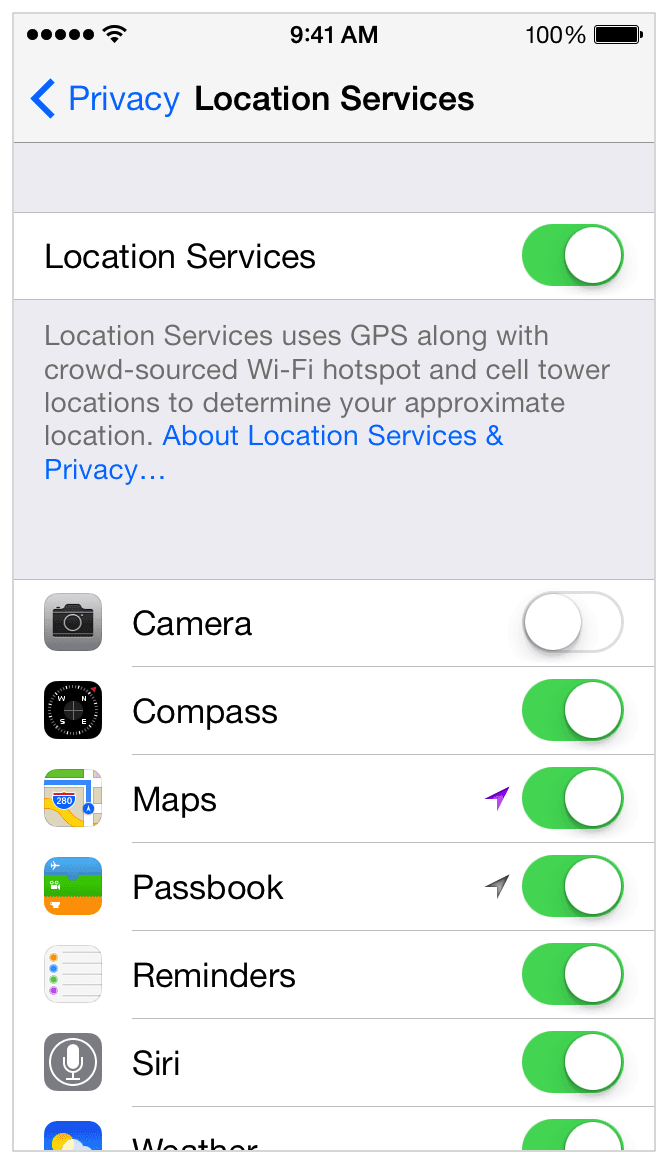
Solution 2: Refresh Location Service
If you find the settings of location permission is normally set, but GPS is still in abnormally function. You then can try to refresh your location services, you should just turn it off and turn it on after a few seconds later. The location of this feature is on the top of location permissions.
Solution 3: Reset Location & Privacy
You can also reset your location and privacy settings to factory to resolve iPhone GPS not working in iOS 18. To reset Location & Privacy, go to: Settings >> General >> Reset, and then tap on Reset Location & Privacy option. After doing this, you need to enable location permissions for apps again.
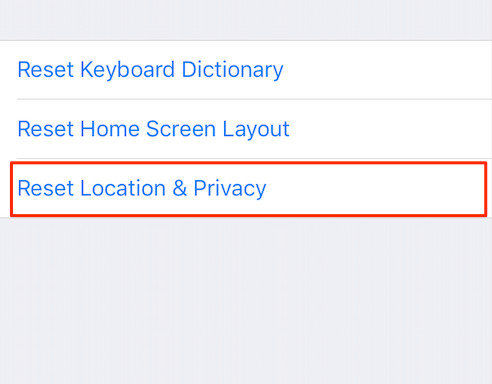
Solution 4: Reset Network Settings on iPhone
You can also try to refresh the data for your GPS by resetting network settings. This function can also be used to solve GPS signal poor issue and location service not working problem. Users should go to: Settings >> General >> Reset >> Reset Network Settings. This reset will erase your saved Wi-Fi passwords, VPN and APN settings on your iPhone 14/13/12/11/X/8.
Solution 5: Repair iOS System without Any Data Loss
If all simple tips and tricks cannot solve the iPhone 16/17 GPS not working issue, you may try to fix your iOS system for iPhone. With the help of Tenorshare ReiBoot, users don't even worry about any data loss, just in few clicks you can get a better iPhone you've ever have.
- Download and install the software on computer.
Select "Repair Operating System" from the main interface, then click "Fix Now" to get started.

Follow the steps to download or import iOS 18/26 firmware package and start system recovery.

Follow the steps to download or import iOS 18/26 firmware package and start system recovery. Then, click "Repair Now" to start system recovery.

The whole process may take you few minutes. Patiently wait and try to use GPS function after your iPhone 16/17 iPhone 16/17 Pro or iPhone 16/17 get restart.

For most of the cases, users can easily fix the problem with the help of this article, but if your GPS is still workable, we suggest you to wait for the next iOS update or take your iPhone to the Apple official store and check the hardware. Hope you can soon get your problem solved!
Part 2. A Funny Tip about How to Fake GPS on iPhone/iPad
Tenorshare iAnyGo is also a popular software in related field. With this tool, you can easily change iPhone location to anywhere. Here's a video for you.
- 1-Click to change current location on iPhone
- Bluetooth Integration for Mac& Win both
- Easy to simulate GPS movement based on customized route
- GPS joystick to take better control
- Import GPX file to start a designed route
Speak Your Mind
Leave a Comment
Create your review for Tenorshare articles














