How to Fix iOS 17/16/15 App Stuck on Installing in iPhone
“I tried to download an app from App Store after upgrading my iPhone 14 to iOS 17, I press my Touch ID to allow the downloading, then it began loading on my screen, but 15 minutes later, the iPhone app still stuck at installing. I try to reinstall, but the problem still occurs. Is there anything else I can do about it? I’ll deeply appreciate any help. Thanks in advance.”
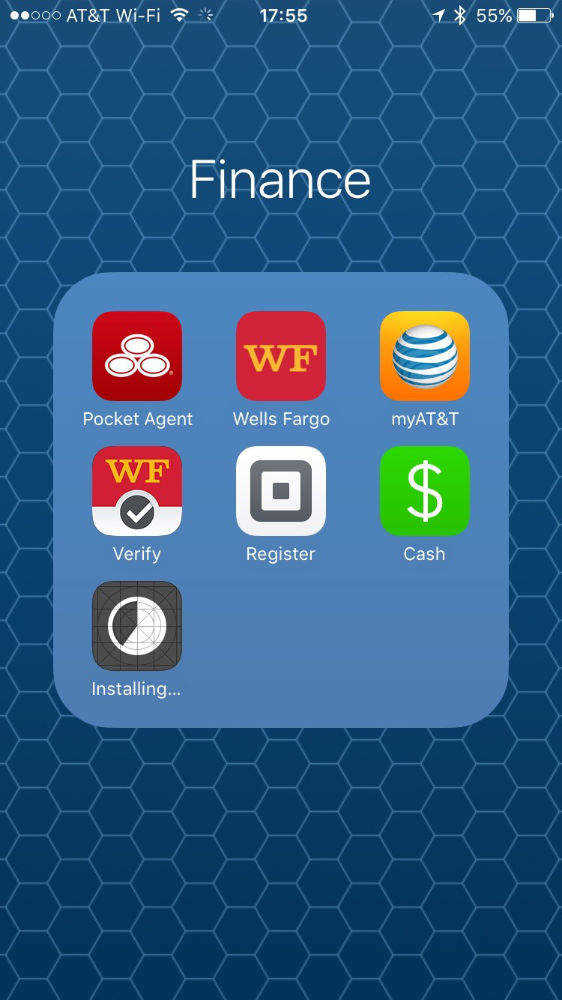
Have you ever tried to manually download or update an app from App Store on supported iPhone/iPad/iPod touch but it just gets stuck at installing and never finish? According to a research in a hot thread of Mac Rumors Forum, there are almost 87.3% users who have voted the same issue. Given that truth, it is not surprising that app stuck on installing/loading/waiting in iPhone. For this circumstance, how to timely unstick the application installation stuck on iOS 17/16/15, is the main idea of this topic.
There are many factors that could associated with this problem. The only thing I am sure is that no matter what they are, we can always attempt several regular and simple workarounds firstly, for instance:
- Reboot Your iPhone
- Reset All Settings in iPhone
- Close background apps
- Sign out and into Apple Store
- Check network settings or wireless network
- Wait for 10 minutes
- Restore iPhone (the last to try)
If you are sure that a bunch of methods are none of help, there are still other things you can check to fix iPhone and iPad apps that hang up while downloading, installing and waiting. Keep reading elaborated approaches as below.
Method 1. Delete Problematic App on iPhone
App stuck on "Installing…" on your home screen? To clear up the out-of-use app from your iPhone is the first measure. If iOS system won't allow you to get rid of the app from Home screen, alternatively, you can remove it from Manage Storage. Here's how to fix that frustrating freeze.
Step 1. Navigate to Settings, scroll down "General" and then enter it, then click "Storage & iCloud Usage" option.
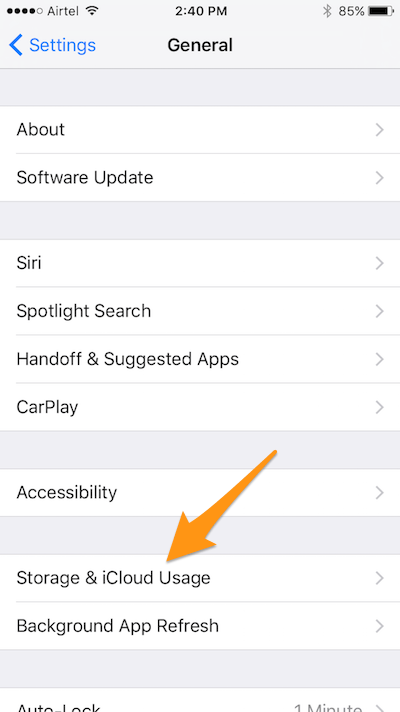
Step 2. Click on the "Manage Storage" under the "Storage" selection.
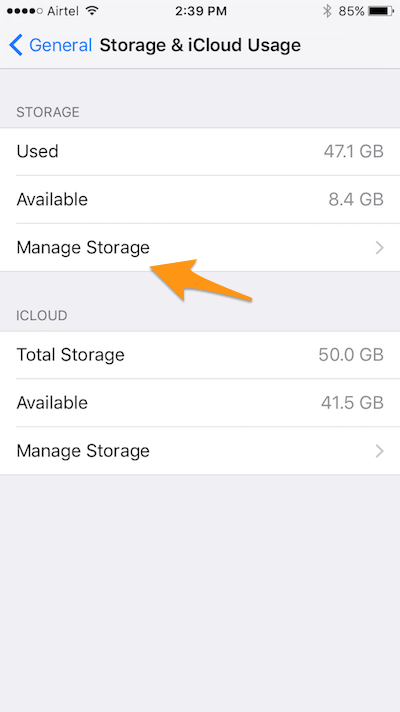
Step 3. Seek your disordered app and then tap on it.
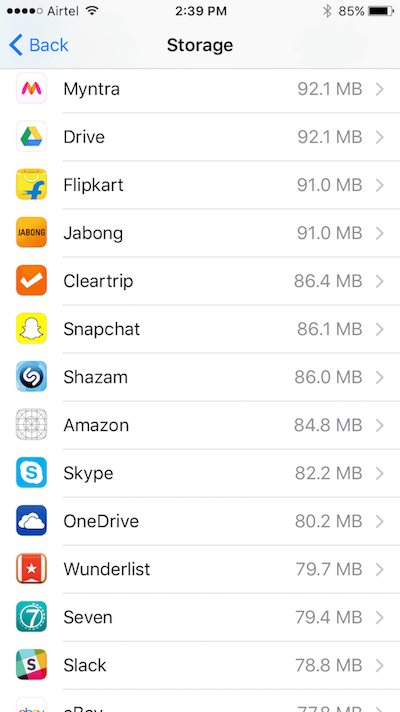
Step 4. Click the "Delete App" button with red font and then confirm it.
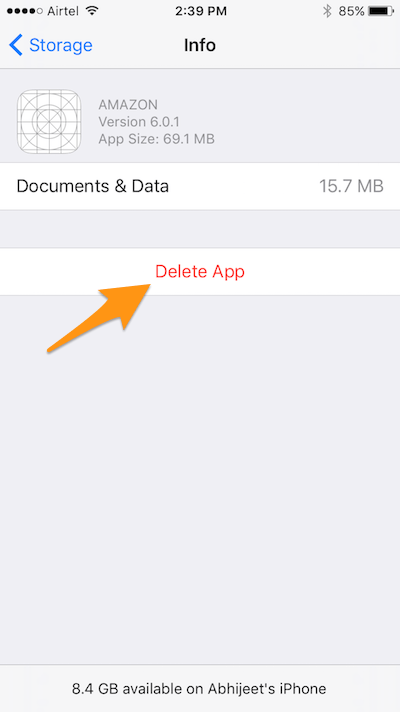
Step 5. Access the App Store in iPhone 6 and reinstall the formerly stuck app.
Method 2. Reinstall App with iTunes
How to fix Apple iPhone 6 Apps stuck on "Waiting" status during download, install and update processes? Now that something is wrong to download or upgrade app, then you might as well try to do that in iTunes. Here is a suggested workaround that enables you to fix iOS app stuck in "installing" status by using iTunes.
1. Launch iTunes on Windows/Mac and then connect your iPhone 6.
2. Tap the icon of your iPhone on the top-left side in iTunes.
3. Choose "Back Up Now" button to backup data.
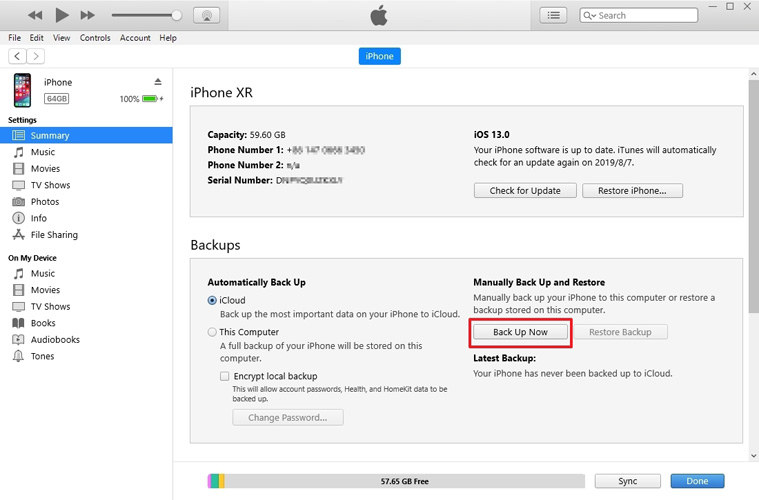
4. After it is finished, click "Apps" under "On My Device" on the left menu.
5. Search for the app that is stuck at installing. Click "Remove" button on the right of the App icon to delete the incomplete app. Then click "Sync" and then "Done" button on the bottom of the interface.
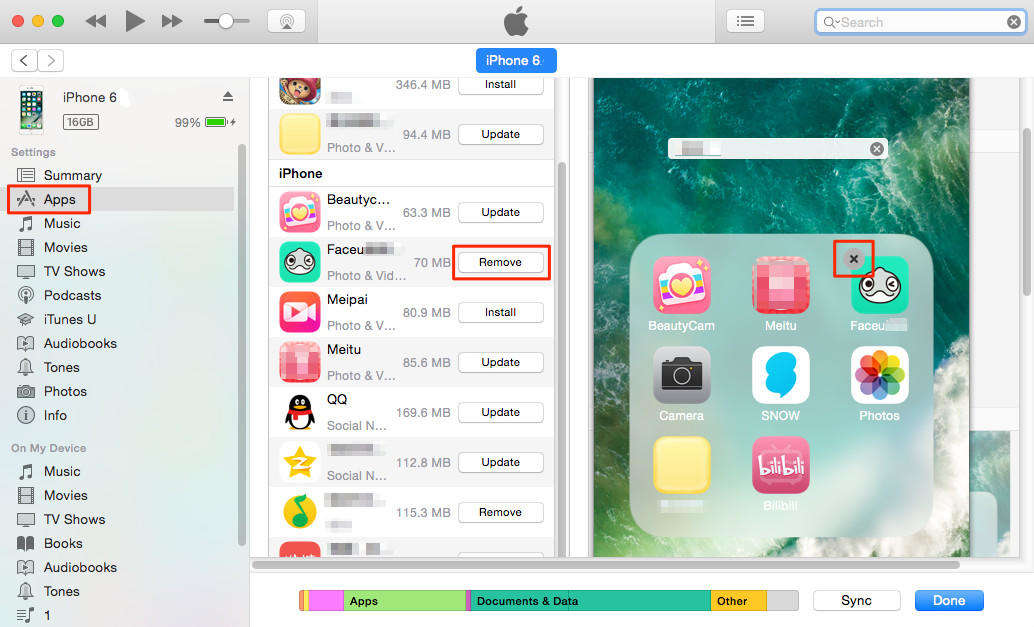
Method 3. Fix iOS App Stuck on Installing with Tenorshare ReiBoot
Apps won't download, install, update or uninstall after iOS 17 or iOS 16 update? If the above solutions don't work at all, you could try to use Tenorshare ReiBoot, which is a totally free way to fix a myriad of common iOS devices stuck issues with just 1-click on Windows or Mac platform, including the model of iPhone 15/14/13/12. and the version of iOS 12/11/10,etc. Now let's follow these outlined steps as below and enjoy the simple process.
1) Launch Tenorshare ReiBoot after downloading and installing. Then connect your iPhone to computer via USB cable. Click "Trust your computer" if it pops up a window in iPhone.
2) Click "Enter Recovery Mode" button to let your iPhone enter recovery mode.
3) Hit "Exit Recovery Mode" option to exit iPhone recovery mode just with one click.

4) After a moment, go to the App Store in iPhone to download your app again.
Video Guide about How to Use Tenorshare ReiBoot
That's it! Which measure about how to fix iPhone apps stuck at "Waiting" during installation is working for you? Are you successful at repairing stuck iOS 11/12 app upon installation? Be sure to share with us in the comments below. By the way, if you are interested in learning more tricks about iOS 17 problems and fixes, check out this page effortlessly. Thanks for reading.
Speak Your Mind
Leave a Comment
Create your review for Tenorshare articles







