Proven Ways to Fix Firmware File Is Not Compatible While Updating
One of our customers reported us that when he tried to upgrade his iPhone 7, he received the following error, "It's not possible to upgrade your iPhone 7 plus because the firmware file is not compatible".
Many other Apple users are also facing the same issue where the iPhone could not be updated because the firmware file is not compatible. It means that you cannot complete the updating process of your iPhone. But you shouldn’t stress out as often such issues arise when you restore or update your iPhone. We will discuss 5 proven ways of resolving this issue that you should try if facing the same issue.
- What Does Firmware File Is Not Compatible Mean?
- How to Fix Firmware File Is Not Compatible?
- 5 Basic Ways to Solve iPhone Firmware Not Compatible
- 6 Pictures to Deal with iOS 13 Firmware Not Compatible
- Answers for iPhone Firmware File Is Not Compatible
What Does Firmware File Is Not Compatible Mean?
If iPhone could not be updated because the firmware file is not compatible, then either the IPSW file is not right for your Apple device or else iTunes didn’t recognize the firmware file. Either way, you have to select the right file for the IPSW file.
How to Fix Firmware File Is Not Compatible?
To fix the error of the iPad could not be restored because the firmware file is not compatible, you have to find ways to make your computer recognize the right firmware file for your iPhone. These tips are explained in the following paragraphs.
5 Basic Ways to Solve iPhone Firmware Not Compatible
Way 1. Restart iTunes and Computers to Check the Firmware File Is Not Compatible
- By restarting your computer, temporary bugs in the system software are automatically eliminated.
- After restarting, again launch iTunes and connect your Apple device with it.
- Finally, proceed to restore your Apple device.
Way 2: Stop Using Antivirus Software While Using iTunes
Many times, Antivirus blocks some files due to security issues. That is why disable your antivirus and try to restore or update your Apple device. After the update, again turn back on the antivirus. Hopefully, it will fix the issue of iPhone firmware not compatible.
Way 3: Delete iTunes and Reinstall
Many Apple users have confirmed that reinstalling iTunes have solved the issue of iOS 13 firmware not compatible with the iPhone. It removes any malfunctioning files from the software. So: Firstly, uninstall iTunes from your computer and then install it again.
Way 4: Check for Updates for iTunes
Apple regularly provides updates for its products to remove any glitch present in them. So, make sure you have the latest version of the iTunes installed on your computer. If not:
Open iTunes > Help> Check for iTunes Updates. If any update is present, install it.
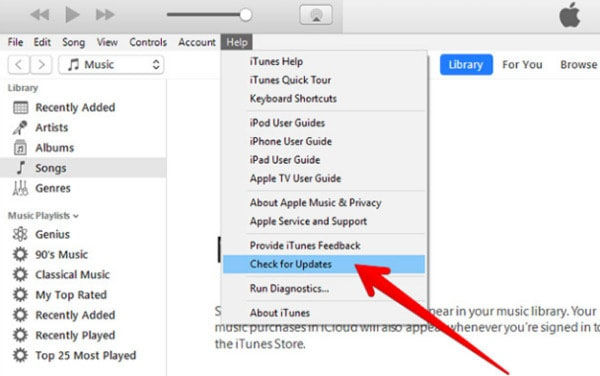
Way 5: Make Sure Download the Right Firmware File
If you are still unable to update or restore your iPhone and getting the error iPhone could not be updated because the firmware file is not compatible, then you should go the official website IPSW and download the right firmware file corresponding to your iPhone model. Once you have downloaded the right firmware file from the website:
- Connect your iPhone to the computer and launch iTunes. Then click on the Device option on iTunes.
- Now, press the Shift key on the computer and then click on “Update” or “Restore”.
- Finally, select the IPSW file on your computer that you have downloaded and click “Choose” and iPhone will update as normal.
6 Pictures to Deal with iOS 13 Firmware Not Compatible
The abovementioned methods are complicated and, in most cases, they don’t solve the error of the iPhone could not be restored because the firmware file is not compatible. That is why the majority of users recommend an alternative way of updating your Apple device with Tenorshare ReiBoot. This tool fixes the issue of iPhone update and also has many advantages over iTunes like the user-friendly interface and also solves many other iOS issues that iTunes cannot.
‘Repair Operating System’ helps you to easily fix the issue of firmware not compatible with high success rates. Follow the below guideline to repair your iPhone:
Download and install Tenorshare ReiBoot on your computer and connect the iPhone to it. When it is detected by the software, click on the ‘Repair Operating System’.

Now, click on ‘Fix Now’ to begin the repairing process of your iPhone.

After that, it will automatically detect the latest Firmware Package based on your iPhone model. Now, select a location on your computer and click on Download to begin the downloading process.

Finally, click on ‘Repair Now’ after the firmware is downloaded. The software will repair your iPhone and your iPhone will be updated to the latest firmware.

Final Thoughts
To sum up, if you face the error of firmware file is not compatible, then the above 5 tips will help you troubleshoot this issue by yourself. However, Tenorshare ReiBoot is the most efficient tool to eliminate this issue in just a few minutes. Moreover, this tutorial also sheds light on some FAQs by Apple users about iPhone firmware to better understand this issue.
Answers for iPhone Firmware File Is Not Compatible
Q1: What is the latest iPhone firmware?
Apple administration regularly updates iOS. As of writing this article, iOS 13.5.1 is the latest iPhone firmware available to users.
Q2: How do I manually update my iPhone firmware?
To manually update your iPhone, first of all turn off automatic update on your iPhone. To do that:
Go to Settings > General > Software Update and turn off Automatic Updates.
The most credible method of manually updating your iPhone is by using Tenorshare ReiBoot. Use the above mentioned steps of Tenorshare ReiBoot to manually update your iPhone.
Q3: How long does it take to update iPhone firmware?
The size of latest iPhone and your internet speed determine the time.
Speak Your Mind
Leave a Comment
Create your review for Tenorshare articles












