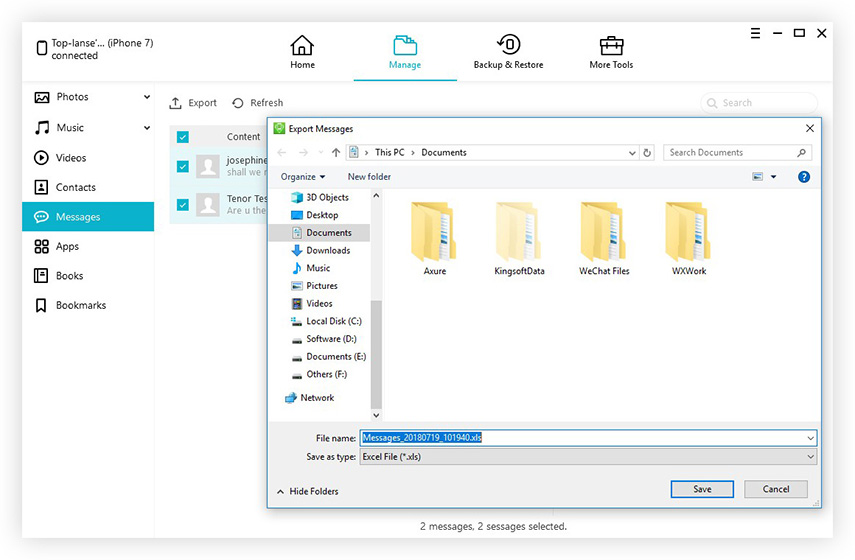2 Ways to Delete Unnecessary Data on iPhone 6 Plus/6/5S/5C/5/4S
Have you noticed your iPhone response slower and slower? Or have you ever received the warning just as the picture shows? All these indicate that it's high time that you cleaned up unnecessary data (refer to cookies, caches, temporary files and the like that take up much storage space) on your iPhone.
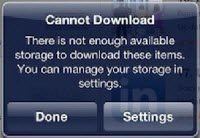
As we all know, it's not that easy for us to completely clean iPhone unnecessary data since iPhone is extremely good at keeping data. So here I'd like to introduce a powerful iOS 10/9/8 cleanup tool: Tenorshare iCareFone (iPhone Care Pro), with which you can easily and entirely clear iPhone unnecessary data. It not only supports iPhone SE/6S Plus/6S/6 Plus/6/5S/5C/5/4S but all iPad/iPod as well. In addition to that, you can also use Tenorshare iCareFone (iPhone Care Pro) to remove in-app ads, fix stuck issues, backup and restore your data!
How to remove unnecessary data from iPhone
Generally speaking, Tenorshare iCareFone (iPhone Care Pro) enables you to remove up to 5 kinds of iPhone junk files. But before following the detailed instruction below, you must download and install this professional iOS cleaner to your PC first.


Way 1: Clean iPhone junk files/temp files/ photos/large files/app through Speedup & Clean
- ① Launch Tenorshare iCareFone (iPhone Care Pro) and connect iPhone to PC.
- ② Click on "Speedup & Clean" on the program's primary interface, then go to "Quick Scan".

- ③ Then you can specify the file types to clean by clicking "Clean" on the right. With one-click, Tenorshare iCareFone has removed the temporary files for you now.

Way 2: Delete iPhone Apps/contacts/messages/notes completely via Files Manager
- ① Launch the program first and connect iPhone to PC.
- ② Hit "Files Manager" tab on the main interface of Tenorshare iCareFone (iPhone Care Pro) and select a file type that you want to remove from your iPhone.

- ③ Take Contacts for example. Check the contact that you want to delete/export and click "Delete"/"Export to". Then your contact files will be deleted/ export to PC in Excel files, freeing your iPhone from overload.

Note that with files manager you can delete iPhone files much more thoroughly than you do directly on iPhone, since nowadays there're many iPhone data recovery software helping to recover deleted iPhone messages, contacts and the like. For your privacy, Tenorshare iCareFone( iPhone Care Pro) is highly recommended here.
After this being done, your iPhone would run much more smoothly and have enough space for updating to iOS 10/9/8. In case your iPhone lost data after iOS update, you can read how to recover lost data sfter iOS update.


Speak Your Mind
Leave a Comment
Create your review for Tenorshare articles

Tenorshare iCareFone
Best Free iPhone Transfer & iOS Backup Tool
Easily, without iTunes