3 Best Ways to Recover Lost iPhone Data after iOS Update(iOS 26 supported)
Lost data after iOS update? Actually, iDevice data loss is a very common problem and most of the iOS users suffer from this. Data loss doesn't only happen if the user is performing a heavy duty work with the device, but it can happen because of several other reasons like if you are updating your iOS. Recently, many users may suffer iPhone lost data after update iOS. It is very unfortunate and this is why Apple recommends to backup data every week for safety issues. If you wantto know more about restoring backup files, or restore data even without backups, just read this article.
Way 1: How to Recover Lost Data from iPhone without Backups after iOS Update
When you are trying to recover lost data after iOS update, you may think that iTunes or iCloud is your only suitable option but you are wrong. If you are having trouble with these conventional apps then you can reach for help with a fantastic 3rd party app like Tenorshare UltData. It is a professional iOS data recovery tool that is specifically designed to recover lost data. Its advantages over iTunes or iCloud are mentioned below:
- The software is the fastest way to recover lost data for both Windows and Mac.
- Support to recover from the device directly without backup files as well as support to recover from iTunes/iCloud backups.
- Supports data loss in multiple scenarios, such as jailbreak failure, upgrade, accidental deletion, etc.
- Preview available before recovery.
- Selective recovery after you find the lost files.
-
Install Tenorshare UltData, choose "recover data from ios device" botton then connect your device to your computer before starting the process.

-
Now you can select the type of data you want to recover and click "Next"

Now you can preview all the scanned data, select the ones you want to recover and click "Recover to PC".

Way 2: How to Restore Lost Data from iTunes Backup after iOS Update
No matter what model your iPhone is, you have to prepare data backup from time to time, otherwise because of some unfortunate incident you may lose all of your data. There are various reasons for data loss, it happens when you are trying to update your iOS or maybe because of some malfunction of your device. iTunes is a viable option in this situation. Learn the steps below to recover lost data after update with iTunes:
1. First of all get the latest version of iTunes for your PC or Mac.
2. Launch iTunes on your computer.
3. Now, connect your device with your computer through an USB cable.
4. Click the device icon and go to Summary pane.
5. Find Restore Backup option. Enter your password if you have set up Encrypted iPhone backup feature.

6. Select an up-to-date backup file and click on Restore to extract backup files.

![]() Note:
Note:
All the content will be replaced by previous iTunes backup file. But Tenorshare UltData can recover data from iTunes after ios update without data loss.
Way 3: How to Restore Lost Data from iCloud Backup after iOS Update
iCloud is also one of the most iconic apps for iPhone users. Like iTunes this app also provides various features for iDevice users, which means that you can also restore backups with iCloud if facing with data loss after iOS update; the steps are described below:
1. First of all, you have to erase all your content. Go to Settings > Reset > Reset All Content and Settings.
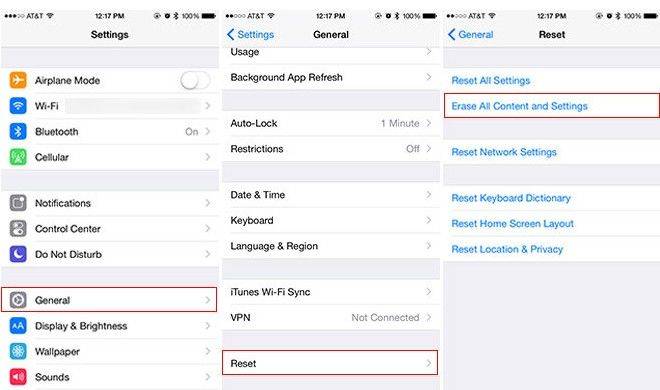
2. Enter your passcode to confirm your decision.
3. You will be brought to App & Data screen after that.

4. Choose Restore from iCloud Backup and Sign-in with your Apple ID and choose the backup to restore your data.
5. Even after that, you need to stay connected for over an hour to complete the process.
![]() Note:
Note:
Despite that iCloud restore is very slow, it's still a workable way to recover lost data from iPhone. Alternatively, you can use Tenorshare UltData to restore from iCloud backups. This amazing software has broken the limitation of reading and directly accessing iCloud files, which supports previewing and selectively recovering only the data you need, so it can save your scanning time and accurately recover data.
Conclusion
The above are some methods to recover lost iphone data after ios 18 update. At the same time, we have also learned about the powerful tool Tenorshare UltData, which can not only recover lost iphone data after ios update without backup, but also recover the data you want from iTunes and iCloud.
- Recover data directly from iOS devices, iTunes & iCloud backup;
- Support the scanning and reading of encrypted iTunes backup files;
- Support 35+ file types (WhatsApp, SMS, contacts, photos, etc.);
- Support WhatsApp, LINE, Kik, Viber, Wechat Backup & Restore(Mac Only);
- Compatible with latest iOS 26 and iPhone 17/16/Plus/Pro/Pro Max;
Speak Your Mind
Leave a Comment
Create your review for Tenorshare articles













