How to Instantly Free Up RAM on Your iPhone and iPad to Improve Performance
RAM is so-called Ram Access Memory that is a kind of virtual memory. It is actually a digital countertop where the iOS system places the running apps and dominates the data, so the more RAM the iOS has, the faster your device you will be. However, some poorly-written apps that have been downloaded can consume RAM usage and slow down your iPhone or iPad. How to instantly clear RAM on iPhone, iPad to keep the performance at the peak? Below there will be two easiest methods to guide you to remove RAM memory on iPhone/iPad/iPod in detailed.
Method 1: Manually Clean RAM on your iPhone and iPad
To make your iOS system run faster, you can follow the simple steps below.
Step 1: Press and hold the Sleep/Wake button until “slide to power off” message appears on the screen. Then you can release the the Sleep/Wake button.
Step 2: Continue to hold down the Home button until the home screen comes back.
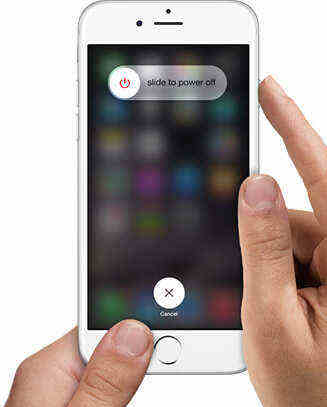
After the two simple steps above finishes, the performance of your iDevice can be improved and they will run faster. However, you are not advised to use the first method frequently because it will damage the battery in the iOS device. So, is there any app to free up RAM on iPhone 11/11 Pro or iPhone XR/XS/X/8/7/6s/6/5? Of course and keep going ahead!
Method 2: An Ultimate iOS Device Manager
Besides the above methods to free up RAM to improve performance, here is another perfect tool for you to manage data on iPhone/iPad/iPod. Tenorshare iCareFone is an iOS device manager, which can free up iPhone/iPad storage so that your device could have more free space to let the apps run more smoothly.
The well-designed program will help you manage and delete apps, photos, contacts, iTunes media and other files and you can remove them in one click.
How to Use Tenorshare iCareFone to Manage iPhone Data
To manage the data and speed up your device, you can easily complete this through the steps below.
Step 1: Connect iOS dvice to your PC via a USB cable. As the program detects your devices, move to click on "Manage" on the main interface.

Step 2: It will scan your iOS device which takes a short time to show you all the data in folders. Take the photos as example.

Step 3: Choose the files you want to clean and click "Delete" button on the top. And then click Delete in the pop up to confirm.
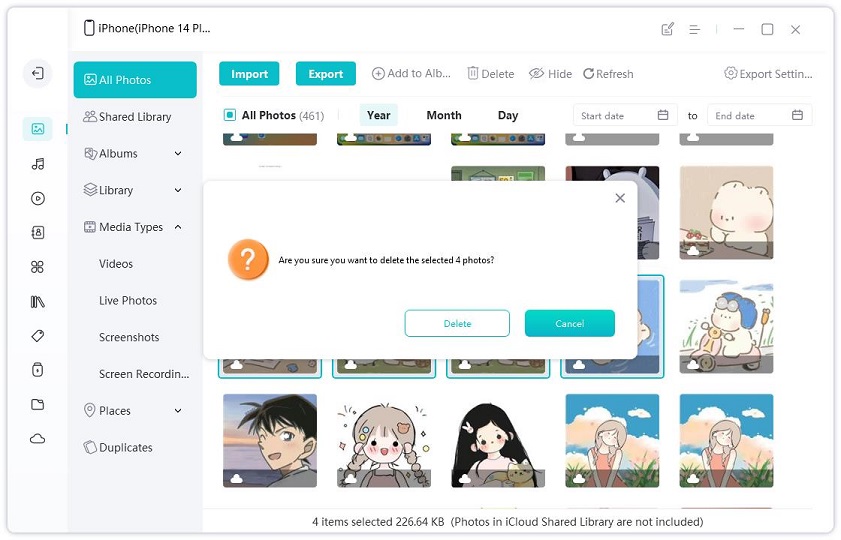
After the three steps are done, you will find your iPhone and iPad running more quick and smooth. With more great features, Tenorshare iCareFone will surely surprise you. If you think it is good idea to free up storage in iPhone/iPad, please share it with your friends.
Speak Your Mind
Leave a Comment
Create your review for Tenorshare articles

Tenorshare iCareFone
Best Free iPhone Transfer & iOS Backup Tool
Easily, without iTunes








