2025 Best iOS 16/15 Memory Cleaner to Free Up Storage Space on iPhone, iPad
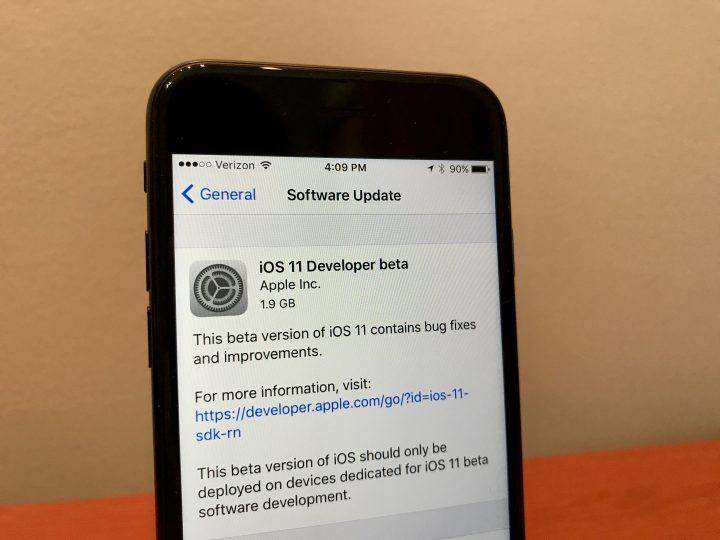
Running out of storage space remains a headache that many iPhone users are contending with, especially for those who have installed or got ready to upgrade iOS 16/15, things will be much more difficult for iOS 11 update itself requires at least 2GB available memory space on your devices. If the storage is full on iPhone/iPad, you are recommended to try the best iOS 16/15 memory cleaner app – Tenorshare iCareFone Cleaner - to free up some space.


Clean Up Junk Files, Temp Files and Caches
Though Apple has extended the storage capacity on iPhone 7/7 Plus, it’s far from enough due to accumulating caches, large apps and games, Live photos, 4K videos, iOS update, not to mention the old 16GB models. Regular cleanup of junk file and temp files leftover will greatly tune up iOS 16/15 memory and optimize iPhone performance.
Free Tenorshare iCareFone Cleaner can help permanently delete invalid app caches, cookies, browser history, crashed log, photo thumbnail generated by third-party software, etc. from your iOS 16/15 devices. To free up space on iPhone iOS 16/15, download this clean master on iPhone/iPad and connect your device with it. You will see a summary of storage usage demonstrated. Click Start to calculate the detailed documents and data to be removed.
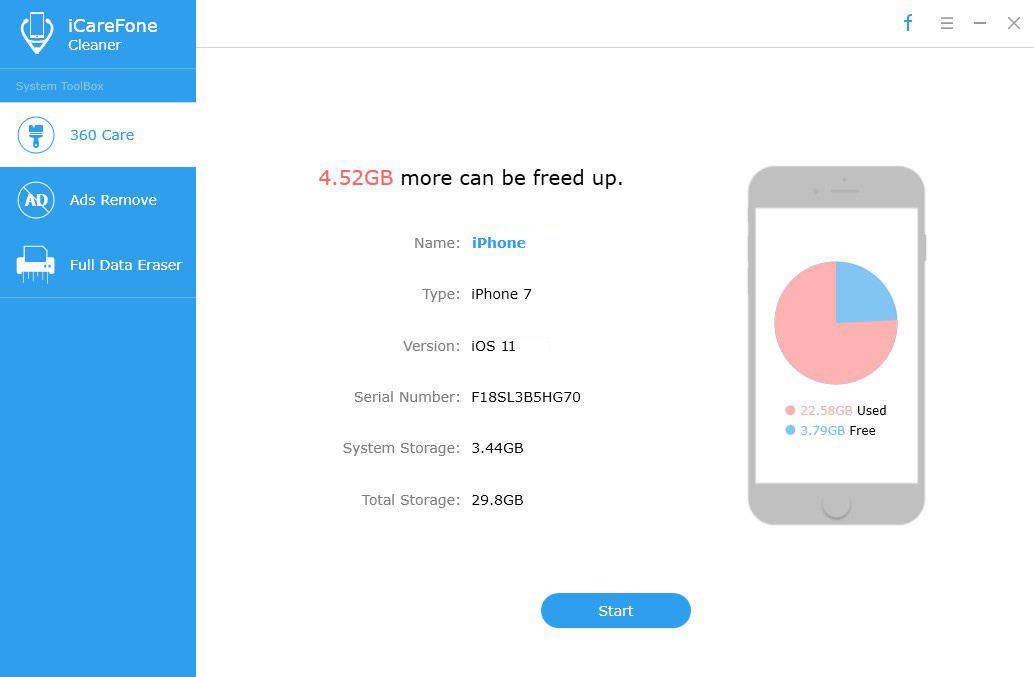
Then hit Clean button under file categories to remove useless files on iOS 16/15 device and reclaim precious storage space.
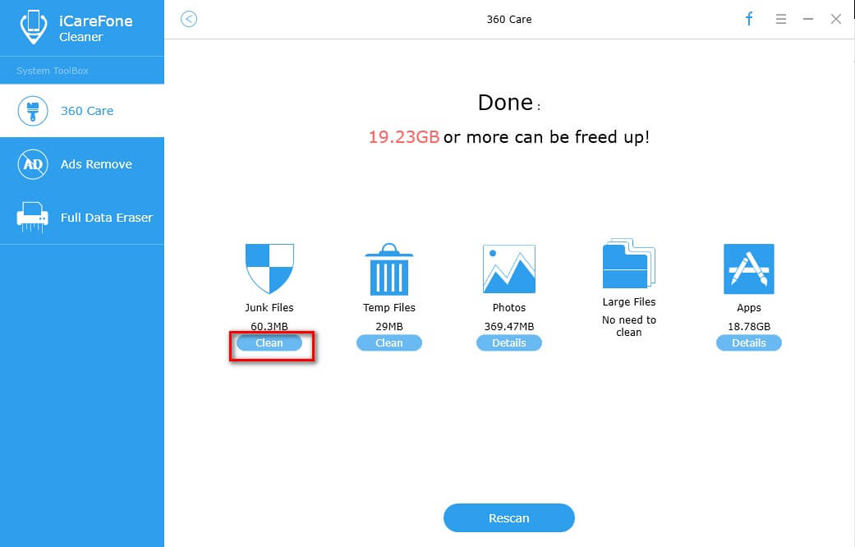
Remove Large Media Files: Photos, Videos, Music and More
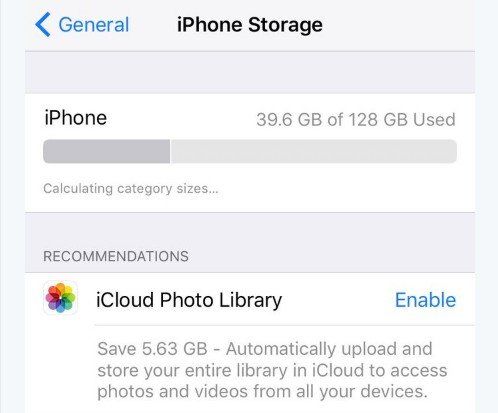
You may have noticed that the newest iOS storage settings have been improved to give personalized recommendations on how to save storage on iOS 16/15 iPhone/iPad. It’s suggested to upload the entire library that takes up much memory space to iCloud so that your device won’t be heavily burdened. To some extent, however, this is pushing users to purchase more iCloud storage.
Instead, you can always backup the photos and videos on your PC/Mac with the best iPhone optimizing app Tenorshare iCareFone Cleaner or compress the size and remain on devices. Choose whether Backup & Delete or Backup & Compress under Photos tab.
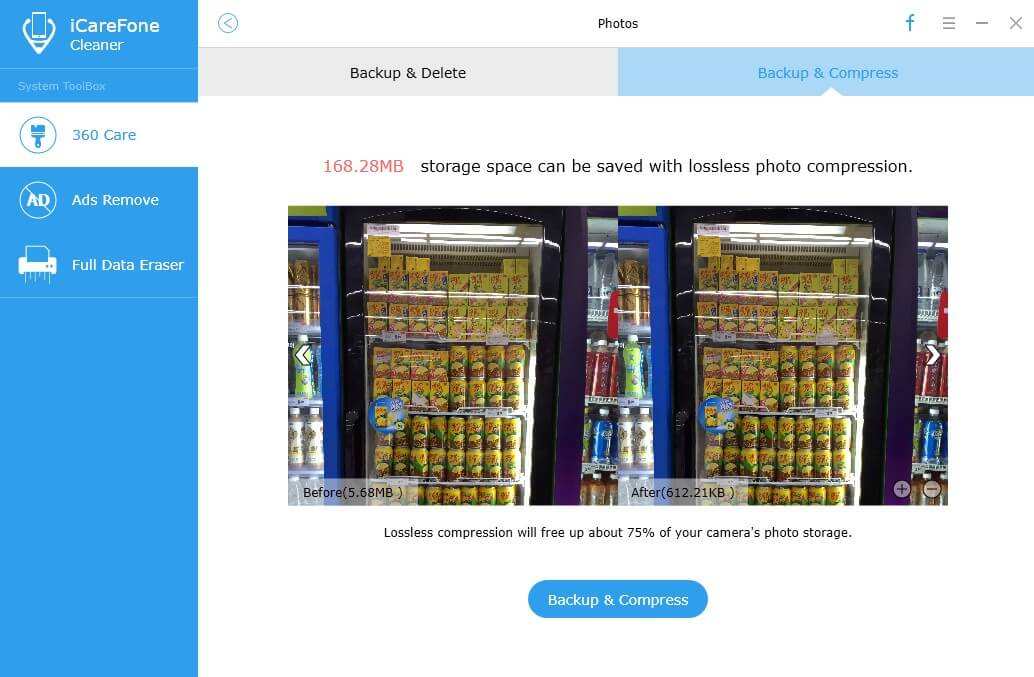
Then go to Large Files section to transfer and delete movies or songs you no longer want to keep in iPhone/iPad.
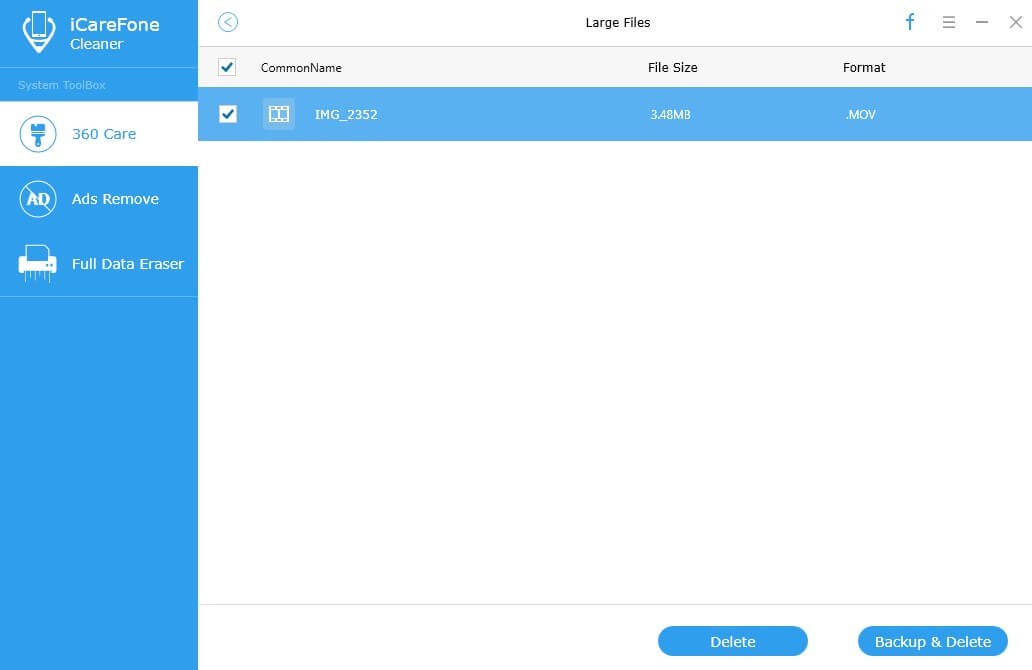
Uninstall Unwanted or Unused Apps
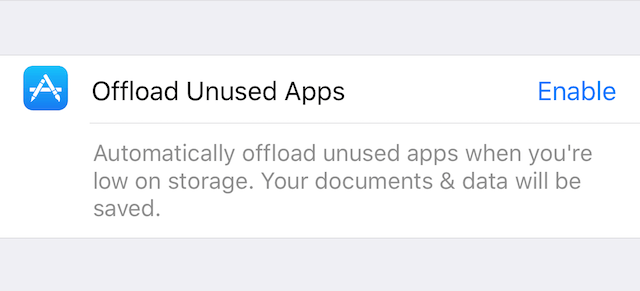
The Offload Unused Apps feature with iOS 16/15 will automatically uninstall the apps you seldom use or never use when iPhone memory is full. Yet it’s not clear how iOS 11 will determine what apps can be called as “unused” and the documents and data related to these apps will still be saved on your device.
To perform a thorough cleaning of apps as well as related data on your device, you are good to use Tenorshare iCareFone Cleaner to make up memory space with iOS 16/15. Hit Apps on scanning result interface and choose one or more apps (Press Ctrl button on keyboard) to be offloaded.
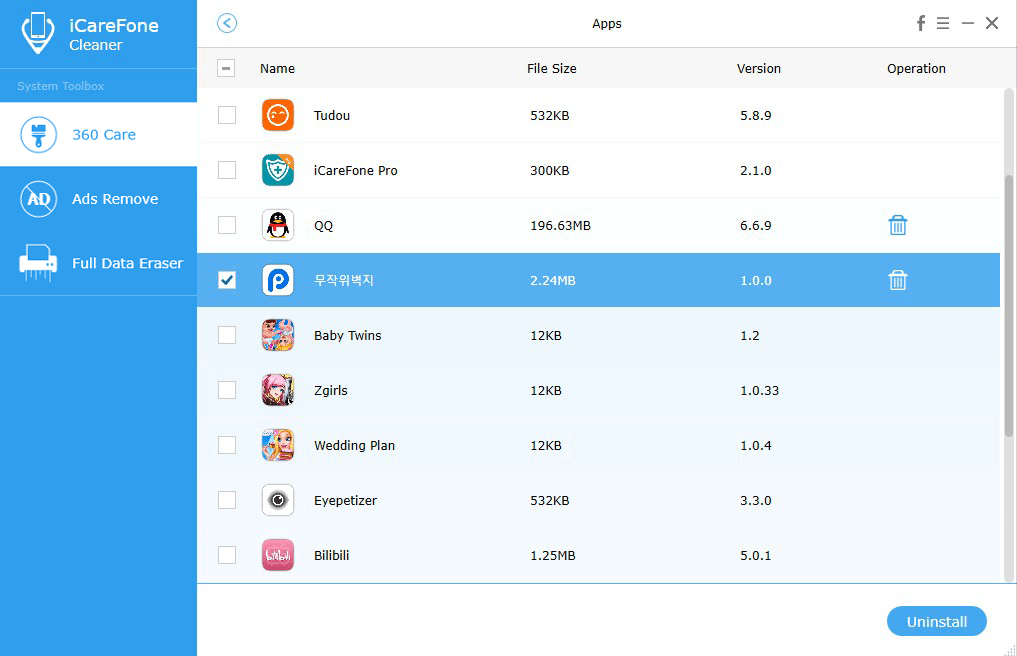
Extra Tip: How to Safely Erase Data from iPhone/iPad
If you want to completely delete the files taking up storage space on your device or switch to a larger capacity iPhone/iPad and no longer own the old ones, a systematic reset and cleaning is necessary in case of personal info leakage. Tenorshare iCareFone Cleaner app enables you to safely wipe out all the contents and make sure they are unrecoverable.
Choose Full Data Eraser from the sidebar and confirm to delete all the contents from iOS devices.
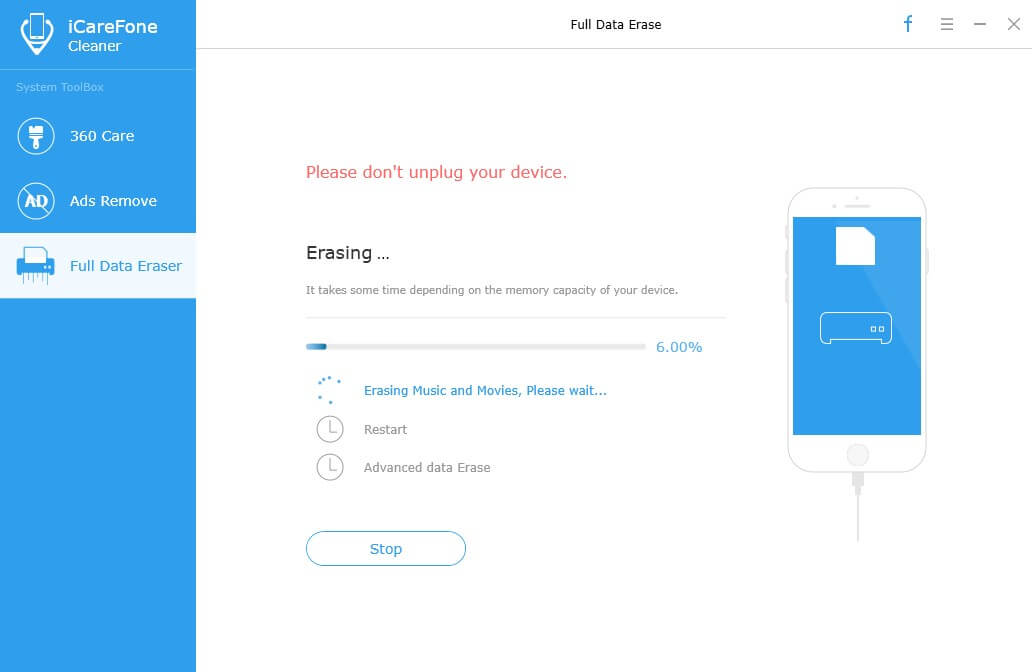
Does this best iOS cleaner app 2017 for iPhone 7/7 Plus/SE/6s/6/5s/5 and iPad arouse your interest? Come and give it a try to free up full iPhone/iPad after iOS 16/15 update now.


Speak Your Mind
Leave a Comment
Create your review for Tenorshare articles

