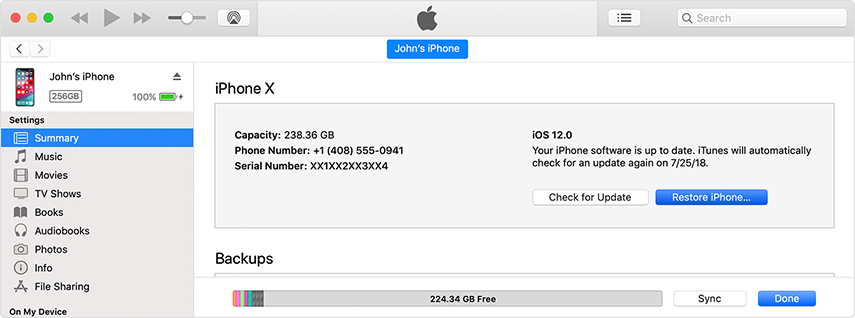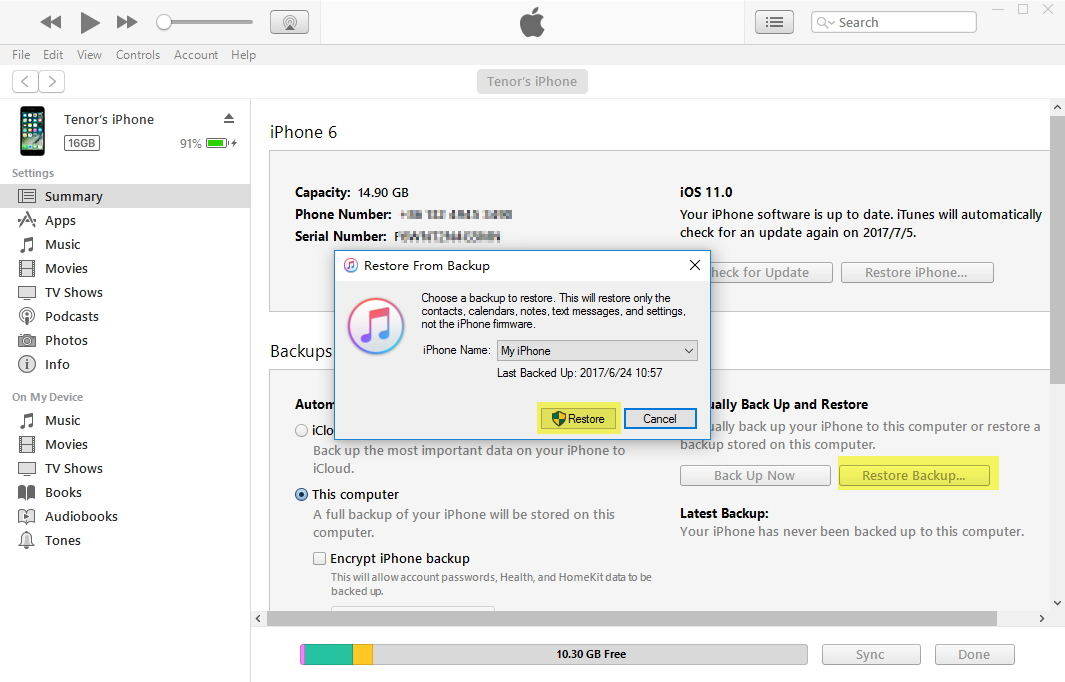All You Need to Know About What Will Happen If You Restore Your iPhone
Apple has been known to create exceptional devices time and time again. In fact, the company is touted as one of the best phone makers in the industry, especially with its star device taking the helm – the iPhone. However, over time, these devices can sometimes deteriorate and offer less than stellar performance, which is why you may need to restore your iPhone.
Wondering what happens if you restore your iPhone? Read on to find out.
- Part 1: When Will You Need to Restore Your iPhone
- Part 2: What Happens If You Restore Your iPhone
- Part 3: What Happens When You Restore Your iPhone from Backup
- Part 4: What If You Cannot Restore Your iPhone
Part 1: When Will You Need to Restore Your iPhone
1. Getting a Backup of Your Data
When your device is acting strange or poorly, you already know that data loss is imminent. To prevent this threat from happening, performing a backup is essential. This allows you to retrieve and even save relevant data, such as photos, videos, songs, applications, and many more, which cannot be retrieved after undergoing a complete restoration.
2. Repairing Your Device
Failed system updates or failed systems may sometime lead your device to become corrupted or affected. At times, you may even experience issues such as frequently crashing programs or your device randomly turning on and off. One of the easiest ways to address these concerns is by restoring your iPhone in order to proceed with the repair.
3. Boosting the Phone’s Performance
iPhones are known for becoming sluggish and even unreliable over time. This may be due to the amount of data stored in your system or your hardware or software suffering from normal wear and tear. To boost your device’s performance, a restore may be necessary.
4. Selling and Transferring Ownership of the Device
Selling your device on the market? A factory reset will allow you to clear any data and applications that may implicate your name and information in the future. This particular action immediately clears these data, enabling the next owner to program the device to their preferred carrier or settings.
5. Revert to Factory Settings
Starting fresh can be made easier with the touch of a button. Rather than customizing your application settings one by one and going through the whole thing, restoring your device to its original state will allow you to simply choose the ones you need to tend to.
Part 2: What Happens If You Restore Your iPhone
At this point, you might be wondering “what will happen if you restore your iPhone?” if you decide to proceed with restoring your device to its factory settings, chances are you’ll lose all of the files and information stores on your phone. These include photos, videos, settings, messages, and the like.
How to Restore Your iPhone Using iTunes
Now that you have an idea about the process of restoring an iPhone, you probably have inkling as to what happens when you restore your iPhone using iTunes. If you choose to do this, here are the steps you need to observe.
- Open your iTunes account. This may be done via your Mac or your personal computer.
- Once you have opened the program, connect your iPhone to your computer. If this is the first time you’ll be plugging in your device, an iTunes window will pop out to ask if you trust the device. Click ‘Yes’ or input the passcode to proceed.
- Tap on the device icon found on iTunes.
Then, select ‘Restore iPhone’ and click ‘Restore’ to start the process. Do not move your device nor unplug the gadget to ensure that the process does not pose problems.

Pic.- Restore iPhone - Wait for the iPhone to reboot. This will signal that the process is already complete.
Part 3: What Happens When You Restore Your iPhone from Backup
If I restore backup my iPhone what happens is that you’ll have the chance to restore your device using that particular file or program. This ensures that all the backup data you have stored from iCloud will revert to the customized and configured settings you have created. Plus, you won’t have to go through your device and your setting from scratch.
1. How to Restore iPhone from iCloud Backup
For the iCloud backup, you need to follow these steps.
- Head to ‘Settings.’
- Tap on ‘General’ and head to ‘Reset.’
- Click on the ‘Erase all Contents and Settings’ button found on your screen.
- Continue to follow the instructions and prompts provided on your screen up until you have reached ‘Apps & Data.’
Select ‘Restore from iCloud Backup.’

Pic.- Restore from iCloud Backup - Input your iCloud account credentials such as your email and password.
- Click on the backup you want to restore and pick on ‘Restore’ to confirm.
- Keep your gadget connect to the Internet or a WiFi network until complete.
2. How to Restore iPhone from iTunes Backup
Meanwhile, you’ll basically get the same result when you restore your iPhone from backup what happens is you’ll preserve the settings and data on the programs you desire. For an iTunes backup approach, keep to the following.
- Open iTunes on your Mac or your PC.
- Connect your gadget via a USB cable.
Click on the iPhone as it appears on the iTunes page and tap on the ‘Restore Backup.’ Pick the type of backup you prefer to restore.

Pic.- Restore from iTunes Backup - Proceed by tapping on ‘Restore.’
- Wait until the restoration process is complete.
3. How to Selectively Restore Backup to Your iPhone
Data loss can be prevented with a third-party tool such as the Tenorshare iCareFone for Apple and Mac devices. iCareFone is designed to provide free backup for all types of data and provide seamless restoration services to Apple devices running on iOS 13. With this feature, an individual like you won’t have to wonder what happens if I stop restoring my iPhone. Instead, you can freely transfer files such as photos, videos, messages, contacts, and many more without any restriction.
To use iCareFone, start by doing the following:
Install Tenorshare iCareFone to your computer. Then, after its successful installation, launch the program.
Then, connect your device via USB and click the option "Backup & Restore".

Pic1.- Click Backup & Restore Select the backup you have made before to check the data you wish to restore. Menu options will include photos, messages, contacts, and many more.

Pic2.- Select files - Select “Restore to Device” and wait for the app to do its restoration process and you’re good to go.
Part 4: What If You Cannot Restore Your iPhone
If you really cannot restore your iPhone back to its original settings via the steps outlined above, there are other ways you can attempt to make this happen. This can be made possible via apps such as Tenorshare ReiBoot.
Tenorshare ReiBoot is a software tool that safely fixes iOS system problems without data loss. These allow users access to repair a slew of problems, such as stuck Apple logos, recovery mode loop, freezing and crashing, and many more.
To use Tenorshare ReiBoot, follow these steps:
Download and install Tenorshare ReiBoot on your Mac or personal computer.
- Connect your device via USB. For first-time users, your computer will show a prompt asking if you trust this computer. Proceed by clicking on ‘Trust This Computer’ and enter the passcode sent to your phone.
Then, choose ‘Repair Operating System’ function.

Pic1.- Repair operating system - Tap on Fix Now to start to download the suitable firmware.
Once complete, click on Repair Now and wait for the whole process to finish. Check your device to see if the problem has been fixed.

Pic2.- Repair now
Conclusion
Now that you know what happens when you restore your iPhone and how you can effectively restore data, you can now try these steps and use it to your advantage. Bear in mind that some of these steps may pose limitations on your part, so opting for third-party tools and apps such as Tenorshare iCareFone and ReiBoot are great alternatives you should consider. Aside from its easier processes, it also allows you to select the files you wish to restore, something that other programs cannot do.
Try these methods today and let us know what you think.
Speak Your Mind
Leave a Comment
Create your review for Tenorshare articles

Tenorshare iCareFone
Best Free iPhone Transfer & iOS Backup Tool
Easily, without iTunes