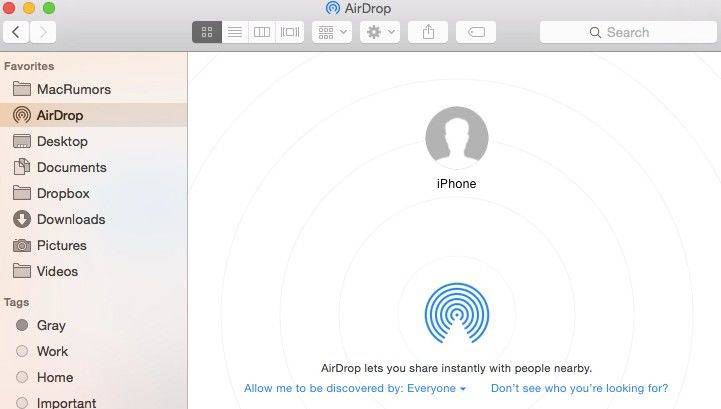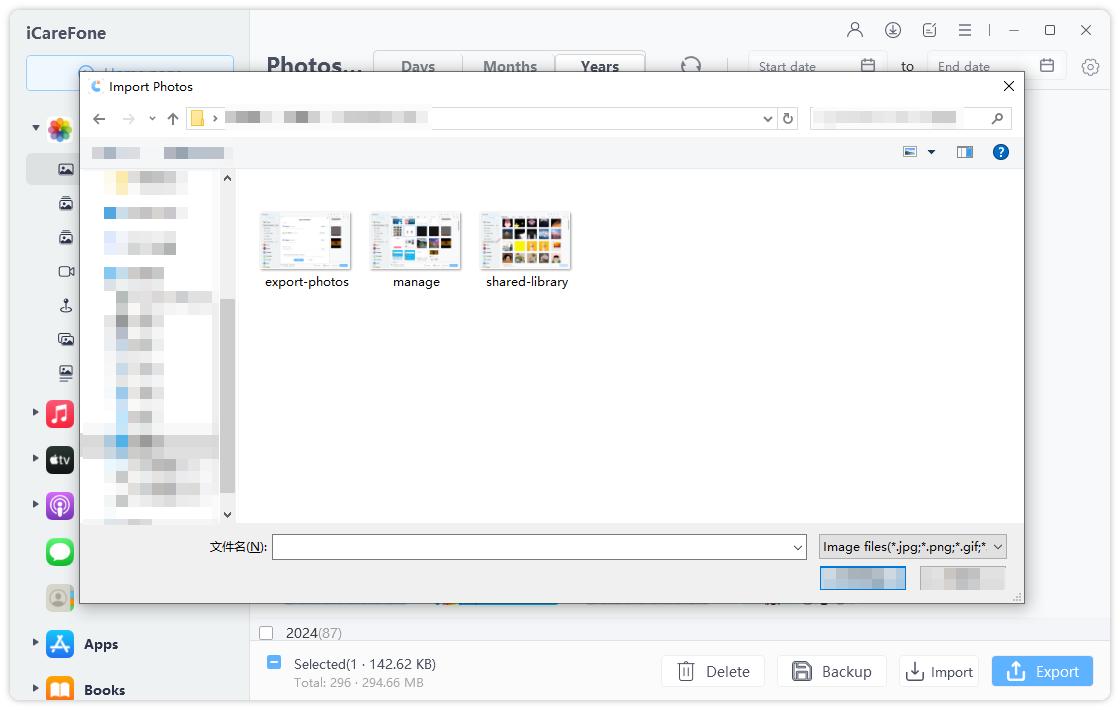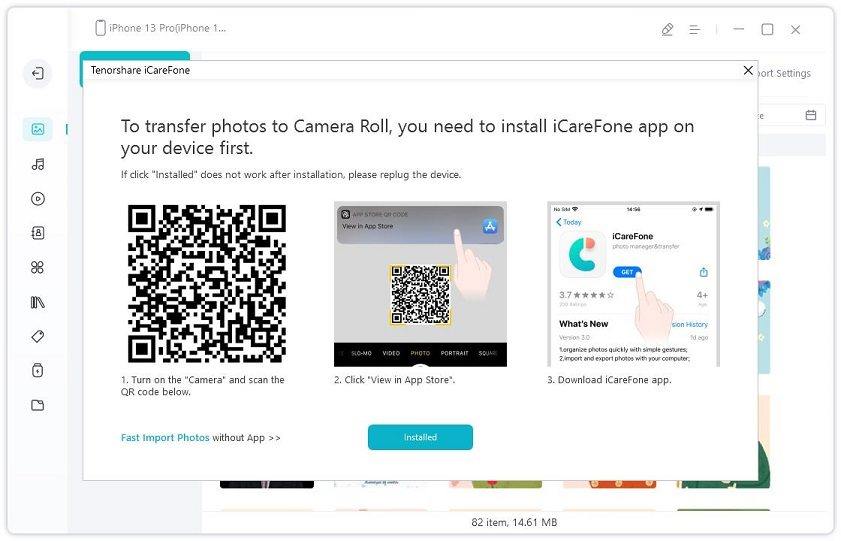[Picture Guide]How to Airdrop from Mac to iPhone 14/13/11
Airdrop is a super simple, quick way to transfer kinds of stuff; photos, videos, contacts through the air from one device to another. Devices could be from iPhone to iPad, Mac to iPhone, Mac to iPad.No extra setup and installation are required, neither logins. Suppose you are in the Airplane, and you want your business associate to transfer relevant documents to work during the flight. You have no cords to connect to Mac and transfer; Airdrop comes handy in such emergency conditions to Airdrop from Mac to iPhone.
- Part 1. Can I Use Airdrop from Mac to iPhone 14?
- Part 2. How to Use Airdrop from Mac to iPhone 14 Step by Step
- Part 3. What to Do If Airdrop from Mac to iPhone 14 Not Working
Part 1. Can I Use Airdrop from Mac to iPhone 14?
Yes, you can Airdrop from Mac to iPhone and vice-versa. The steps are pretty simple to understand and perform. On the Mac, Airdrop came into existence with Mac OS Lion (OSx 10.7) and on iPhone with iOS 7 update. Previously, people were only able to Airdrop from Mac to Mac and iOS to iOS devices. But now, Using airdrop can also transfer between Mac and iOS device. It is one of the best-featured utility software. Airdrop covers a limited range to transfer files alike Bluetooth.
Part 2. How to Use Airdrop from Mac to iPhone 14 Step by Step
First of all, check whether your Apple device supports Airdrop, it is available in new Bluetooth and Wi-Fi chipsets. You would also require at least Mac OS Lion (OSx 10.7) and on iPhone with iOS 7 version. Check if you have Airdrop support, Go to Finder application, and search for Airdrop. If available, you are good to go. Here is how to airdrop from Mac to iPhone.
Turn on Airdrop on iOS device
To turn Airdrop, open the control center. On the iOS device having a physical button, swipe up from the bottom of the screen, which brings the control center. In the latest iPhone, swipe down from the left top corner of the screen for the control center.
Airdrop is available at the expanded menu from the Network tiles, tap, and hold the middle of the tile for a second. A pop-up will generate Airdrop action.

Turn on Airdrop on Mac
Open finder application in Mac, Select “Go” from the menu. Search for Airdrop in the list and tap on it.

pic: turn on airdrop on mac After proper setup in both devices, you are ready to Airdrop pictures from Mac to iPhone.
The airdrop will show nearby airdrop usrs. Drag the file you want to transfer to the recipient shown in the Airdrop section.

pic: drag files to Airdrop A prompt will be generated on the receiver’s iPhone to Accept or Reject the shared files. Tap on “Accept” for a successful transfer of the file.

pic: file sharing option
Part 3. What to Do If Airdrop from Mac to iPhone 14 Not Working
In case Airdrop from Mac to iPhone is not working, you would want an alternate method to share a file from Mac to iPhone. A brilliant solution to choose is to use Tenorshare iCareFone. The Manage feature of iCareFone is able to help iOS users easily manage 8 types of files (Photos,Videos, Music, Contacts, Messages, Apps, Books and Bookmarks). Therefore, you can use this tool to transfer file from Mac to iPhone. Apart from the manage feature, iCarefone is also able to selectively back up and restore your iOS devices.
Consider the following step guide to transfer files from Mac to the iOS device successfully.
- Download the application from the given box. After downloading, install it properly, installation is similar to another typical installation process.
After installation, connect your iOS device. Connect the device with proper cable to your computer. Confirm to trust If you get the prompt “Trust this computer.”

pic: connect iphone to icarefone After installation of the device is completed, select “Manage” menu tab.

pic: select manage option Select the file type like ‘photos’ you want to transfer from Mac to iPhone. Click “import”.

pic: import photos Note: Here, you need to download iCareFone app on your iphone. Simply click the “Install” button, then it will help you automatically install the app on iPhone.

pic: install icarefone app
Summary
We have completed a possible guide on how to Airdrop from Mac to iPhone. Sharing files using Airdrop is controlled with acceptance and rejection option. It’s really a great feature put onto Apple devices by Apple inc. If airdrop from Mac to iPhone Not Working, then you can find an alternative tool. There is no doubt that Tenorshare iCareFone is a great Apple transfer tool, which can help you transfer file from Mac to iPhone.
- Free backup everything you need on iPhone/iPad/iPod
- Transfer music, photos, videos, contacts, SMS without limitation
- Selectively restore files without erasing current data
- 1-Click to transfer photos from iPhone to PC/Mac
- Sopport the latest iOS 26 and iPhone 16
Speak Your Mind
Leave a Comment
Create your review for Tenorshare articles

Tenorshare iCareFone
Best Free iPhone Transfer & iOS Backup Tool
Easily, without iTunes