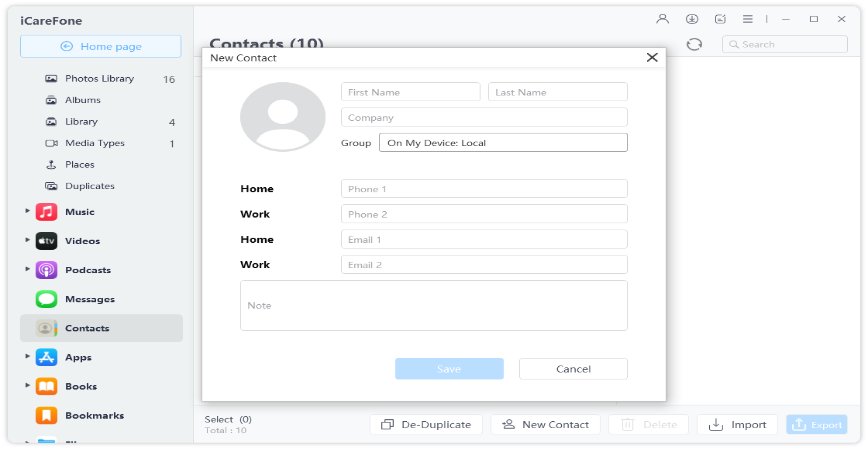How to Verify Google Voice without Phone?Read to Quickly Solve
Hello. I want to learn how to verify Google Voice without a phone. I currently don't have a phone, so I cannot receive calls. I know that one can set up a Google Voice number to forward to Google chat, and this is what I'm looking for. Is it possible to skip providing Google an existing phone number and simply get a Google Voice number that forwards to Google Chat?”
Hey there! We picked your topic for discussion, and this blog will explain each perspective about how to verify Google Voice without a phone. Read the article thoroughly to catch all details.
- Part 1: What is it and Why Does Google Voice Need Phone Verification?
- Part 2: Can I Verify Google Voice without a Phone?
- Part 3: How to Verify Google Voice without a Phone?
- Bonus#1: How to Transfer Contacts to a New Phone?
- Bonus#2: How to Transfer WhatsApp Messages to a New Phone?
Part 1: What is it and Why Does Google Voice Need Phone Verification?
Before going into details, let's see what Google Voice is and what it does.
1. Google Voice
Google Voice is a voicemail service. Google allows this service to enable the users to send free text messages, personalize their voicemail, read the voicemail text transcript, and many other functions.
Google's traditional voicemail service previously required a Google Voice invite code for the setup, but the barrier has now been lifted, and the Gmail users can now use it for free.
2. How to use
When you sign up for Google Voice, a phone number is given to you, which is connected to you across devices and locations. It can work with desk phones, mobile phones, VoIP lines, and your work phones.
It also enables you to manage all of your phones with only numbers. You can also customize particular rings for different callers. Most of the features at Google Voice are free, while some still ask for money. These are the Google Voice accounts. You can pick from one of them.
3. Google Voice Number
If you have a Google Voice number, then you can have a number that can receive calls from different phones. You can customize your account, so when someone calls your Google Voice number, it can ring on all of the phones or just some selected ones.
4. Google Voice Lite
It gives you one voicemail for all mobile phones. You can add an existing phone number to your GV account and can set up personalized greetings. Your voicemail acts like email, and the messages can be stored in the Google Voice inbox.
5. Number Porting
This feature lets you port your mobile phone number to Google Voice. Your number will remain the same, but the extra Google Voice functionality will add to it with customizable options. A little fee is required for the feature, however.
Here are some features Google Voice will provide:
- Lowest rate international calls.
- Conference calling.
- Call blocking.
- Google Voice call recording.
- PC-to-PC voice and video calling free.
- Free PC-to-Phone calls in North America.
- Voicemail notification via SMS.
- Listen in to voicemail before attending the call.
- Call routing.
- Free Google Voice SMS.
- Switching phones during a call.
- Voicemail transcripts.
- Setting customized rings on a caller.
Part 2: Can I Verify Google Voice without a Phone?
No, you cannot verify your Google Voice or set it up without having a phone number. A phone number is essential to verify and start your Google Voice.
The reason is that Google Voice will require a valid number to work on, and they will send a text on that number as a verification code. The number you entered could not be a landline, and you can also not use a mobile number that already has been linked with another Google Voice number.
So, have a phone number. If you don't have one, then follow the next step.
Part 3: How to Verify Google Voice without a Phone?
There are some ways in which you can get Google Voice without phone number verification. There are many ways to get an alternate number.
Option 1:
Skype offers its users a legitimate US phone number for about $6 a month. You can get a number from there and use it to attach to a Google Voice account.
Option 2:
You can get a phone number online through a third-party app and use it to get a Google Voice Number without verification.
Option 3:
Get a number from your family or friends. You can even contact a salesperson at a local cell phone store to allow you to use one of their demo phones. Those phones have working numbers, and you can use them easily.
Related Read: Can I Use Google Voice Number for WhatsApp?
Bonus#1: How to Transfer Contacts to a New Phone?
If you want to move your contacts to a new iPhone, then a tool like Tenorshare iCareFone can easily help you to transfer contacts from Android to iPhone.
- Connect your Android to your PC. Then click on Contacts, go to the Settings, choose Import/Export and Export to Storage and then export them to your PC as a Vcard file.
Then connect your iPhone to PC and launch iCareFone. Then select Manage, choose contacts, tap on import, and select the Vcard that you saved. Your contacts will move to the iPhone.

Bonus#2: How to Transfer WhatsApp Messages to a New Phone?
After contacts, if you want to share your WhatsApp chats with the new iPhone, too, then the same iCareFone Transfer(iCareFone for WhatsApp Transfer) will be helpful.
Connect your iPhone and Android to PC and launch iCareFone. Click on “Transfer” and allow debugging on the source phone. Then click “Yes” to continue.

Open WhatsApp on Android and back it up. Then verify your WhatsApp on iCareFone with the same number. The iPhone will be ready to receive WhatsApp chats. Ensure that the iPhone has WhatsApp installed.

Turn off “Find my iPhone” and let iCareFone transfer all chats. Your device will restart once WhatsApp messages are all delivered.

Conclusion
These are the ways to verify a Google Voice number without a phone. If you want to share your contacts or WhatsApp chats with a new iPhone, then use the all-new iCareFone tool for best sharing.
Speak Your Mind
Leave a Comment
Create your review for Tenorshare articles

iCareFone Transfer
No.1 Solution for WhatsApp Transfer, Backup & Restore
Fast & Secure Transfer