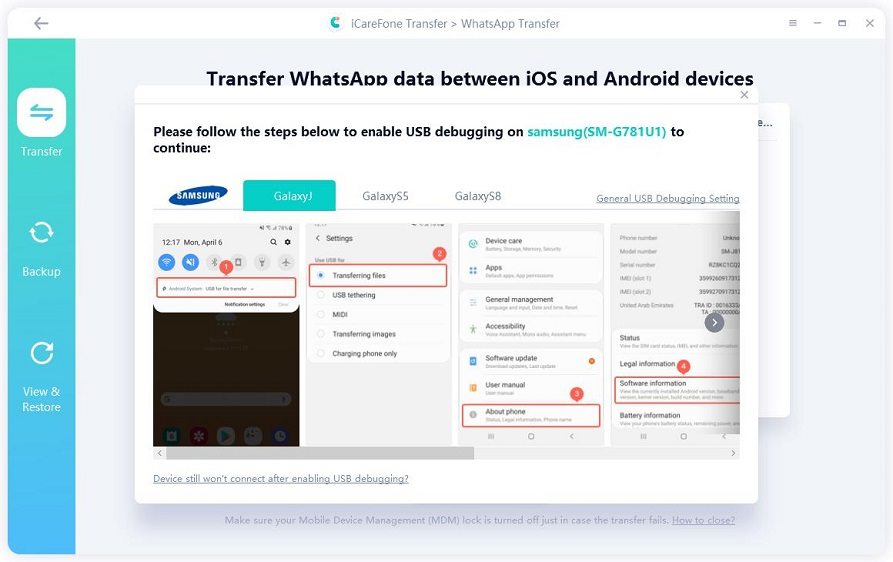Can I Use Google Voice Number for WhatsApp? 100% for Sure
Many people are wondering if Google Voice number can be used for WhatsApp or not? The answer is yes. You can easily use Google Voice Number for WhatsApp, but for that, you have to link and verify your WhatsApp account with it. If you are new and don’t know how to verify and link your account, don’t worry because here we will explain to you how you can use Google Voice number. So, without wasting any time, let's discuss the details.
- Part 1: What is Google Voice Number?
- Part 2: How to Use WhatsApp with Google Voice Number?
- Part 3: How to Find Google Voice Number for WhatsApp?
- Extra Tip: How to Backup & Restore WhatsApp to New Phon?
Part 1: What is Google Voice Number?
Google Voice Number allows you to call, send messages, receive international calls, and much more. This service is basically created for Google account customers who are living in the United States and Canada. Using this feature, you can easily forward call to any number and also block spam messages. Moreover, it allows you to create two different accounts; personal and business. This feature is highly popular in many countries and is used by millions of users.
In case you don't want to add your number to WhatsApp, linking it with Google Voice will do the trick. Below is the complete procedure that you can use to link WhatsApp with Google Voice.
Part 2: How to Use WhatsApp with Google Voice Number?
How to use Google Voice number for WhatsApp? It seems like a complicated procedure, but it is not. Using a few simple steps, you can easily link and use WhatsApp with Google Voice. First, however, make sure that you will be required to have an original number while signing up on Google Voice. After that, you can either use your number or add someone else. Let’s discuss the complete procedure to avoid any issues.
1. Sign Up on Google Voice
First, you have to sign up by adding the important details. If you want to use it for your personal use, then click the “Personal” option.

In the second step, you have to choose the number you want to add to Google Voice. Then, you can search the details by city or area code.

- Once you have searched the location, now add the number in the box. Google Voice will send a verification code on your added number. Verify the account, and you are done with registration.
2. Download Application
- In the next step, download the application on your Android or iPhone device. You can easily find it on Google Play Store or App Store.
- Now, log in by adding your details. You can easily open it on Android, iPhone, or web.
3. Set up WhatsApp with Google Voice
- First, uninstall your application if you have already added your number on WhatsApp.
Now, open the app and verify your number.

- In the text box, add the Google Voice Number. You can easily find the number on your Google Voice account.
- Click next and wait for the verification.
- Now, use the Google Voice application to get the OTP which WhatsApp will send.
- Now, add the OTP and wait for a few seconds.
- You have successfully installed your WhatsApp with Google Voice number.
If you don't know how to get a Google Voice number for WhatsApp, don't worry; we have mentioned the complete solution below.
Part 3: How to Find Google Voice Number for WhatsApp?
Finding Google Voice number for WhatsApp is a simple task if you know the right solution. Here is the complete guide that will help you to find a Google Voice number that you can use for your WhatsApp.
- First, you have to add your original number so you can easily sign up on Google Voice.
- Now, add the number that you want to link with Google Voice. Once you have added the number, click the “Select” option.
- To get the selected number, you have to add your actual phone number so Google Voice can verify your details.
- After entering the number, you will be sent a verification code. Type the code in the “Enter the code you received” field.
- Once you have verified the number, you will receive a message showing 635-**** is your number. You can now easily add this number on WhatsApp and use it.
This is the complete method that you can use to get a number for your WhatsApp. Also, we have a pro tip for you that you can try to backup and restore WhatsApp to your new phone.
Extra Tip: How to Backup & Restore WhatsApp to New Phon?
WhatsApp is an amazing application that comes with numerous features. But sometimes, it is very complicated to protect its data. However, you don't have to worry anymore as we have an amazing application for you. Yes, we are talking about iCareFone Transfer(iCareFone for WhatsApp Transfer), which is created by Tenorshare. Using this highly functional app, you can easily backup and restore your WhatsApp to a new phone. Let’s see how this app works.
First, download the app and launch it on your PC. Then, make sure your new and old phone is connected as well.

Also, don’t forget to enable the USB debugging mode. You can easily turn it On by following the options on the screen.

Now, backup your data, and for that, you have to follow all the instructions on the screen. Once you have followed all the steps, click the “Continue” option.

To move forward, you have to verify your WhatsApp account. You can easily do it by adding your WhatsApp number. Your backup will be created within a few seconds.

Now, it’s time to restore your data and for that, make sure "Find My iPhone" is turned off. Within a few seconds, your data will be transferred to the new device.

Conclusion
Using Google Voice number for WhatsApp is a wise decision as in this way you don’t have to worry about your privacy. However, it can be a bit complicated for the first time if you don’t know the right method. We hope this article was helpful for you when it comes to linking Google Voice with WhatsApp. Plus, if you want to backup your account, we would recommend you to try iCareFone as it comes with amazing functions.
Speak Your Mind
Leave a Comment
Create your review for Tenorshare articles

iCareFone Transfer
No.1 Solution for WhatsApp Transfer, Backup & Restore
Fast & Secure Transfer