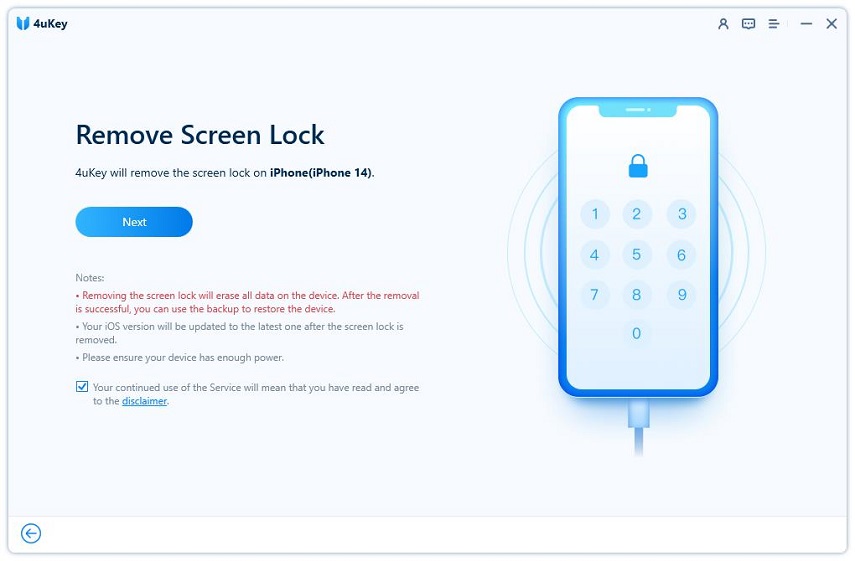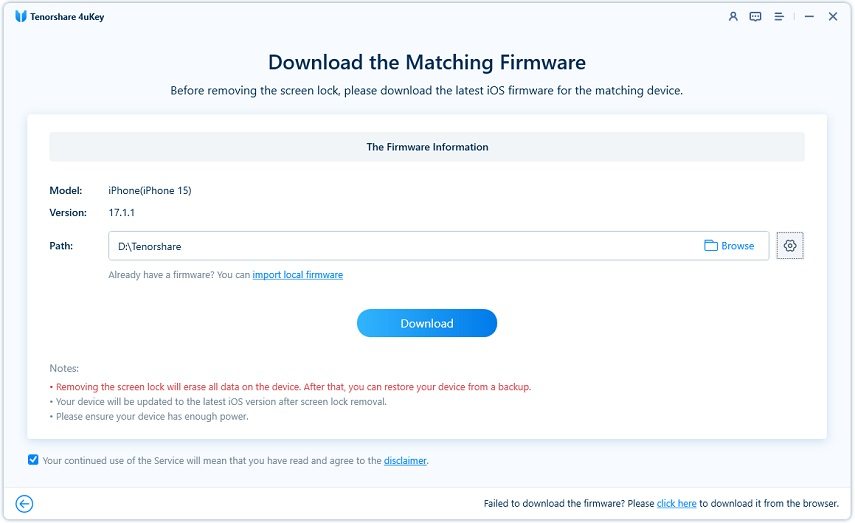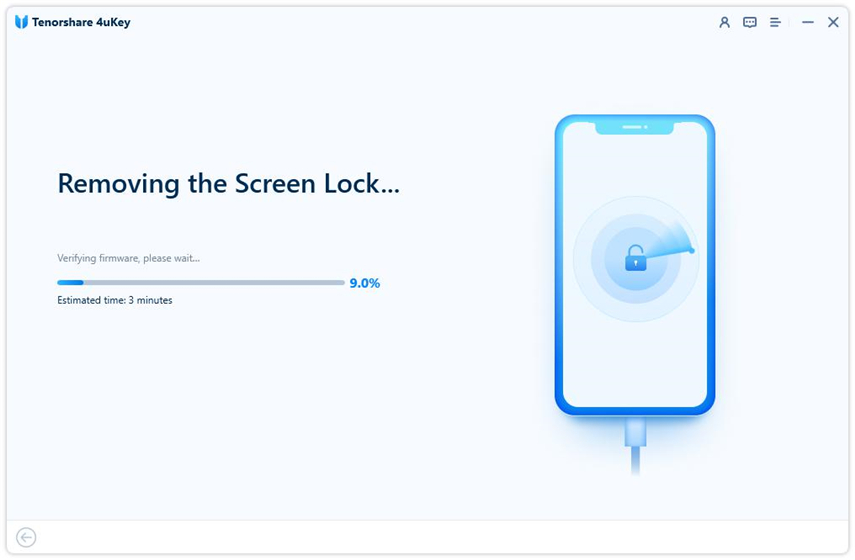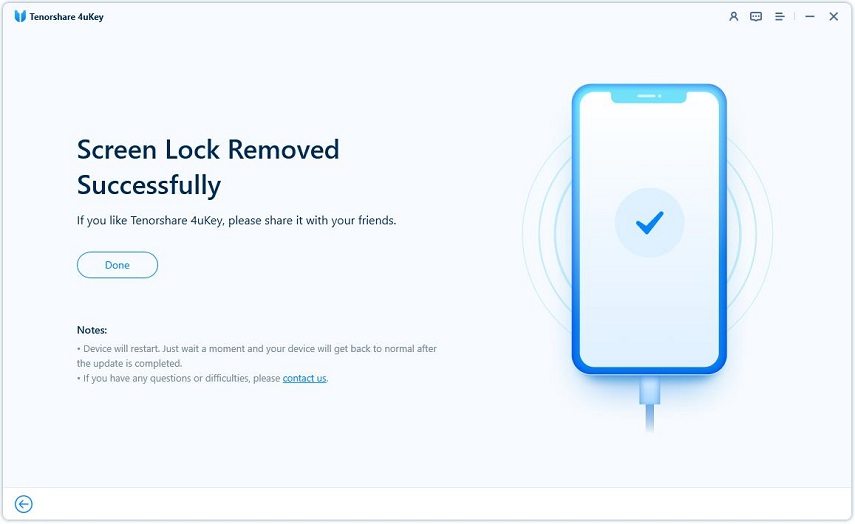[100% Working]How to Turn Off Find My iPhone When the Phone is Locked?
If you are here to find how to turn off Find My iPhone when the phone is locked? Then, your wait is over because we have different methods that you can use to turn off Find My iPhone. And the good news is that these ways will work 100%.
Find My iPhone is the necessary feature of an iPhone and different other Apple devices. Besides, using this feature, you can easily erase content, lock your device, and remotely access your iPhone and iPad. But what if you have forgotten your password and accidentally locked out of the device? That can be a serious problem for those who don't have Apple ID and password. Let’s see how we can help you to resolve this issue.
- Part 1: Is It Possible to Turn Off Find My iPhone When the Phone is Locked?
- Part 2: How to Turn Off Find My iPhone When the Phone is Locked?
Part 1: Is It Possible to Turn Off Find My iPhone When the Phone is Locked?
There are many reasons you have to turn off Find My iPhone feature, but you will be asked to enter the iCloud password while doing that. In case you don't know the password and you are locked out of your iPhone. Don’t worry because you can quickly turn off the above feature by using different third-party applications. Or you can also try removing the Apple account.
Below are the methods you can try to turn off Find My iPhone when your device is locked.
Part 2: How to Turn Off Find My iPhone When the Phone is Locked?
Are you wondering how to turn off Find my iPhone 7 or any other device when the phone is locked? Here are two different methods that you can try to fix this issue. Also, it can work for almost all Apple devices, which is an amazing thing. Let’s discuss step number 1, which is removing your screen lock.
Step 1: Remove Screen Lock
The ideal way to turn off Find My iPhone is to remove the screen lock. In this way, you can easily access your important files, and also, you don't have to worry about the password. But how can you do that? If someone asks you how to turn Find My iPhone off when the phone is locked, recommend them Tenorshare 4uKey. This software is capable of removing the lock in just a few minutes. Let’s see how this works.
- First, you have to download the program on your respective device.
After launching it, you have to select the desired option. In our case, we’ll be choosing “Unlock iOS Screen” as we want to remove the screen lock. Click Start to begin.

Connect the iPhone with the PC using a compatible USB cable. If you have connected it right, the app will automatically detect it and will show you the option. Select “Start” and continue the process.

Now, it’s time to download the correct firmware package. To continue downloading, all you have to do is choose the correct path by clicking the "Browser" option and select the "Download" option.

Within a few seconds, the firmware package will be downloaded to your computer. Now, it’s time to unlock your screen using the application.

Once the passcode is removed successfully, you can set new iPhone passcode, Face ID, and Touch ID. In case you have created a backup previously, you can use it as well.

A Video Tutorial: How to Remove Apple ID
Step 2: Remove Apple ID
If you are curious to find out how to turn off Find My iPhone 7 when the phone is locked, the ideal way is to use an application that can quickly remove the Apple ID. In this way, you can turn off Find My iPhone. But the question is which software is suitable for this purpose?
The answer is Tenorshare 4uKey again. Since 4uKey has removed your device screen lock in the section above, now you can use it to remove your Apple ID to turn off the Find My iPhone.
Download and launch Tenorshare 4uKey on your computer. Choose “Unlock Apple ID” from its bottom list.

Then connect your device to the computer and click on the “Start Remove” button.

Now if your device is running iOS 11.4 or later, you need to set up a screen lock and enable two-factor authentification.

Then download the firmware package.

After the firmware package is downloaded successfully, 4uKey will start removing the Apple ID.

Wait for the process to complete. Your Find My iPhone will be turned off successfully then.

Conclusion
We hope that you have got all your answers on how to turn off Find My iPhone when the phone is locked. Turning off Find My iPhone is not a tedious task anymore if you use the right tool for this purpose. We recommend you to try Tenorshare 4uKey as it's trustworthy for all iPhone users. If you also want to turn off Find My iPhone when phone is broken, then it is also perferct for you.
Speak Your Mind
Leave a Comment
Create your review for Tenorshare articles

4uKey iPhone Unlocker
Easily Unlock iPhone passcode/Apple ID/iCloud Activation Lock/MDM
100% successful unlock