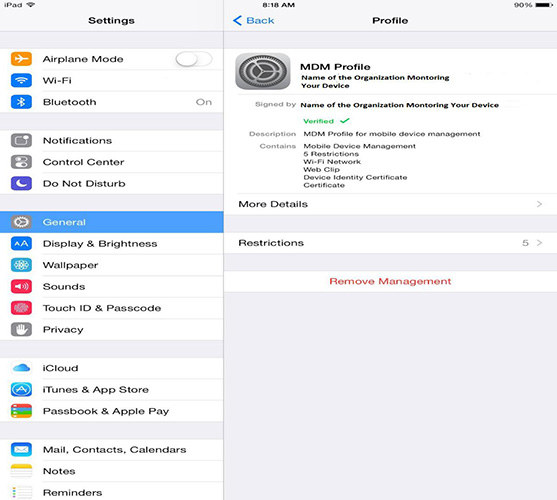Smart Tips about Apple MDM Solution
Apple MDM solution is known as a cloud-based system that goes a long way in helping organizations and individuals manage their iOS devices of all kinds. In other words, it serves as a platform through which different iOS devices can be controlled remotely. However, there are many things that you probably don’t know about this particular service and this is why this article will provide some essential smart tips about Apple MDM solution. So, let’s dive in now.
Tip 1. What Is Apple MDM Solution & What Can It Do?
Firstly, let’s describe the Apple MDM solution. In simple words, the Apple MDM solution refers to a device management system that helps in streamlining the security, deployment, collaboration, and enrollment of various iOS tools. Since this management solution is cloud-based, it allows numerous Apple devices to be managed or monitored regardless of their specific location. It is worthwhile to understand that Apple MDM solution can be utilized on a wide range of Apple devices including macOS devices, iPads, as well as iPhones.
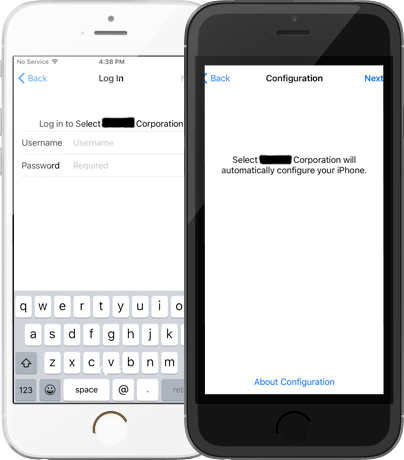
It should be noted that these Apple devices can be employee-owned, corporate-shared, or even corporate-owned. Also, they can be devices that are usually used for educational or business purposes. Notably, the organization may ask you to bring your own (BYO) device or provide Apple devices that they can monitor.
With the assistance of this service, the IT department of an organization can distribute apps and content as well as apply security policies regardless of the locations of the Apple devices. In lots of situations, the Apple MDM solution provides businesses a great way to determine what their staff can use some devices for, especially during work hours.
Having known what Apple MDM solution is, it is equally crucial to understand what it can do. Some of the things Apple MDM solution can do for an organization include:
- Blacklist or whitelist certain sites to manage access
- Blacklist or whitelist certain applications to determine if device users can access them or not
- Exchange settings and push email
- Simplify policy application and bulk enrollment without any additional settings
- Ensure the application of detailed policies
- Publish enterprise applications
- Push security settings and network configurations
- Publish presentations and content on certain Apple devices
- Use an ITSM tool to remotely cast screens of devices for troubleshooting different problems
- Configure Apple devices for running in a single-app mode
- Control BYO (bring your own) devices without breaching the privacy of the users
- Create time-based alerts for data usage compliance and battery compliance
- Use VoIP calling and encrypted messaging for over-the-air communication
- Schedule repeating tasks like dynamic policy application, lock/unlock, and reboot
Part 2. How to Bypass Device Remote Management in A Quick Way
Sometimes, your device might have been locked out of the MDM screen. In other cases, your Apple device may have certain MDM restrictions that may allow remote monitoring or limit its use. Well, you don’t have to get worked up over this issue as you can use Tenorshare 4uKey to stop MDM configurations. This tool helps you bypass device remote management with only three steps in less than 30 minutes.
To use this tool, here are the things you need to do:
Start this process by downloading Tenorshare 4ukey on your computer. Afterward, install and launch it. Now, you can choose the “Bypass MDM” mode.

Use a USB cable to connect your iPod touch, iPhone, and iPad to your Mac or Windows computer.

To bypass an iOS device that is locked out of the MDM lock screen, you should select “Start to Bypass” to continue.

Before bypassing the MDM lock screen, you must be certain that your iPhone, iPod touch, or iPad is on the MDM lock screen.
If your Apple device operates on iOS 13.4 or any other later version, automatic preparation for bypassing MDM will start.

Then, the MDM on your device will be bypassed instantly by Tenorshare 4ukey.

You have to wait until the process is complete. Voila! You have successfully bypassed the MDM on your iOS device.
Related Question: How Do I Know My Phone Has MDM?
In some cases, your phone may have MDM without you being aware. Therefore, it is okay for you to take the time to check your device to know if it has MDM or not.
When you are ready to confirm if your phone has MDM, you should do the following:
- Navigate to the “Settings” app on your iPhone.
- Then you should go to the “General” tab.
- Afterward, tap the “Profiles & Device Management” tab.
Continue the process by opening the “MDM Profile” on your device. If your device has MDM, you will be able to see the name of the organization there. If you cannot see the name, then your device has no MDM or the previous one has been removed successfully.

If your iPhone has MDM and you want to bypass it, don’t forget to utilize Tenorshare 4uKey.
Summary
In conclusion, the Apple MDM solution is a simple yet highly functional service that enables organizations to monitor and regulate the use of Apple devices. While most organizations will provide Apple devices with this solution to their employees, some may allow the staff to bring their devices. As shown above, there are tons of benefits of this solution to various organizations; hence, it is highly recommended for most businesses.
However, you may want to bypass MDM restrictions on your Apple device and this is where Tenorshare 4uKey comes into the picture. This easy-to-use tool can be used by anybody regardless of their IT skills or experience. Also, we have shown you a proven method for knowing if your phone has MDM or not.
- Unlock iPhone without Passcode instantly
- Remove iCloud activation lock without password/Apple ID/previous owner
- Remove Apple ID or iCloud account on iPhone/iPad without password
- Bypass MDM Screen from iPhone/iPad
- Remove screen time passcode in 3 simple steps
- Fix disabled iPhone/iPad without iTunes or iCloud
- Find and view stored passwords on iPhone and iPad
Speak Your Mind
Leave a Comment
Create your review for Tenorshare articles

4uKey iPhone Unlocker
Easily Unlock iPhone passcode/Apple ID/iCloud Activation Lock/MDM
100% successful unlock