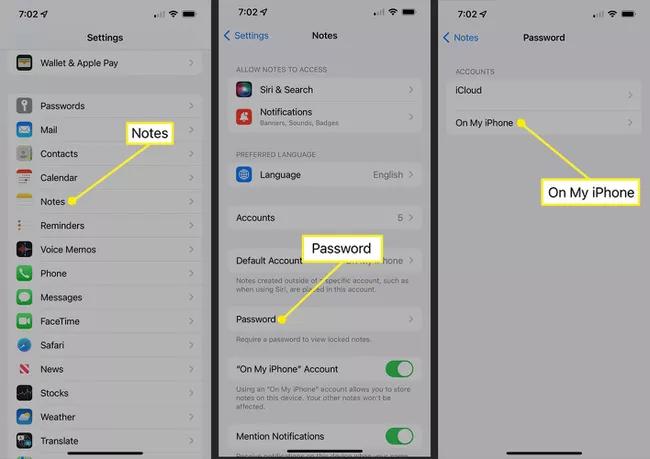Top Ways Help You Retrieve Forgot Notes Password iPhone Back
Apple allows you to lock your Notes on iPhones and iPad devices using a password and Touch ID/Face ID to secure the contents of your notes. However, if you have forgotten the notes password, you won't be able to see the locked notes' content.
It gives you a hint when you enter the wrong password, but it only works if you registered a strong hint while setting up the password in the first place.
In this article, we'll share top ways to help you deal with the “forgot notes password iPhone” situation.
- Part 1: 2 Ways to Unlock Forgot Notes Password
- Part 2: How Can I One-Click Manage My Password Safely and Easily
- Extra Tips: Is It Safe If I Put My Password in Note on iPhone
Part 1: 2 Ways to Unlock Forgot Notes Password
Unlocking the notes without the password becomes much easier if you have the touch ID or face ID option enabled while setting up the notes password. However, if you didn't enable any of them for whatever reasons, you can still unlock or reset the forgotten notes password on iPhone. If Face ID or Touch ID doesn't work in your case, you can surely move to other unlocking methods.
1. Use Face ID or Touch ID to unlock a note.
If you had your biometrics enabled at the time of setting the notes password, this method could surely bring back your access to your notes without resetting the password. Here's how to deal with the “forgot notes password” situation using the Touch ID or Face ID.
Follow the steps to unlock a note using Face ID or Touch ID.
- Launch the Apple notes app on your iPhone/iPad.
- Click the locked note you want to unlock.
Click on the Lock icon and tap on View Note.

- Now, unlock the notes using your biometrics Touch ID or Face ID, depending on your device's support.
- If you had enabled the biometrics options while setting up the password for the note, it'd instantly open up with access to the contents of the note.
Using this method, you recover the content of your locked notes. When you access the locked notes using the biometric, e.g., Touch ID or Face ID, copy the note contents, go back and create a new note to paste the copied contents.
Note: Whether you forgot notes password iOS 15 or iOS 16, the methods and steps are the same to unlock a note using Face/Touch ID.2. Reset your notes password on iPhone
how to unlock notes on iPhone forgot password if Face ID or Touch ID doesn't work in your case? Like all other passwords, you can also reset your notes password on iPhone/iPad with simple steps. To reset your notes password, all you need is the Apple ID, ensure it's handy. Follow the steps below to reset your forgotten notes password on iPhone and iPad devices:
- Open the Settings app on your iPhone/iPad device.
Scroll down and navigate to Notes > Password.

- Tap the Reset Password option. Enter your Apple ID in the dedicated space and tap OK to proceed further.
- In the prompt asking you for confirmation, tap Reset Password.
- Enter your new password, verify the password by re-entering, and then finally enter a strong hint to help you remember the password.
Tap on Done, and your notes password will be instantly reset.

However, it's worth noting that resetting the notes password won't unlock the old locked notes. Meaning, that after you reset your notes password, it'll only work on future notes. If you want to access the locked note's contents, biometrics is the only way.
Open up the locked notes using the Touch ID or Face ID, depending on what your device supports, and copy the content of the locked note and paste them into the new notes.
You may ask what's the purpose of doing it if you can access it with Touch ID/ Fake ID. Well, from time to time, the notes app will ask you to enter the password, and if you don't remember it, you are stuck and, hence, won't be able to access the contents of the locked notes.
Part 2: How Can I One-Click Manage My Password Safely and Easily
In the technological world, we have to remember too many passwords. And forgetting them is normal until your important data or valuable assets aren’t at stake. What if there was an easy method to manage all the Passwords in one place? Or better, let you view all the passwords saved on your iPhone every time you forget the password.
Tenorshare 4uKey - iOS Password Manager is a great tool to manage and view all the passwords on your device. For instance, if you forget your wifi password and want to connect to your friend's phone. Using Tenorshare 4uKey - Password Manager, you can easily view the Wifi password on the connected iPhone/iPad device.
Here’s how you can manage all passwords with one click on your iOS devices using Tenorshare 4uKey - iOS Password Manager
Download and launch the Tenorshare 4uKey - Password Manager on PC/Mac. Then Click “Start” on the home screen, connect your iPhone/iPad to the computer using a lighting cable, and tap trust this computer if a prompt appears.

Next, hit the Start Scan button to proceed and confirm the prompt to begin scanning.

- It may ask you twice for a passcode. Enter your device passcode to confirm the integrity of the process.
After the successful scan, the program's window will show you all the saved passwords on your iPhone/iPad. You can export them and save them in a secure folder as a backup for the future.

Extra Tips: Is It Safe If I Put My Password in Note on iPhone
The Internet is flooded with searches such as “forgot notes password iPhone Reddit”. This indicates that most people use the Notes app to keep their passwords. Logically these apps aren’t designed to keep the credentials and secure information. And if you have the Notes app synced with the Mac. To access the account password, one would only need to approach your home computer.
You may prefer to use the notes locking features, and no doubt it's safe and secure. But it’s also complex for you to break into it and imagine all of your important passwords stored in the locked note, and you forgot the notes password. Use designated apps Password managers or browsers extension to keep your password in a safe and secure place.
Conclusion
This article presents the top ways to fix if you forgot iPhone notes password. However, in conclusion, we don’t recommend using the Notes app to secure your passwords, as it’s not made for it. Instead,Tenorshare 4uKey - iOS Password Manager is your best choice to have a centralzied management about your all password safely. It can let you see the saved Wifi Password on all iPhone/iPad models running the latest iOS and one-click process to recover websites and apps' passwords. Besides,4uKey Password manager can transfer all your saved passwords from your iPhone/iPad to any password manager. So why not give it a try?
Speak Your Mind
Leave a Comment
Create your review for Tenorshare articles