How to Check History on iPhone 12/13/14/15/16/17
When using your iPhone for browsing the internet, every webpage leaves a history on your safari browser no matter where or which website you are browsing. This will help you easily get to your previously visited websites. In this article, we will show you how to find history on iPhone easily in no time and also how to view history on iPhone when you have already deleted the browsing history.
- Part 1: How to View the Website History of the Current Tab?
- Part 2: How to Find Full History on iPhone?
- Part 3: How to Check Deleted History on iPhone?
Part 1: How to View the Website History of the Current Tab?
It's really easy to learn how to check history on iPhone. But if you just want to view the website history of the current tab, here is how to do it:
1. First you need to launch the Safari browser app on your iPhone.
2. Now try to find the "page forward" and "page back" button in your browser. Then you need to press and hold the "page back" button.
3. Immediately the current tabs browsing history will appear for you. Deleting any information here is not an option for you, but you can only check what has been browsed recently.
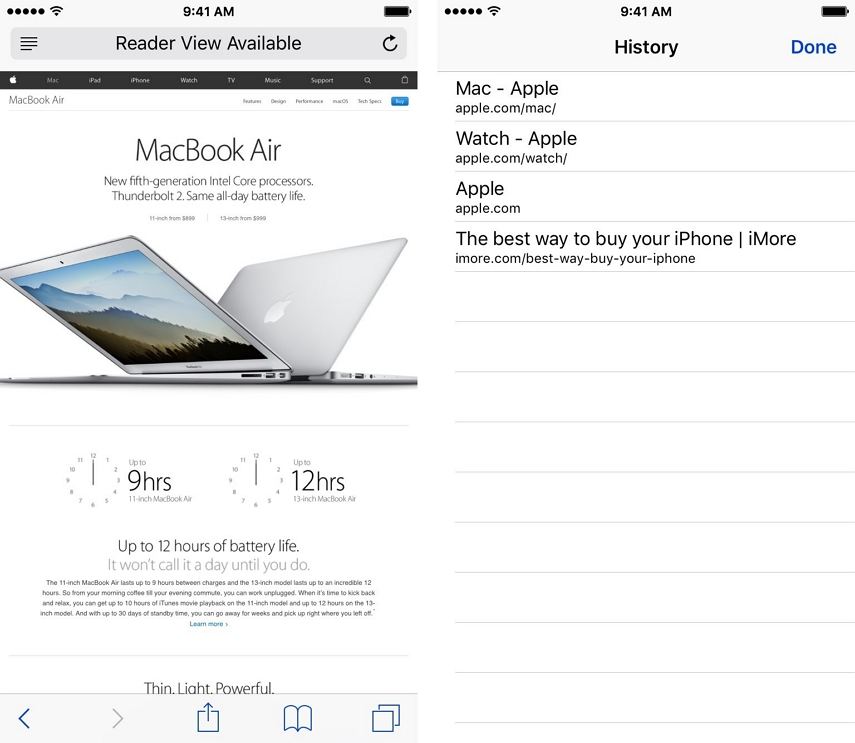
Part 2: How to Find Full History on iPhone?
If you don't know how to check private browsing history on iPhone, then this part might help you to get to know how to view full history on iPhone in some easy steps. Here is how to do it:
1. Launch Safari browser app on your iPhone and go to "Bookmarks" option in the toolbar.
2. Now select the "Bookmark" icon from the top left corner of your iPhone screen.
3. Now choose the "History" option to view the full browsing history of yours.
4. From here you can scroll up to the search bar and search whatever you want from the list of website history.
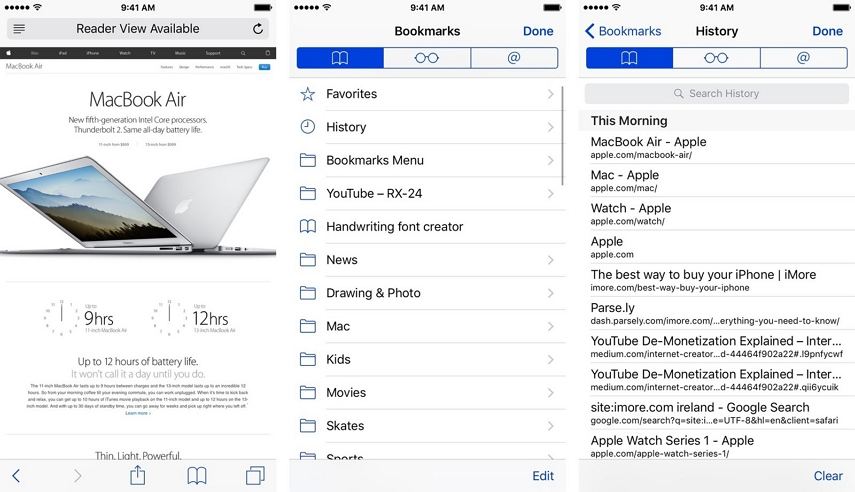
Part 3: How to Check Deleted History on iPhone?
Checking history on iPhone after it has been deleted is perfectly possible when you are using Tenorshare UltData. This is the most reliable and most effective iOS data recovery software that will help you to easily learn how to view deleted history on iPhone. It can easily recover Safari history, messages, call history, notes, photos, etc. directly from iOS devices, iTunes & iCloud backup. Also it can ensure zero data loss while safely recovering all your data. Here is how to check history on iPhone by using UltData:
1. First you need to connect your iPhone to your PC with a good quality USB cable and launch UltData on your pc. Your iOS device will be automatically detected by the software, if it is connected and trusted.

2. You need to check if there is any pop up notification in your device after connecting it. Tap on the "Trust" button to list your device as a trusted one.

3. When UltData detects your device, you will see an interface like below image. From here you need to choose "Safari" under the "Support to recover the deleted file type" section or you can choose any file type you want to recover. Then click on the "Start Scan" button.

4. Now you will see all the scanned files in front of you. You can choose "Show All" or "Only display the deleted items" to recover. Then you can selectively retrieve your entire deleted Safari browsing history or whatever file you want to recover from here. After choosing the files and click on the "Recover" button.
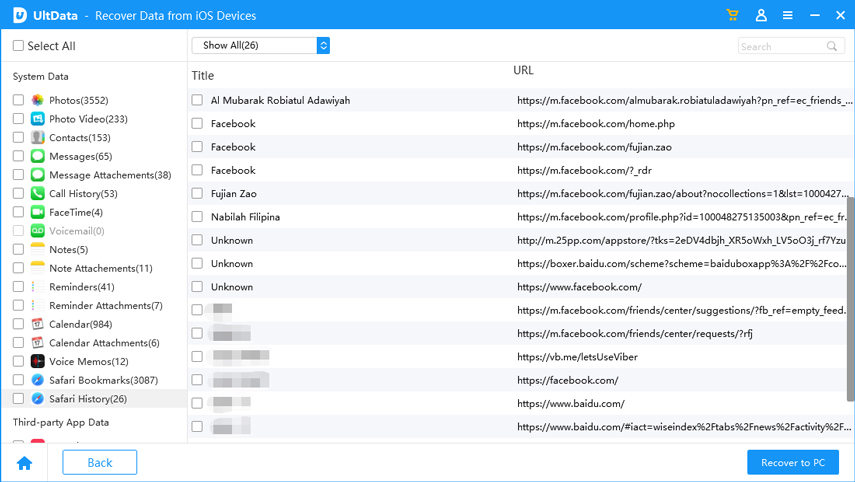
So if you don't know how to check history on iPhone, this article can be a big help. UltData is the ultimate tool to recover your browsing history within a very short time. There is nothing to panic, start using UltData to recover any kind of data from your iOS device.
Speak Your Mind
Leave a Comment
Create your review for Tenorshare articles







