How to Download and Install iOS 18/26 Free with 5 Easy Ways
Apple has once again redefined the smartphone experience with the release of iOS 18/26, packed with groundbreaking features and enhancements designed to make your device smarter, faster, and more intuitive than ever before. However, if you are enrolled in the public beta program, you may download iOS 18/26.1 now and get some of the newest capabilities of Apple Intelligence on your iPhone ahead of time.
This comprehensive guide will tell you how to get iOS 18/26 on iPhone in details. Among all methods, Tenorshare Reiboot is the best way to download and install iOS 18/26. We’re going to give you details about iOS 18/26 profile download free tips.
The fastest, safest way to download and install iOS 18 and enjoy the latest iOS 18 features without the stress.
- Part 1: How to Download and Install iOS 18/26 Free with 5 Easy Ways
- Way 1: [Official] Download iOS 18/26 Profile Free via Software Update
- Way 2: [Fastest & Safe] Download and Install iOS 18/26 in One-Click
- Way 3: [iOS 18.5/26 Public Beta] Download iOS 18.5/26 via Official Apple Developer Program
- Way 4: [No Computer] Download the iOS 18/26 Configuration Profile Directly
- Way 5: [iTunes Required] Download iOS 18/26 Profile via IPSW Files
- Part 2: How Do l Upgrade from iOS beta to Final? [iOS 18/26]
- Part 3: Things You Should Know about Download and Install iOS 18/26
- Tip 1: iOS 18/26 New Feautres
- Tip 2: iOS 18/26 Supported iPhones
- Tip 3: Back up iPhone Data before iOS 18/26 Profile Download
- Part 4: How to Join Apple Intelligence Waitlist & Enjoy Apple Intelligence
- Part 5: How to Downgrade iOS 18/26 to iOS 17 without Jailbreak & iTunes
- Part 6: FAQs about iOS 18/26 Profile Download Free
Many people ask that when can we download ios 18. Actually, after a version is officially released, you can go about downloading it in a number of ways. Let's check about iOS 18/26 release date 2024 download free.
| Time | Version |
|---|---|
| June 10, 2024 | iOS 18/26 Developer Beta 1 |
| June 24, 2024 | iOS 18/26 Developer Beta 2 |
| July 8, 2024 | iOS 18/26 Developer Beta 3 |
| July 15, 2024 | iOS 18/26 Public Beta |
| July 26, 2024 | iOS 18/26 Developer Beta 4 |
| July 29, 2024 | iOS 18.1 Beta |
| August 5, 2024 | iOS 18/26 Developer Beta 5 |
| August 12, 2024 | iOS 18.1 Beta 2 |
| August 12, 2024 | iOS 18 Developer Beta 6 |
| August 24, 2024 | iOS 18.1 Beta 3 |
| September 9, 2024 | iOS 18 RC |
| September 16, 2024 | iOS 18 official release |
Part 1: How to Download and Install iOS 18/26 Free with 5 Easy Ways
YOu have known when will iOS 18/26 be available for download. Now let us tell you how to install iOS 18 with 5 easy ways that ensure your iPhone’s safety. You can download iOS 18 profile through iPhone settings, developer program and configuration profile. But if you don't receive software update in iPhone settings or don't have developer program account, it is highly recommended to use Tenorshare Reiboot for iOS 18 profile download, which is the easiest way to get iOS 18 versions mentioned above.
Way 1: [Official] Download iOS 18/26 Profile Free via Software Update
Now iOS 18/26 is available. You can download iOS 18/26 now through your iPhone software update. Additionally, if you want to update to iOS 18/26 public, you should update to the most recent version of iOS 17 (currently 17.5.1) firstly, and then make a backup of your device. You can also choose Tenorshare ReiBoot for iOS upgrade. Here's how to download iOS 18 through software update:
- On your supported iPhone, go to Settings > General > Software Update.
- Go into upgrade to iOS 18/26 at the bottom of the page and then hit Update Now to install iOS 18 on your phone.
- To start the updating process, enter your passcode and agree to the terms. How to fix iOS 18 update stuck on terms and conditions >>
Your phone will restart after the download is finished, and iOS 18 should now be installed on it.
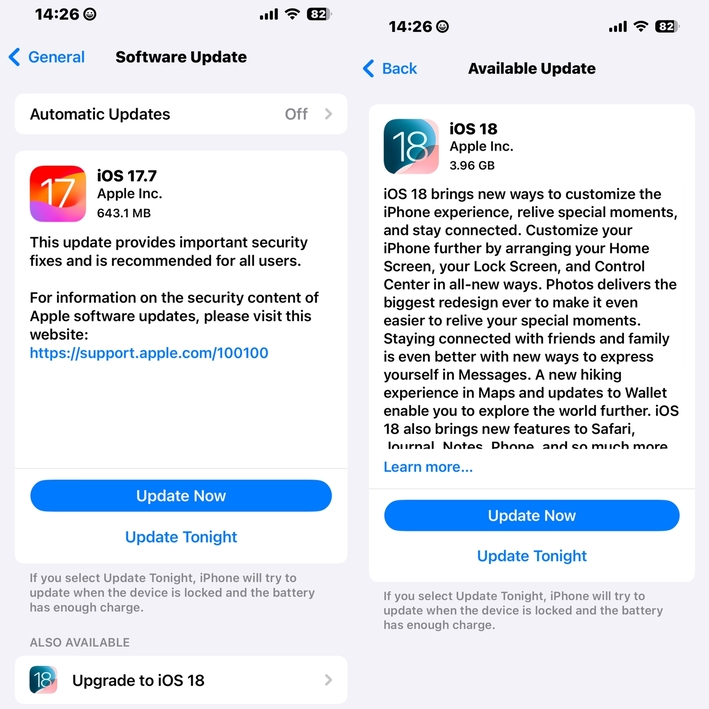
![]() Note:
Note:
Relax if iOS 18 not showing up right away. The rollout might be gradual for compatible iPhones. To speed things up, enable "Automatic Updates" - it might help your phone snag the update faster. Check iOS 18 not showing up in details to solve "how to get iOS 18 update" issue.
Way 2: [Fastest & Safe] Download and Install iOS 18/26 in One-Click
iOS 18/26 not showing on your device? No worry, with Tenorshare ReiBoot, downloading and installing iOS 18/26 is as simple as a single click. Its user-friendly interface guides you through the process effortlessly, eliminating the need for technical expertise. Gone are the days of struggling with complex instructions and worrying about potential errors. ReiBoot takes care of everything, allowing you to focus on experiencing the cutting-edge features of iOS 18/26 without any hassle.
[Free] iOS 18/26 profile download - download latest profiles for iOS 18/26:
Wondering how to download iOS 18/26 without a Developer account? Follow these simple steps for iOS 18/26 update download:
Download and install Tenorshare ReiBoot on your Windows or Mac computer. Once installed, launch the software and connect your iPhone to your computer using a USB cable. Click on "iOS Upgrade/Downgrade."

You will be provided with two options on the screen, i.e. Upgrade and Downgrade. Since you want to install the iOS 18, select "Upgrade".

Click on "Download" to download the latest firmware package. Tenorshare ReiBoot will automatically search for the latest iOS 18 firmware package.

You'll see the upgrade initiated. This will take a few minutes to complete.

Click Done when it’s finished. Your iPhone will automatically reboot with the new iOS 18/26 install.

Watch the video guide to see when can you download iOS 18/26 & how to download iOS 18/26 free.
Way 3: [iOS 18.1 Public Beta] Download iOS 18.1 via Official Apple Developer Program
Apple recently launched iOS 18/26 to the broader market. The good news is that the public beta program allows you to download iOS 18.1 now and receive some of the newest Apple Intelligence features on your iPhone before anybody else. Numerous AI capabilities are included in this initial iOS 18.1 public beta, like as an enhanced and intelligent Siri, writing tools to assist you in editing and rewriting your work, prioritized email notifications, text message summaries, intelligent answers, and more.
Developers have had access to the iOS 18.1 beta since July, as you are undoubtedly aware. Because the developer beta is only accessible to developers and is typically less stable than the public beta, not everyone wants to utilize it. In the end, the public iOS 18.1 release will be more stable than these beta versions, but that won't happen until later, and you might not want to wait until then to test out all the new Apple Intelligence capabilities.
Here's how to install iOS 18.1 via the Apple Developer Program (iOS 18 download link included):
- If you haven't already, head over to https://developer.apple.com/ and log in with your Apple ID. You don’t need to have a membership, just a log in.
- Go to "Downloads" and find iOS 18.1 profile download.
- Click on "Download."
- By installing the profile, your device becomes eligible to receive iOS 18.1 updates through the Software Update section (similar to the public method explained in Way 1).

![]() Note:
Note:
Although a public beta is usually more stable than a developer beta, it's still in its beta stage, so you can experience bugs and other serious problems that could harm your phone. Use an extra iPhone that you may have stashed away in a drawer to run any iOS 18.1 beta, public or developer.
Way 4: [No Computer] Download the iOS 18/26 Configuration Profile Directly
Another way to iOS 18/26 IPSW download is via configuration profiles directly. Although this method comes with security risks as it can expose your device to malware, phishing, and data vulnerability, there are a few sources that you can trust e.g.profile.dev. But you can choose any trusted source you want.
Follow these steps to download the iOS 18/26 configuration profile:
- On your browser, go to betaprofile.dev. Locate iOS 18/26 Profile.
- Download the iOS 18/26 Profile via the download link provided.
- After downloading, install the downloaded profile by going to Settings and locating the profile on your iPhone.
- Now go to Settings > General > Software Update. You can then get iOS 18/26 download apk.
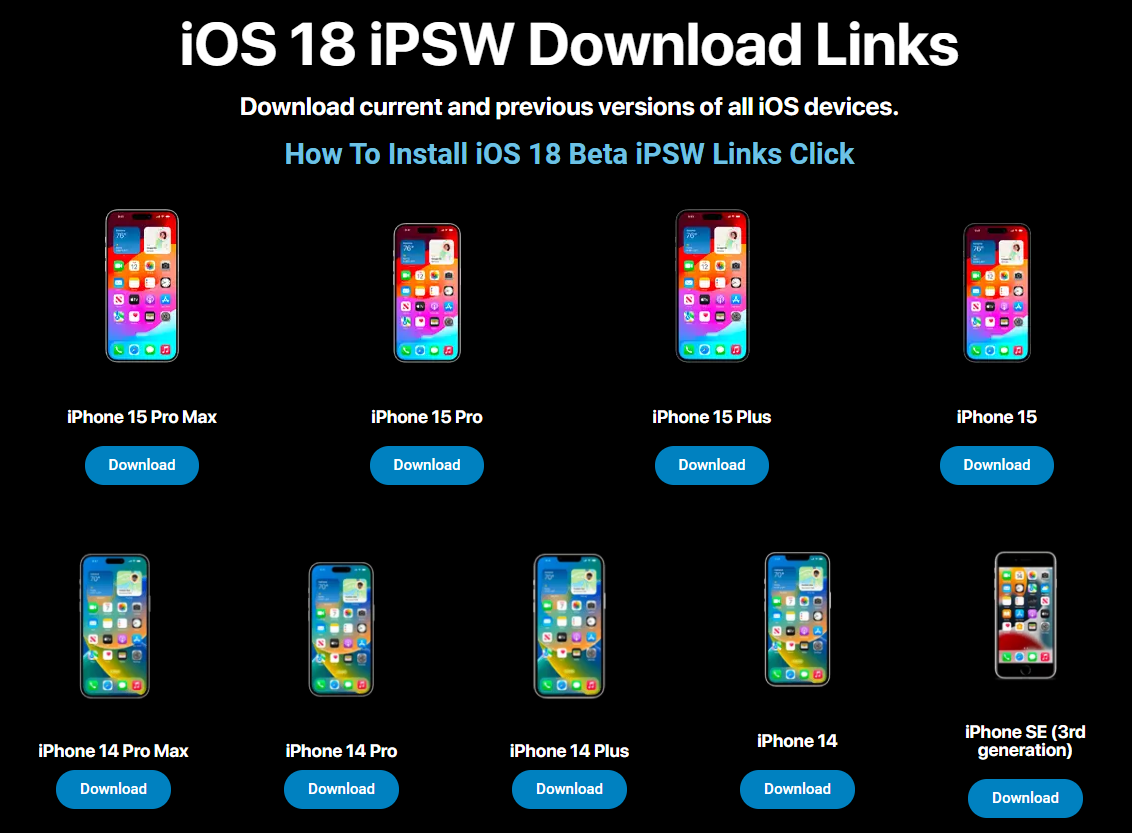
Way 5: [iTunes Required] Download iOS 18/26 Profile via IPSW Files
To download and install the iOS 18/26 using IPSW files manually, you can follow these steps:
- Download the iOS 18/26 IPSW File: Obtain the appropriate iOS 18/26 IPSW file for your device from reliable ipsw.me official website.
- Connect Your Device to Your Computer: Use a USB cable to connect your iPhone to your computer.
- Open Finder (Mac) or iTunes (Windows): Launch Finder on Mac or iTunes on Windows.
- Select Your Device: Locate and select your device from the sidebar within Finder or iTunes.
- Enter Update Mode: In the Summary panel, hold down the Option key (Mac) or Shift key (Windows) and simultaneously click "Check for Update."
- Choose the IPSW File: Navigate to the downloaded iOS 18/26 IPSW file and select it. Then, click "Open" to initiate the installation process.
- Initiate Installation: Your device will begin the installation process automatically. It will reboot and complete the installation of the iOS 18/26.
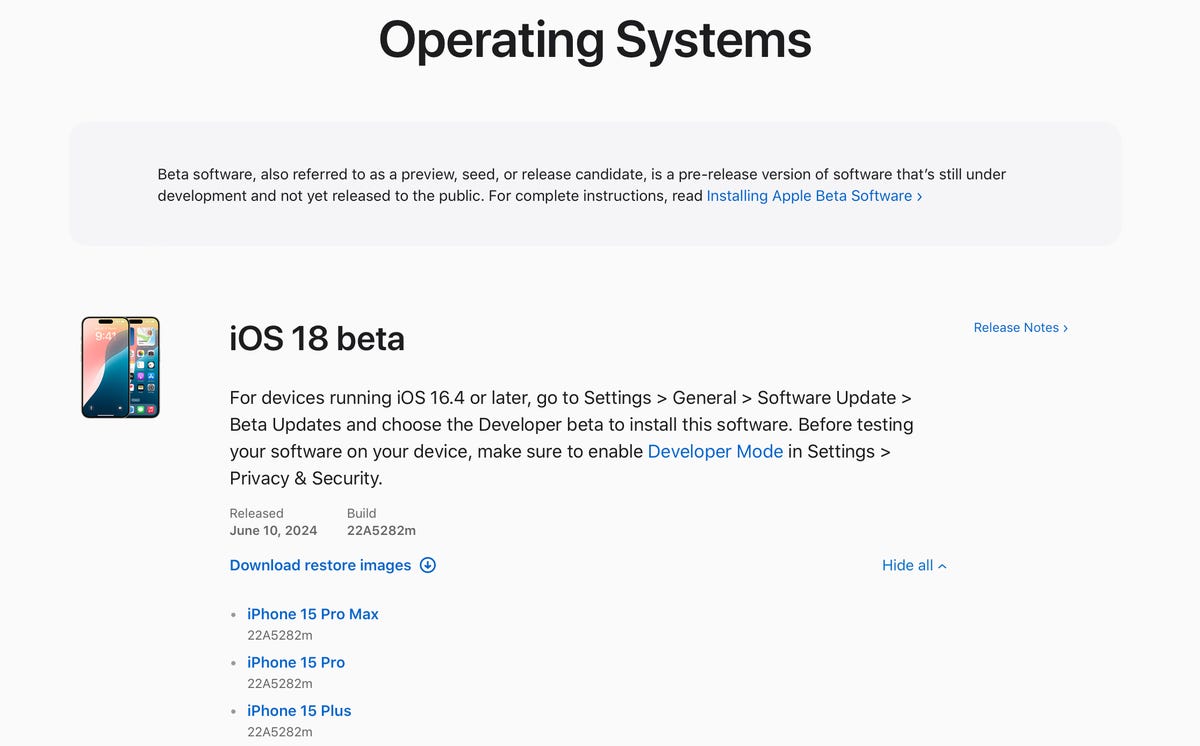
![]() Important:
Important:
Please ensure you're using a trusted source for the IPSW file, as downloading from unverified sources can pose security risks. Additionally, remember that software may contain bugs and instability, so proceed with caution, preferably on a secondary device or after backing up your data.
Part 2: How Do l Upgrade from iOS beta to Final? [iOS 18]
If you've participated in iOS 18 beta testing before and experienced the new features and improvements in the beta version, you may be wondering how to smoothly upgrade from the beta to the final official version. After all, while the beta gives us an early preview, the final version tends to be more stable and improved. So, how to switch from ios beta to official? Actually, the steps are quite simple, and we'll take a look at the exact process next.
Step 1. Remove the Beta Profile:
Go to Settings > General > VPN & Device Management.
- Select the iOS Beta Software Profile.
- Tap Remove Profile and restart your device.
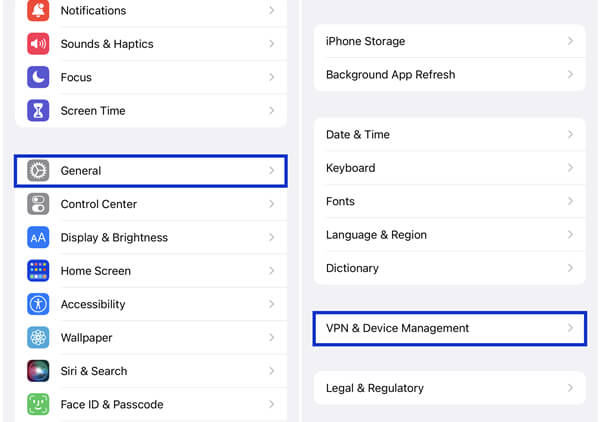
Step 2. Go to Settings > General > Software Update. You’ll see an option to download and install it.
Part 3: Things You Should Know about Download and Install iOS 18/26
Before downloading the iOS 18/26, it's essential to be aware of a few things. versions are not fully developed and can contain a number of errors. Here are some important considerations before proceeding with the iOS 18/26 download:
Tip 1: iOS 18/26 New Feautres
One of the main attractions of the iOS 18/26 is the opportunity to try out new features before the official release. iOS 18/26 will include advanced AI capabilities, like auto-generated Apple Music playlists and AI-assisted writing in Pages and Keynote. Although some features may be exclusive to the latest iPhone models, there's plenty to explore and enjoy. Stay tuned for more detailed feature breakdowns as we get closer to the release date.
- Siri AI
- AI-Driven Predictive Text
- Eye Tracking
- Smart App Suggestions
- Advanced Data Protection
- ARKit Updates
- Real-Time Translation Features
Tip 2: iOS 18/26 Supported iPhones
Although Apple is yet to announce the compatible devices officially, here are the devices likely onboard:
According to some rumors, iPhone XR will also be included in the list of devices that support iOS 18/26.

Tip 3: Back up iPhone Data before iOS 18/26 Profile Download
Prepare your iphone for ios 18/26 by backing up to a pc. Having a recent backup ensures you can easily go back to a stable version of iOS 17 if you encounter any major issues with the iOS 18/26. You can back up your data to iCloud or your Mac or PC via iTunes, also, you can choose Tenorshare iCareFone free iOS backup tool.
For more information, also read: iOS 18 New Features, Release Date and More Details
Part 4: How to Join Apple Intelligence Waitlist & Enjoy Apple Intelligence
Apple has just released the developers for iOS 18.1, iPadOS 18.1, and macOS Sequoia 15.1, giving users access to the Apple’s first set of AI features.
Some of the new Mail capabilities, like as email summaries and smart replies, natural language search in Photos, and other improvements, are among the Apple Intelligence features that come with the. Additionally, Siri has an improved look and can preserve context across numerous inquiries. It should be a great improvement.
Can't wait to try Apple Intelligence? Here is how to join apple intelligence waitlist & get apple intelligence download free: After you download the iOS 18.1, go to Settings > Apple Intelligence & Siri and tap Join the Apple Intelligence Waitlist > Join Waitlist. Then waiting for a few mintes or hours, Apple Intelligence will arrive on your iPhone.
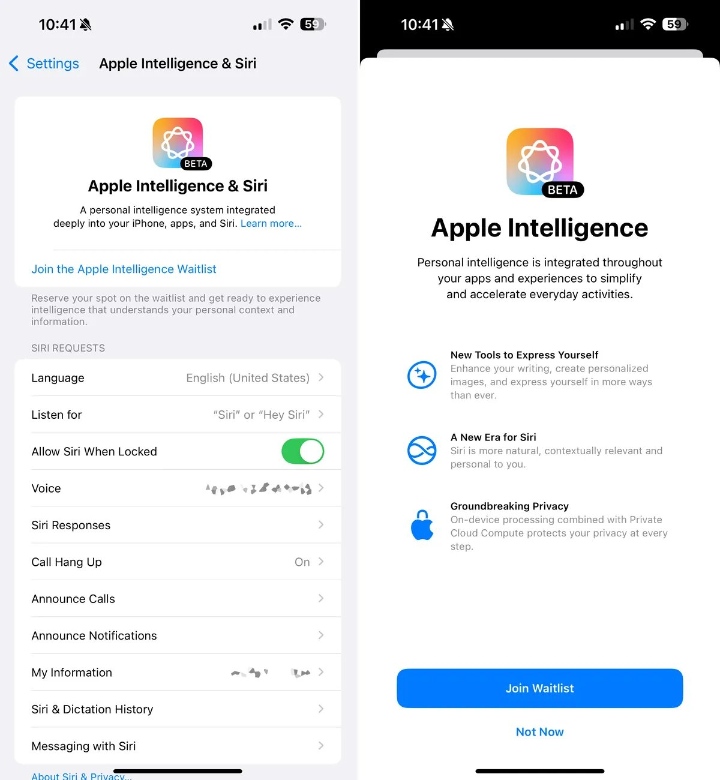
![]() Note:
Note:
Only iPhone 16, iPhone 16 Plus, iPhone 16 Pro, iPhone 16 Pro Max, iPhone 15 Pro, or iPhone 15 Pro Max users can download the iOS 18.1 dev and utilize Apple Intelligence.
How to use some of the features that are now live, such as Writing Tools and AI-powered Siri? While specific instructions might vary slightly, here's a general approach:
Writing Tools:
- Access the Tool: Look for a dedicated Writing Tools app or a writing-focused feature within your preferred text editor.
- Start Writing: Begin your text as usual.
- Utilize AI Assistance: Use prompts or commands to guide the AI. For example, "Write a formal email apologizing for a late delivery," or "Change the tone to more casual."
- Review and Edit: The AI provides suggestions, but it's essential to review and edit the output for accuracy and desired style.
AI-Powered Siri:
- Activate Siri: Use the familiar methods to activate Siri (e.g., "Hey Siri" or long-pressing the side button).
- Make Requests: Speak clearly and naturally. For example, "Remind me to buy milk on the way home," or "What's the weather like in Washington?"
- Interact Naturally: Siri should be able to understand follow-up questions and requests without needing to be reintroduced to the topic.
For more information, also read: How to Use iOS 18.1 Apple Intelligence
Part 5: How to Downgrade iOS 18/26 to iOS 17 without Jailbreak & iTunes
Even though the new features of iOS 18/26 might be tempting, there are situations where you might want to switch back to the stability of iOS 17. This is because software is not finished developing, and you might experience bugs, crashes, or unexpected behavior that can really put you off. Moreover, versions can sometimes lead to increased battery drain. If you find yourself needing to recharge your iPhone more frequently than usual, downgrading might be a solution.
Whatever the reason, if you ever wanna downgrade to iOS 17, Tenorshare ReiBoot will make it safe and simple. It eliminates the risks associated with downgrading, offering a user-friendly solution for your problem.
Follow these simple steps to downgrade from iOS 18/26 to iOS 17 using Tenorshare ReiBoot.
Launch the Tenorshare ReiBoot software on your computer (Windows or Mac). Grab your iPhone and connect it to your computer using a USB cable. Once your device is connected, click on the option labeled "iOS Upgrade/Downgrade."

Since iOS 18/26 is likely the first official version, you'll want to choose the "Downgrade" mode. This option allows you to revert back to a previous stable iOS version.

Tenorshare ReiBoot will automatically detect your current iOS version (which is likely iOS 18/26) and display the compatible iOS 17 firmware available for downgrade. Click "Download."

After the iOS 17 firmware download is complete, you'll see a button labeled "Initiating Downgrade." Click on it to begin downgrading your iPhone from iOS 18 to iOS 17.

The downgrading process might take a few minutes. When it’s finished, click Done and your iPhone will automatically reboot with iOS 17 installed.

Part 6: FAQs about iOS 18/26 Profile Download Free
Q1. How to get iOS 18/26 early?
There are three ways to get iOS 18/26 early:
- Developer (risky): Enroll in Apple Developer Program (developers only!), back up your iPhone, accept potential instability and bugs.
- Public (safer, now available): Enroll in Apple Software Program and update through Settings.
- iOS 18/26 Official Version (Upcoming): Download iOS 18/26 through iOS software update.
Q2. Can anyone get iOS?
Anyone can enroll in the Apple Developer Program (free tier available) to access developers. However, these are highly unstable and risky for everyday use. Moreover, anyone with a regular Apple ID can sign up for the Apple Software Program to access publics when available. These are more stable but can still have bugs.
Conclusion
In this guide, we've covered everything you need to know about iOS 18 profile download free. From the essential considerations before downloading, to the top 4 methods about how to install iOS 18 and download iOS 18 public safely and easily, we've got you covered. Whether you're eager to experience the new features or want the option to download iOS 18 in one-click with Tenorshare ReiBoot, our comprehensive guide ensures a smooth and secure transition. Enjoy exploring iOS 18 now!
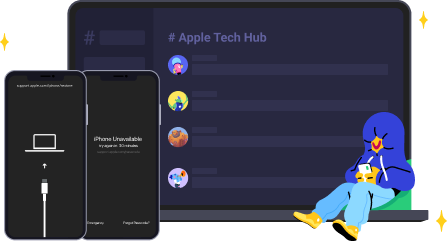
- Downgrade iOS 26 to iOS 18 ;
- Fix iPhone won't restore in recovery mode, my iPhone is stuck on the Apple Logo,iPhone black screen of death, iOS downgrade stuck, iPhone update stuck, etc.
- Support all iPhone models and the latest iOS 26 and earlier.
Speak Your Mind
Leave a Comment
Create your review for Tenorshare articles





















