Is It Better to Backup iPhone to iCloud or Computer?
I have lots of files on my iPhone 6 waiting for a backup. However, should I backup iPhone to iCloud or computer? Do these two methods cause data loss? - referred from Apple Support Community
You may have heard about concerns like the above user. Indeed, iPhone backup on computer seems to be an essential work. Today we will discuss why should we back up our iPhone, and how to choose between iCloud and computer backup with advantages and drawbacks.
- Part 1: What Will Happen If We Don't Backup iPhone to iCloud or Computer
- Part 2: How about Backup iPhone to iCloud
- Part 3: Backing up iPhone on PC
- Part 4: Why Not Choose to Back up with iCloud or iTunes?
- Part 5: How to backup iPhone without iCloud or computer?
- FAQs on Backing up iPhone to iCloud or Computer
Part 1: What Will Happen If We Don't Backup iPhone to iCloud or Computer
According to a recent study result form some research institutions, over half of iPhone across all models have system fails in the past several years. If don’t back up, you may probably have the following problems:
- Lost all of your messages or notes
- Unable to upgrade your iOS system, especially for those recent models like XR or XS.
- Your iOS devices have been stolen and all of your data are gone.
Part 2: How about Backup iPhone to iCloud?
Here we will list the pros and cons of the iCloud option. If you think it works for you, then you can check out the how-to steps in this part.
Advantages of iCloud Backup
- Your data will be backed up automatically when your iPhone is connected to WiFi, locked or power.
- Encryption for user privacy - You are the only person who can access your backup details on only one device (not even Apple can do so).
Disadvantages of iCloud Backup
- You have to connect to WiFi
- Only limited space (5GB) is available to you. You have to buy more space if over the default amount.
- You can't backup files that already existed in your iCloud, such as Calendars, Photos, iMessages, Voice Memos and so on.
- You can't backup files in other cloud platforms such as Gmail
- You can't backup files from your iCloud Music Library and App Store.
How to Back up Your iPhone Using iCloud
- Go to Settings > Your iCloud account > iCloud > iCloud Backup
- Turn on iCloud Backup.
- Tap Back up Now to start the manual backup.
You can go to Settings > Your iCloud account > iCloud > Manage Storage > Backups to view or delete your backups.
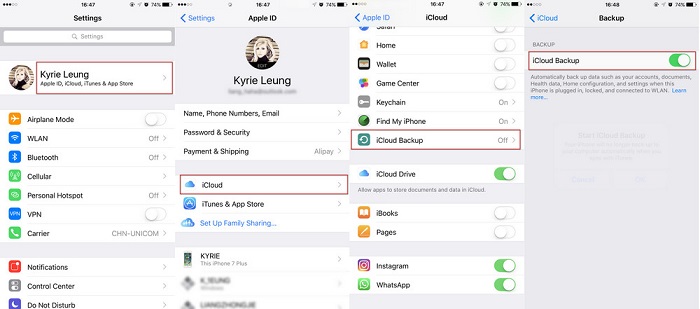
Part 3: Backing Up iPhone on PC
Next we will see how to back up iPhone on Windows or Mac.
Advantages of iTunes backup
- You don't need to pay extra fees if you are over 5GB backup space.
- You don't need to connect to WiFi
Disadvantages of iTunes backup
- You can't back up files from the iTunes and App Stores, or PDFs from Apple Books
- You can't back up files that have already stored in your iCloud, for example, photos, iMessages and SMS etc.
- Any other data from Health and Activities are also excluded from the iTunes backup option.
How to Back up Your iPhone to Windows
- Connect your iPhone to your computer (better using an original Apple USB cable).
- Open iTunes on your computer.
- Click the iPhone button next to the top left of the iTunes interface.
- Click Summary
Choose Back up Now

Back up Your iPhone to Mac
- Connect your iPhone to Mac
- Select your device in the Finder sidebar on your Mac
- Choose General in the button bar.
- Tick one of your backup options (either back up your most important data, or back up all of your files).
- Click Back Up Now.
- Poor WiFi signal
- Your backup size is way too larger than the default 5GB on your iCloud account
- Accidentally delete some files from your iCloud during the backup
Download and install the software on your computer. Connect your device to PC with a USB cable, then go to Backup & Restore.

Now you can tick file types for the backup. After a few minutes your backup will be done, then you can view backup files.

Connect your device and go to "Backup & Restore". Click "To view or restore previous backup files" to show all of your backup files.

Choose one of the backups to proceed. Enter your password to extract files if required.

- Select the files you want to restore with their exporting locations.

Note: If you backup your iPhone to iCloud or computer, select “Encrypt local backup” to encrypt your backups. You need to input a password and then click Set Password. You can also check backup history by going to Edit > Preferences > Devices when backing up to Windows PC.
Part 4: Why Not Choose to Back up with iCloud or iTunes?
Both the iCloud and iTunes backup have inconveniences, so you may need to use both of them. However, you may still need to overcome the following problems if you are using these two options:
So how to backup your iPhone to a computer safely without the above problems? You can try tools like Tenorshare iCareFone for iOS. Here are the simple steps:
Part 5: How to backup iPhone without iCloud or computer?
Next we will show you how to backup your iPhone to your computer and how to restore your data with Tenorshare iCareFone
Backup iPhone with iCareFone
Restore iPhone with iCareFone
Conclusion
It is essential to backup iPhone to iCloud or computer (iTunes) in terms of your personal data management at any time, anywhere. So you know the benefits and weaknesses of the iTunes choice. You can try it if you believe it is the right choice for you. You can also backup iPhone to computer without iTunes or iCloud using tools like Tenorshare iCareFone to do the job. Feel free to leave any comments if you have any other great solutions.
FAQs on Backup iPhone to iCloud or Computer
Can I do both iCloud and Computer backup at the same time?
You can do so only if you meet these conditions at the same time: 1) have internet access 2) connect your device to iTunes and iCloud correctly. If you can’t connect with devices, you should try original Apple USB cables.
If I backup 128gb iPhone to computer, how long does it take?
The backup time may vary according to your iPhone condition, data storage and WiFi signal. The overall process may between half an hour to 2 hours, and the average time would around 1 hour.
Is iTunes backup faster than an iCloud backup?
Yes, because iCloud backups are saved remotely in a separate place. If you have good quality USB cables, your data transfer speed will also be improved to a higher rate.
Speak Your Mind
Leave a Comment
Create your review for Tenorshare articles

Tenorshare iCareFone
Best Free iPhone Transfer & iOS Backup Tool
Easily, without iTunes














