How to Download iPhone backup from iCloud
iCloud is the simple and amazing way to backup all your data and other content without any struggle. Basically, iCloud is a cloud based storage solution provided by Apple Company in order to help the users to backup all their device content. iCloud can seamlessly sync data from iDevice to its cloud storage. This backup helps the users in various ways, whether they have formatted their device, lost their device or deleted the data of the device. In this article we will be discussing, how to download iPhone backup from iCloud without any hassle and the best tool to download iCloud backup. We will even be showing step by step guide to make you guys know the process on how to use the tool with an ease.
1. Best Tool to Download iCloud Backup
There are several tool that is use to download iPhone backup from iCloud. If you search online for some good tools then you will get plenty of them but it is not sure that all the tools are good and works perfectly fine. So to make your work easier we have chosen the best tool which will make your task of downloading iPhone backup from iCloud, a lot more easier and safer. All credit goes to Tenorshare UltData, an amazing tool that can recover all the deleted data from iOS device, iCloud as well as iTunes. This tool supports more than 20 file types (such as contacts, photos, SMS, WhatsApp etc). It is also compatible with iOS 12 and latest iPhone models (such as iPhone XS/XS Max/XR).
2. How to Download iCloud Backup (Steps by step)
The process to download iCloud backup is pretty much easy. All you need to know is the Apple ID and Password that is associated with your iPhone to Sign-in to iCloud account. Also if you are planning to transfer the iCloud backup to your iPhone then you need to have a working USB cable which will help to move the files easily. Just follow the steps correctly as shown below to download iCloud backup in few minutes.
Important Note: You need to download and install Tenorshare UltData on your computer before beginning the process.
Step by step process on how to download your iCloud backup using UltData:
Step 1 First you need to launch Tenorshare UltData tool on computer.
Step 2 Next select "Recover from iCloud Backup File" option which is located on the top of the menu bar. Enter your Apple ID and Password that is connected with your iPhone.

Step 3 You will enter in the main page of "Recover from iCloud Backup File" where all the backup data will be listed which is linked with your Apple ID. Check the detail of backup before proceeding further (name, date, version and size) and select the backup that contains your iPhone data. Now click on "Next" button.

Step 4 In the next screen, you will see all the file type in a category format. Select the file type that you want to recover or simply tick "Select All" to mark all the file type and then click on Next button to continue the further process.

Step 5 It will take sometimes to complete the download process as it depends on the size of backup file as well as internet speed. You will be able to preview the items to confirm before recovering them, once the downloading process is completed.

Step 6 All the backed up files will be displayed on the screen in a category format (which will be on the left side column) showing you both deleted as well as existing item. You can even select whether to see only deleted items or existing item.

Step 7 Select the items that you want to download and click on Recover button. You will even have an option to select the output format for several files (the option will be located on top right corner of the screen).
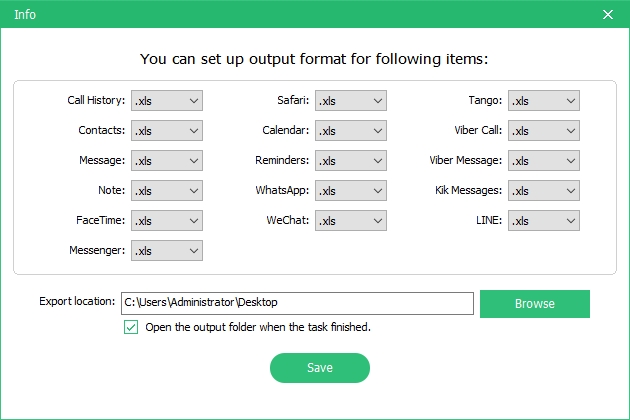
Step 8 You will get two options to recover for contacts, messages and notes. First is "Recover to Device" and second is "Recover to Computer". Select as per your convenience.
Step 9 If you choose "Recover to Device" then you need to connect your iPhone to computer via USB cord and all the text messages will be moved to your iPhone as new unread messages. It will be same with contacts and notes.

Conclusion
After reading this article you must be clear on how to download iPhone backup from iCloud. You also learned the guide to use UltData on your computer with an ease. Now, as you all know that UltData works perfectly fine and helps to get back all your lost data selectively and safely, this product is highly recommended. There can be many reason due to which your files might be missing such as virus attack, locked/disabled iDevice, broken screen, jailbreak, stuck, water damage, system crash and so on, despite of these reasons UltData can easily retrieve all the missing files just in few clicks.
It is never too late to try this tool on how to download backup from iCloud. Just give it a try and hopefully you will be satisfied with this tool. Let us know in comment section below what you think about this tool and if you have any query please do comment.
Speak Your Mind
Leave a Comment
Create your review for Tenorshare articles







