[Solved] How to Back Up iPhone Before Installing iOS 10.3
It is been a long time since Apple Company release iOS 10.3 update, but there are still some users who have not update to the latest version. If you decide to get to the newest installation, then we suggest you to back up your iPhone 7/7 Plus/SE/6s/6/5s/5 before installing iOS 10.3 (iOS 10.3.2), thus you can ensure the integrity of your data even the update goes wrong.
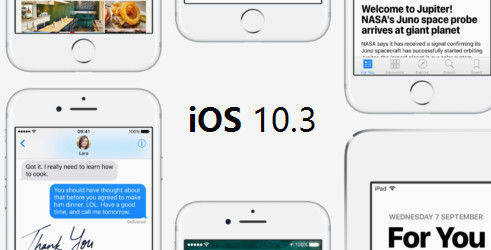
- Part 1: Back Up iPhone with iTunes Before iOS 10.3 Update
- Part 2: Back up to iCloud on iPhone/iPad/iPod touch
- Part 3: Safely Back Up your Data Before Installing iOS 10.3 via Tenorshare iCareFone
Part 1: Back Up iPhone with iTunes Before iOS 10.3 Update
To back up by using iTunes can be kind of easy, but when open iTunes you may see an update reminder, you then need to close the window and enter the interface of your iOS device information.
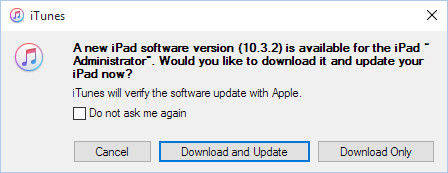
View Summary screen of your iPhone/iPad/iPod touch, and click “Back Up Now” under “Manually Back Up and Restore”. It would take you about 30 seconds to back up. After this process you can get your iOS devices update to iOS 10.3, once you unfortunately loss data, you can use this back up file to restore.
Tips: If you want to back up health app data, you can choose to encrypt your back up file.
Part 2: Back up to iCloud on iPhone/iPad/iPod touch
This method can be easy and will keep your backup files in cloud. Follow the steps:
Settings >> iCloud >> Backup, then slide the button to the right, you can have a look at the following pictures.
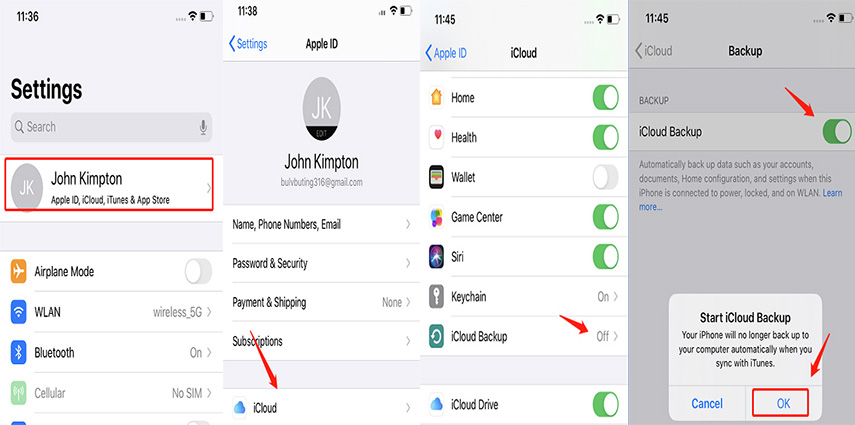
Click “Back Up Now” and the backup file will be stored in cloud. You can turn off this function after manually back up your iPhone/iPad/iPod touch.
Part 3: Safely Back Up your Data Before Installing iOS 10.3 via Tenorshare iCareFone
Except for iTunes and iCloud, in fact, there are also many ways we could use to back up iOS devices before updating. Tenorshare iCareFone, which is a powerful helper and you can use it to selectively backup and restore iPhone, iPad and iPod touch from iTunes backup even without iTunes, or iTunes won’t recognize your iOS device.
After download and install Tenorshare iCareFone on your computer, launch the program and connect with your iOS device.
Click “Backup & Restore” from the main interface, and you will see the picture below. You then can choose whatever types you want to back up. Then click “Backup”

The backing up process may take a few minutes. After it is done you can preview the files. You can pick up one to “Restore to device” or “Export to PC” to save.
After these steps, you then finish the backup before iOS 10.3 update, and you can feel free to install the latest version of iOS. These three methods also suitable for other version of iOS update.


Speak Your Mind
Leave a Comment
Create your review for Tenorshare articles





