iPhone Not Booting Low Storage Space? Fix in One-Click!
Running into an issue where your iPhone isn’t booting due to low storage space can be quite a headache. It's frustrating to see your device stuck in a boot loop or frozen on the Apple logo, but luckily - we’ve got the solution! In this article, we'll walk you through several effective solutions, from quick fixes.
- Part 1. The Quickest Fix for iPhone Not Booting Low Storage SpaceHOT
- Part 2. Other Common Fixes for iPhone Not Booting Low Storage Space
- 1. Force Restart iPhone
- 2. Restore iPhone via iTunes
- 3. Verify If You Can Use Windows or Mac to Clear iPhone Storage
- Part 3. FAQs about iPhone Not Booting Low Storage Space
Part 1. The Quickest Fix for iPhone Not Booting Low Storage Space
When your iPhone won't boot due to low storage space, Tenorshare ReiBoot offers a swift and efficient solution. This powerful tool is designed to resolve various iOS system issues without causing data loss, making it an ideal choice for fixing your device while keeping your data intact.
Unlike some methods that require a full restore, Tenorshare ReiBoot can fix your iPhone without erasing your data. This means you can keep your photos, contacts, messages, and apps safe while resolving the issue. Having trouble with your iPhone screen stuck or iPhone storage says full when not? Tenorshare ReiBoot can fix all these iOS woes.
Here’s how to fix iPhone not booting low storage space using Tenorshare ReiBoot:
-
Visit the Tenorshare ReiBoot website and download the software for your Mac or Windows PC and install the program. Use a USB cable to connect your iPhone to the computer and launch ReiBoot.

-
Click “Standard Repair.”

-
ReiBoot will choose a firmware for your iPhone. Click “Download.”

-
Click “Done.”

Part 2. Other Common Fixes for iPhone Not Booting Low Storage Space
While Tenorshare ReiBoot offers a seamless solution to fix an iPhone full storage boot loop, there are several other methods you can try. These common fixes can help resolve the issue of an iPhone full storage boot loop and get your device running smoothly again.
1. Force Restart iPhone
For an iPhone not iPhone not working due to storage, a force restart can sometimes resolve the problem. This method can help to clear temporary glitches and give your device a fresh start without affecting your data. Here’s how to force restart your iPhone based on your device.
For iPhone 8 and Later Models:
- Quickly press and release the Volume Up button.
- Quickly press and release the Volume Down button.
- Press and hold the Side button until the Apple logo appears on the screen.
For iPhone 7 and 7 Plus:
- Press and hold both the Volume Down button and the Sleep/Wake button simultaneously.
- Keep holding the buttons until the Apple logo appears on the screen.
For iPhone 6s and Earlier Models:
- Press and hold both the Home button and the Sleep/Wake button simultaneously.
- Keep holding the buttons until the Apple logo appears on the screen.

2. Restore iPhone via iTunes
If your iPhone is stuck in boot loop low storage or frozen on the Apple logo because the storage is full, restoring your iPhone via iTunes can be an effective solution. This method involves erasing your device and reinstalling the iOS, which can help clear up storage issues and resolve the boot loop problem.
- Use a USB cable to connect your iPhone to a computer that has iTunes installed. Ensure you have the latest version of iTunes.
- Open iTunes on your computer.
- Put your iPhone in recovery mode by following the steps mentioned in Step 1 (force restart). iTunes will then detect your iPhone in recovery mode prompting you to restore or update your iPhone.
- Click “Restore iPhone” to fix your iPhone stuck on apple logo storage full

3. Verify If You Can Use Windows or Mac to Clear iPhone Storage
When your iPhone storage not going down and it’s not booting, using a computer to manually clear storage can help. This method allows you to access your iPhone's files directly and delete unnecessary items, which can help resolve boot issues caused by insufficient storage. Here’s what you need to do:
Connect your iPhone to a Windows PC or Mac with a USB cable.
Open File Explorer on Windows or Finder on Mac.
Find your iPhone listed under "This PC" or "Devices and Drives" on Windows, or under "Locations" in Finder on Mac.
Navigate to the DCIM folder, where your camera photos and videos are stored.
Delete unnecessary photos and videos to free up space. If your iPhone reboots during this process, reconnect it and continue deleting files until a significant amount of space is freed.
Disconnect your iPhone from the computer and restart it. The device should boot up normally if enough space has been cleared.
Connect your iPhone to a stable Wi-Fi network.
Backup your iPhone using iCloud by going to Settings > [Your Name] > iCloud > iCloud Backup > Back Up Now, or sync it with iTunes on your computer.
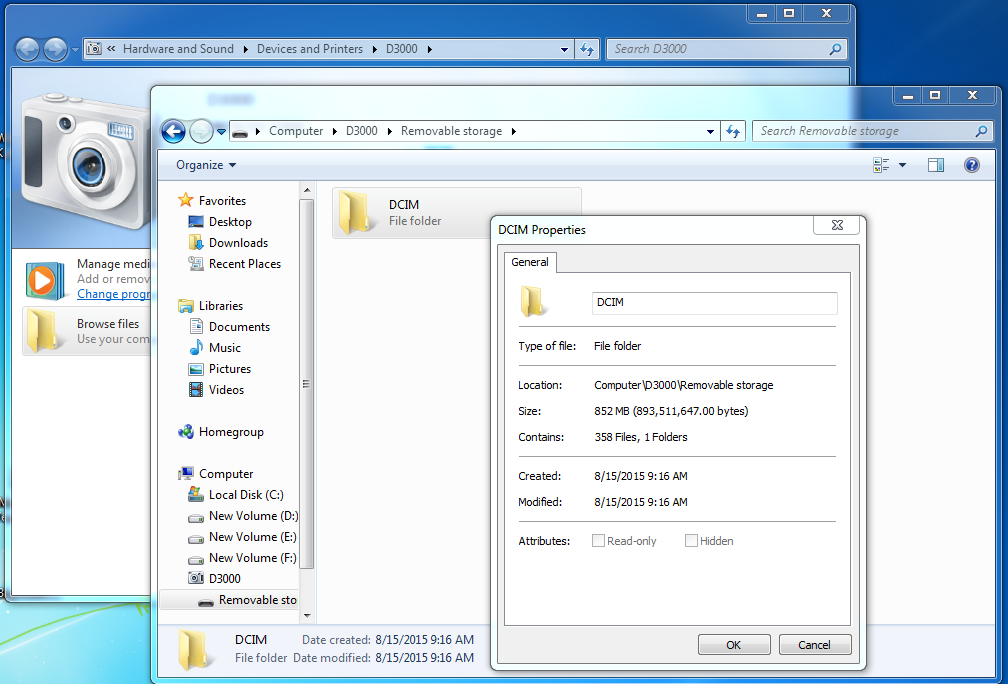
Part 3. FAQs about iPhone Not Booting Low Storage Space
Q1. How to check iPhone space?
If you’re experiencing issues with your iPhone not booting due to low storage space, here’s a simple way to check available space:
- Open the Settings app.
- Tap on General.
- Select iPhone Storage to view your storage usage and a breakdown of data types. This shows how much space is used by apps, photos, media, and other files.
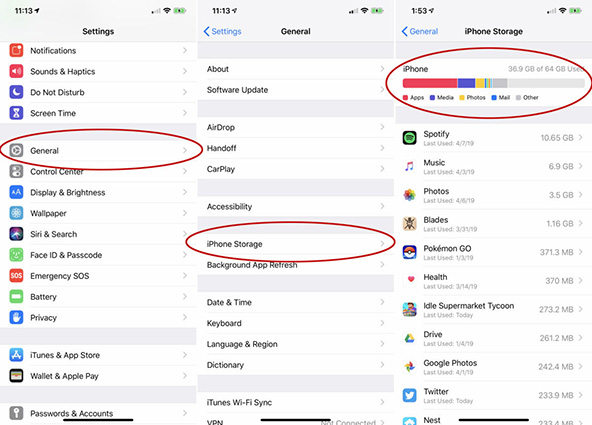
Q2. How do I buy more storage for my iPhone?
On iPhone, iPad, or Apple Vision Pro:
- Go to Settings and tap your name.
- Tap iCloud, then Manage Account Storage or Manage Storage.
- Tap Upgrade to iCloud+, then follow the instructions.
Q3. How to clear storage on my iPhone?
Delete Unnecessary Apps: Go to Settings > General > iPhone Storage. Tap on an app to see its storage usage, then tap Delete App if you no longer need it.
Remove Unused Data: In iPhone Storage, tap Offload Unused Apps or Review Large Attachments to delete apps and attachments you don’t use.
Clear Browsing History: Go to Settings > Safari, then tap Clear History and Website Data.
Enable iCloud Photo Library: Go to Settings > Photos and turn on iCloud Photos to store photos and videos in iCloud and free up space on your device.
Conclusion
Dealing with an iPhone that won’t boot due to low storage can be frustrating, but there are several effective solutions to get your device back in working order. Whether you choose to use Tenorshare ReiBoot for a quick fix without data loss or opt for other methods like force restarting your device, restoring via iTunes, or manually clearing storage through a computer, you have various options to resolve the issue.
Remember, keeping an eye on your iPhone's storage and managing it effectively can prevent future problems. Regularly checking your storage, deleting unnecessary files, and utilizing iCloud for backups can help prevent issues like iPhone not booting low storage space.
Speak Your Mind
Leave a Comment
Create your review for Tenorshare articles













