How to Delete Documents & Data on Twitter on iPhone/iPad
Apple knows people have different storage needs and so it has made the iPhones available in various storage options and the users can get the one that best fits their storage needs.
Although some people buy the iPhone with the greatest storage option, their phones often get filled with files (many times, junk ones) and apps and they start complaining about their devices.
Sometimes, it’s not the content that you see on your screen occupies the space but it’s the content hidden beneath your apps that’s a memory hogger. Many of the apps you install on your device store their files inside deep folders and occupy a significant amount of storage without you knowing about it.
Just like Apple knew your storage needs, it also knew people would have these memory issues and so they have added an option in the iPhones that allows users to remove the data stored by apps on their devices. That way, you can remove the data that a particular app has stored on your device and thus free up memory space on your device.
If you’re a Twitter lover and have the Twitter app installed on your iPhone, you’ve likely been giving a good amount of space to the app for it to store the files. The following guide shows how you can get that Twitter documents and data deleted from your iPhone X/8/7/6s/6/5s/5 so there’s no hidden content occupying memory space on your device.
Way 1. Clear App Documents & Data from the iPhone Menu
Like I said before, iOS has built-in option that allows for clearing app data and caches for various apps on your device.
To get started, simply open the Settings menu from your springboard and tap on General. Then, head to the menu that says Storage & iCloud Usage followed by Manage Storage for storage.
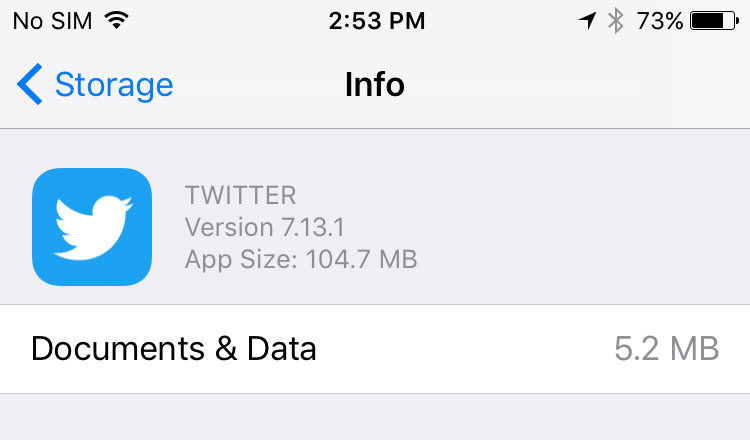
In the list of apps, find the app named Twitter and tap on it. On the following screen, you should be able to find the way to clear data for the app from your device. This screen is what allows you to get rid of unwanted apps and their data from your iOS device.
This should have cleared the Twitter app data on your iOS enabled iPhone. You can go to the same screen again to see how much memory space the app now occupies. It must be a very small amount now.
Way 2. Uninstall and then Re-install the App
If the above method didn’t fully clear the data for your chosen app, then we suggest that you completely remove the app from your device by uninstalling it and then re-installing it from the app store.
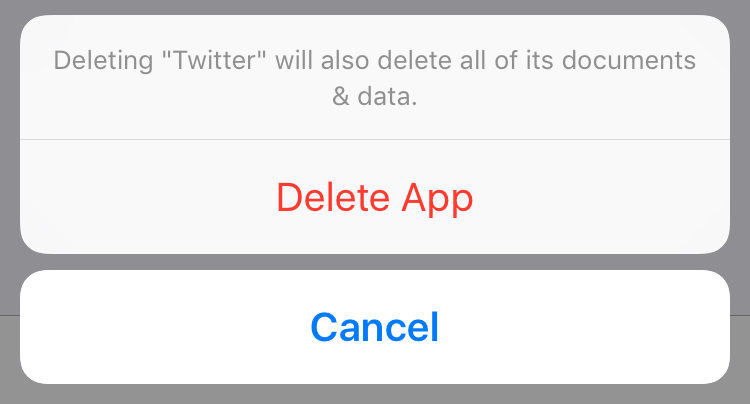
So, what happens here is that the entire data of the app gets removed from your device once you uninstall it. Then, when you re-install it, only the initial data is stored that doesn’t occupy much memory space.
Way 3. Manage and Clear iPhone Data by 1-Click using Tenorshare iCareFone
Besides Twitter documents and data, there are also many other data that takes up iPhone storage. If you’d like to delete the data on your iPhone, then we’d suggest you go for a software like Tenorshare iCareFone that helps manage your iPhone by 1-click.
- Download and install the program on your Mac or PC, run the software and connect iPhone to computer. Click Manage once the device is recognized.
- The program will start scanning your iPhone. When the scanning process completes, all the files will be listed out. You can click “delete” button to erase unwanted files.


Speak Your Mind
Leave a Comment
Create your review for Tenorshare articles

Tenorshare iCareFone
Best Free iPhone Transfer & iOS Backup Tool
Easily, without iTunes








