What are Documents & Data on iPhone Storage
"My iPhone 6s has 6.88GB of "documents & data". I don't know what takes up nearly 7GB and how the heck do I get rid of those so I can free up more storage space?"
- Apple Community
Checking your iPhone storage space on iTunes, you will be surprised to find that there are huge storage spaces taken up by something called "Documents & Data". We have no idea what they are and how to delete them for more storage space. Here we will show you what documents and data on iPhone is and give you some useful tips to get rid of them.
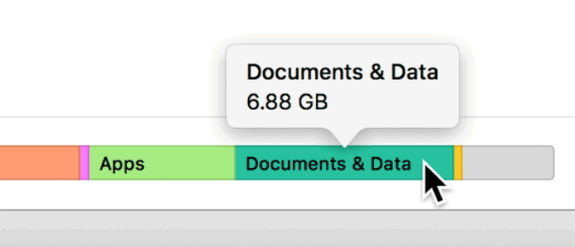
Part 1: What are Documents & Data on iPhone and iPad?
Generally, there are two types of "Documents & Data" stored on iPhone and iPad. One is the app created data, the other is the iCloud related files for an app.
Each app on your iPhone will create some extra data such as logs info, cookies, caches, preferences, downloaded images and video, app related attachments, which is labeled as "Documents & Data" on your iPhone. With time, your iPhone will accumulate a series of those needless files and eat up large storage space. This is typically the type of Documents & Data on an iPhone or iPad that users want to remove to free up some space.
The iCloud related files for an app are files and documents associated with the app itself, but stored in iCloud. These are the same type of files you might see in browsing iCloud Drive, and these Documents & Data are not able to be removed unless you uninstall the app itself.
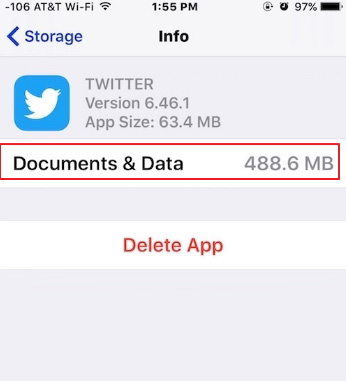
Part 2: How to Delete Documents & Data on iPhone and iPad?
You can get rid of Document & Data on iPhone either by deleting the app or clear those cookies, caches, temporary files the app takes up.
1. Reinstall the app
The simplest way to delete Documents & Data on an iPhone or iPad is by removing the app and then re-downloading it again.
Hop over to Settings > General > Storage & iCloud Usage and under the Storage subhead, select Manage Storage. The next page will display which apps are taking up the most space. Reinstall the app eating up the most space and you save large space on your iPhone.
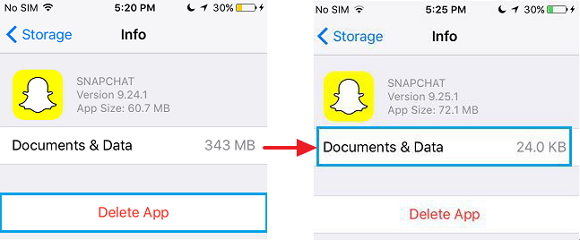
2. Clear those cookies, caches, temporary files the app takes up
In some apps, you can go to the user screen and tap the gear icon for setting to clear content cache. However, most apps don't let you clear caches. In this case, you need a professional iOS cleaner like Tenorshare iCareFone, which can easily delete Documents & Data on iPhone 7/7Plus/SE/6s/6s Plus/6/6 Plus/5s/5c/5 and iPad.


Step 1: Run Tenorshare iCareFone and connect your iOS device to computer with an USB cable. Click Speedup & Clean on the main interface and Tenorshare iCareFone will display the storage info of your device.

Step 2: Click Quick Scan button to analyze and scan your device. After scanning, you can see the total space taking by junk files, temporary files, photos, large files and apps on your device. You can clean the Documents & Data on iPhone by cleaning the junk files and temporary files.

Now you have a clear idea about what Document and Data on iPhone storage are and how to delete them to reclaim more storage space. For more iPhone cleaner tips, click here.


Speak Your Mind
Leave a Comment
Create your review for Tenorshare articles

Tenorshare iCareFone
Best Free iPhone Transfer & iOS Backup Tool
Easily, without iTunes




