How to Speed up iPhone with 6 Simple Ways (Video Guide)
Your ageing old iPhone is getting slower and slower? Just updated to iOS 14.6 and experienced a slow performance on iPhone? Apps or games response slowly or sometimes even become unresponsive on your iPhone? How can you fix it? In this article, we offer you some basic tips to speed up slow iPhone 6/7/8/x/11/12 efficiently.
Before reading the information below, you can watch the video tutorial first.
- Way 1. Clean up iPhone Storage to Make iPhone Run Faster
- Way 2. Clear Your Safari History and Websites Data
- Way 3. Turn on Reduce Motion on iPhone
- Way 4: Turn off Background App and Auto Update on iPhone
- Way 5: Factory Restore Your iPhone to Speed iPhone up
- Way 6. How to Improve iPhone Performance Effectively
Way 1: Clean up iPhone Storage to Make iPhone Run Faster
RAM (Random Access Memory) enables apps open and run quickly on your iPhone. Every app will take up a certain amount of RAM when they are running. If you runs a lot apps on your iPhone, the RAM will be used up and make your iPhone slow. Moreover, some apps will continue to take up the RAM even when you quit it. An efficient way to clear RAM on iPhone is to delete some apps to free up storage.
Go to Setting application on your iPhone, tap General and tap iPhone Storage. Here you will see what's taking up your storage space. You can delete some apps that you never use.
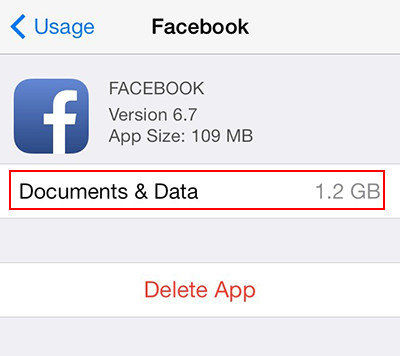
Way 2. Clear Your Safari History and Websites Data
If you run the Safari browser frequently, then there are many cache files that take up space on the iPhone storage. To make your iphone run faster, you need to clear the Safari history.
- Open Settings app on your iphone and tap on Safari.
Tap on "Clear History and Website Data", it will prompt you that clearing will remove history, cookies, and other browing data." Confirm to clear and continue. After that, it will free up some iPhone storage, which may make iPhone faster.

Way 3: Turn on Reduce Transparency and Reduce Motion on iPhone
Motion and animation effects require your iPhone RAM and processors to work harder, and will slow down your iPhone. To make your iPhone run faster, you can try to disable these cool effects especially when you are using an old iPhone running iOS 10.
To Reduce Motion: Settings > General > Accessibility > Reduce Motion.
To Reduce Transparency: Settings > General > Accessibility > Increase Contrast.
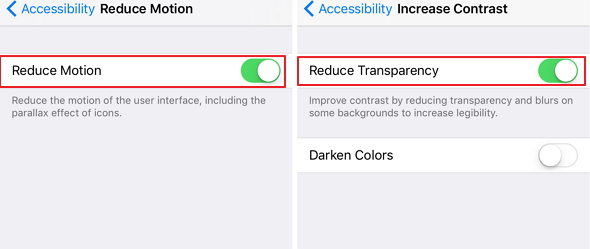
Way 4: Turn off Background App and Auto Update on iPhone
Many apps run in the background while not being used, checking data such as location or refreshing the content. Apps constantly refreshing in the background will consume battery and CPU on your device, which will make your iPhone slower and slower.
To Turn off Backup App Refresh: Settings > General > Background App Refresh.
To Turn off Auto-Update: Settings > iTunes & App Stores > Automatic Downloads.
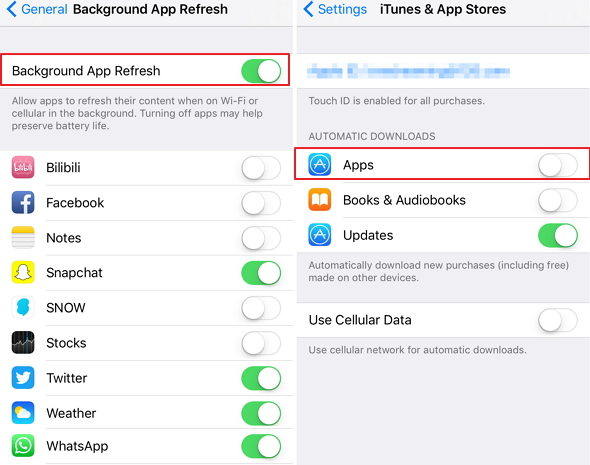
Way 5: Factory Reset Your iPhone to Speed iPhone up
If nothing gets work to your slow iPhone, I personally recommend you factory reset your iPhone and start off as a fresh device.
To factory reset iPhone: Go to Settings >Tap General> Tap Reset > Tap Erase all content and settings > Enter your passcode > Tap Erase iPhone to confirm your action.

So, you have listed 5 efficient solutions to speed up iPhone 11/X/8/7/6. No matter you want to speed up slowing down iPhone after iOS update or jailbreak, our tutorial can solve your problem.
Way 6: How to Improve iPhone Performance Effectively
With time, your iPhone will accumulate a series of needless files like junk files, caches, logs, history, iOS update caches. Those files will take up large phone storage space and slow down iPhone performance. The most efficient way to fast the slow iPhone is to do a complete clean with a professional iPhone clean tool.
Tenorshare ReiBoot is such a iOS cleaner program that can efficiently speed up iPhone by deeply scanning your iPhone and finding all junk files, temporary files, corrupted files, hidden large files on it.
Free download and install Tenorshare ReiBoot on your computer, and then connect your iPhone to computer with an USB cable.

Select "Standard Repair" to ge ahead.

Now, you need to download the latest iOS 14.6 firmware package.

After that, click "Start Standard Repair" button.

Wait a few seconds for the process to complete. Your iPhone will restart and run faster.

Speak Your Mind
Leave a Comment
Create your review for Tenorshare articles















