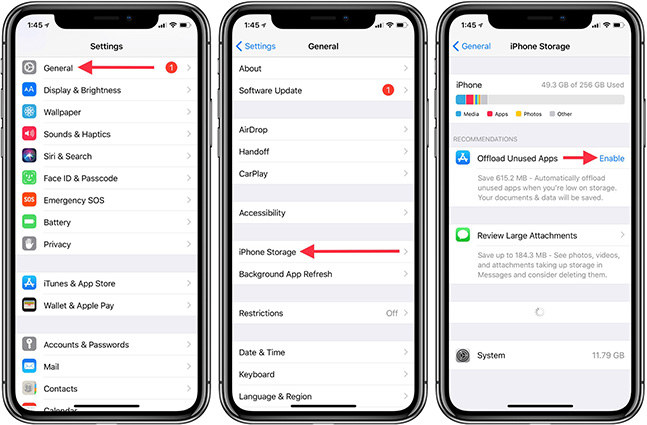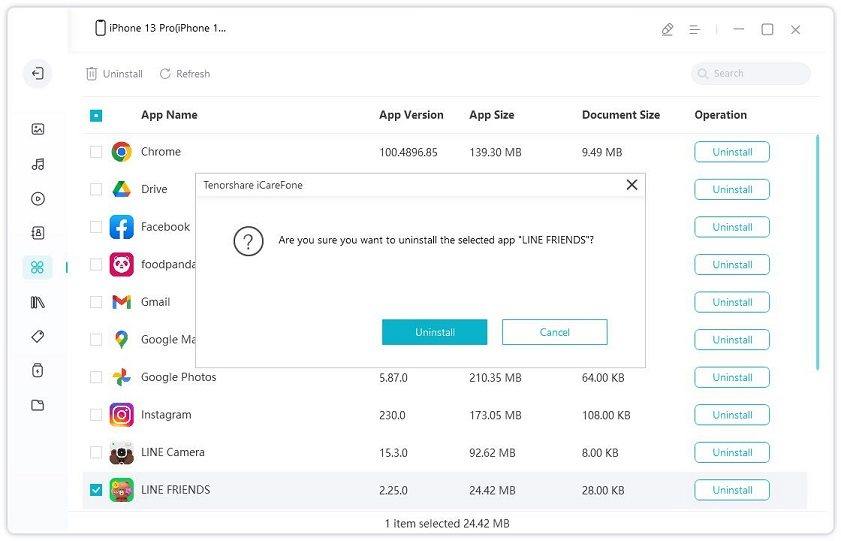[Tips] How to Clear Other Storage on iPhone
by Jenefey Aaron Updated on 2024-04-19 / Update for Optimize iOS
After upgrading my iPhone, there is about 10 gb assigned to Other that I don't remember seeing before. How do I clear other storage on iPhone and free up iPhone space?
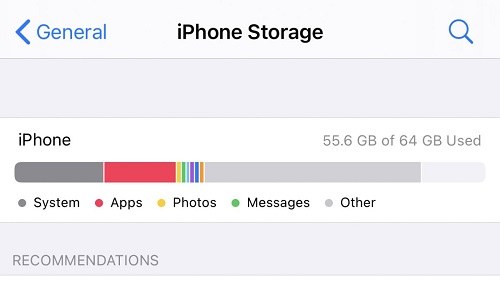
- Part 1: What is Other Storage on iPhone
- Part 2: How to Clear Other Storage on iPhone & iPad
- Tips: How to Delete Other Storage on iPhone from PC
Part 1: What is Other Storage on iPhone
There's nothing more frustrating than a powerful and beautiful iPhone that has zero GB of storage left. When you go to Settings > General > iPhone storage, you see that iPhone other storage is huge. The other data often occupies a great amount of space and it just seems to grow bigger over time. But what is other storage on iPhone?
"Other" is mainly comprised of data that you probably no longer need, including:
- Junk files that get created while you install, run or use an app
- Offline files
- Browser cache
- Safari bookmarks
- Text messages and attachments
- App cache
- Script files (web)
- Cookies
- Sync-failed media files
- Partial downloads and more
Part 2: How to Clear Other Storage on iPhone & iPad
Maybe you don't want to wipe iPhone with factory restore, but still need to regain some of your storage space for a new app, album or video. So I'd like to share with you some easy yet effective ways about how to delete other storage on iPhone or iPad. Let's cut to the chase.
1. Clear Safari Cache
As we mentioned above, safari browsing history, cookies and bookmarks can take up a lot of storage if you use Safari a lot and haven't cleared the cache. So the first tips for how to clear other storage on iPhone is to clear Safari history and website data.
- Open Settings app and select Safari.
On the below options, tap on “Clear history and website data” at the bottom. It will clear all stored junks.

- You can also toggle on the option if you wan to block all cookies when you visit websites.
2. Delete Old Messages
There might be plenty of text messages on your iPhone that causes iPhone other storage is huge. And it is necessary to delete old messages to free up more space. You can remove some unuseful messages in Messages app, you can also let iPhone itself automatically delete messages that is 30 days or 1 year ago. Check the below tips.
- Go to Settings > Messages > Keep Messages.
Tap on it and then select 30 days or 1 year. Confirm your choice by tapping on Delete.

- In this way, the messages will be deleted and that is how to remove other storage on iPhone. But remember to make a habit of backing up important messages.
3. Enable Offload Unused Apps
iPhone has a "Offload Unused Apps" feature. It will delete apps that have been used for a long time when iPhone is low on storage. but it will not erase the app data. And when you want to use the app again, you can re-download it. So the third tip for how to clear other storage on iPhone is to enable Offload Unused Apps. You can enbale automatically offload unused apps or manually offload apps.
- Navigate to Settings > General > iPhone Storage.
To automatically offload unused apps, tap on Enable on the right in the Offload Unused Apps section.

- To manaully offload apps, swipe down to find the apps that you want to offload, tap on it and in the next page, choose Offload apps.
- To turn off this featurem go to Settings > iTunes & App Stores and then toggle it off.
4. Delete Unused App Data
Offload unsed apps will not delete the App data that sometimes take up large space on iPhone. So you can actually delete some apps you will not use in a long time.
And if you have synced app data to iCloud, you could check here. Go to Settings > your name > icloud > Manage Storage. Here, find the app you want to clear the document and data, tap on it and it will be deleted from iCloud, as well as your iPhone.
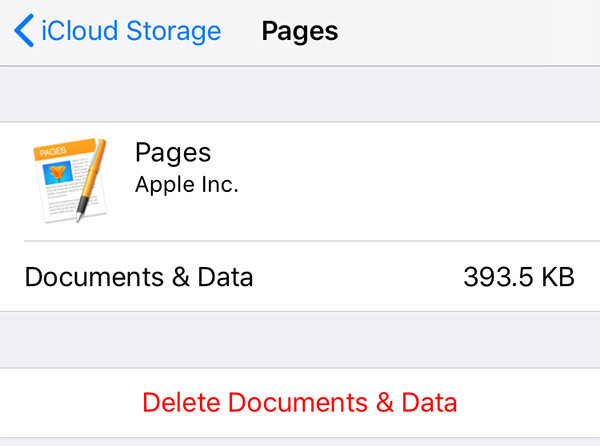
Moreover, many apps themselves can clear browsing data to get rid of other in iPhone storage. Let's take Facebook as example:

5. Use iPhone Cleaner Apps
Well, if the above 4 ways still do not solve the problem of iPhone other storage huge, then you can search online to find third-party iPhone cleaner apps. They can delete junk files from your iPhone.
6. Reset iPhone
The ultimate way to clear iPhone other storage is to reset your iPhone as we have said at the beginning. You don't want the factory to reset your iPhone, but this will answer this question of how to clear other storage on iPhone completely. Just be sure to back up your phone's data first.
Open your Settings app and swipe down to select General > Transfer or Reset iPhone, then tap on Erase All Content and Settings.
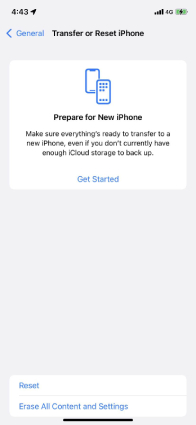
Tips: How to Delete Other Storage on iPhone from PC
iPhone other storage is huge. How to Remove Other Storage on iPhone? Is there an app that can manage iPhone data and clear other storage? Yes, but it is a desktop application on PC or Mac, called Tenorshare iCareFone.
- It can manage photos, audio, videos, contacts, apps, books and bookmarks.
- It can delete data or uninstall apps on iPhone.
- It can transfer iPhone data to PC.
- It can backup and restore iPhone data.
Connect your device to the computer via a USB cable. When the program detects your devices, you can click on "Manage" on the main interface.

After that, iCareFone will start to scan your device. When scanning finishes, you will get a list which displays all the scanning data.

- To delete data, choose the type of data on the left. Then select the files you want to delete and click on Delete on the top.
To delete apps, click on Apps on the left. Select the apps you want to remove, and click on Uninstall.

Summary
In summary, this article introduces 6 tips on how to clear other storage on iPhone and tips on how to manage iPhone or iPad data on your computer using Tenorshare iCareFone. I hope that solves your problem.
- Free backup everything you need on iPhone/iPad/iPod
- Transfer music, photos, videos, contacts, SMS without limitation
- Selectively restore files without erasing current data