How Do I Transfer Music from Computer to iPad Without iTunes?
"How do i transfer music from computer to iPad without iTunes?" It is a frequent asked question by a lot of iPad users. Using iTunes to Transfer music to iPad is a great method for a lot of users. However, iTunes does not always work well, in this case, you may need methods to put music to iPad without iTunes?
In this article, you can know not only how to transfer music to iPad without iTunes and with iTunes, but also how to download music on iPad for free without iTunes.
- Part 1. How to Transfer Music from PC to iPad without iTunes-Top Three Methods
- Part 2. How to Transfer Music from PC to iPad with iTunes
- Part 3. How to Download Music on iPad for Free without iTunes
- Part 4. FAQs about iPad Music Transfer
Part 1. How to Transfer Music from PC to iPad without iTunes-Top Three Methods
In order to transfer music from computer to iPad without iTunes, you can use third-party tool Tenorshare iCareFone, iCloud or DropBox
- Method 1. No.1 Choice to Transfer Music to iPad without iTunes
- Method 2. How to Transfer Music to iPad without iTunes Using iCloud
- Method 3. How to Copy Music to iPad without iTunes Using Dropbox
Method 1. No.1 Choice to Transfer Music to iPad without iTunes
Tenorshare iCareFone is a tool which supports to copy music to iPad without iTunes from PC. Need to mention is that iCareFone allows music synced to iPad playlists. Furthermore, it can transfer videos, photos, files to iPad or export them to computer, backup and restore iPad data etc. Let’s check how it is easy to use iCareFone to transfer mp3 to iPad without iTunes.
- Go to download iCreFone and Launch it on your laptop. Then, connect iPad to your laptop with USB cable. When your iDevice is detected, click on "Manage".
- Then select "Music" and click on "Import" icon.
- Next, select a song or songs from your computer and click "Open".
- Then the desired music is transferred to your iPad touch successfully. You can go to iPad playlist and you will find all music at recently added part.


If you feel confused after following above steps, you can check our YouTube video tutorial below.
Method 2. How to Transfer Music to iPad without iTunes Using iCloud
In fact, iCloud is a default backup tool on iPad. You can use its website version on computer to copy music or voice files to iPad.
- On PC browser, go to "icloud.com" and log in iCloud with your Apple ID.
- Select "iCloud Drive" icon and then tap "Upload" to copy songs from computer to iPad. Drag & Drop function is also available.
- Now, go to iPad, find "Setting" > "Your name" > "iCloud Drive" to find and listen to your music transferred from PC.
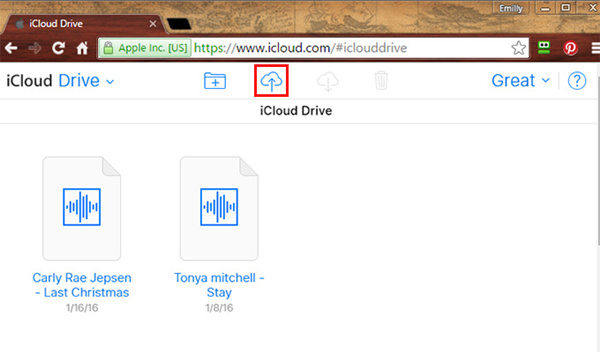
Method 3. How to Copy Music to iPad without iTunes Using Dropbox
Dropbox is similar to iCloud method. It can transfer music to iPad, but also cannot add music to iPad playlists. Below is how Dropbox help you move music on iPad.
- Go to https://www.dropbox.com/ on your computer and login with your Dropbox account or Google Account.
- Click "Upload Files" to upload your music from your PC.
- Install Dropbox on your iPad and sign in. Then, you will find your music you uploaded before. You can listen directly online or download and save then to your iPad storage.
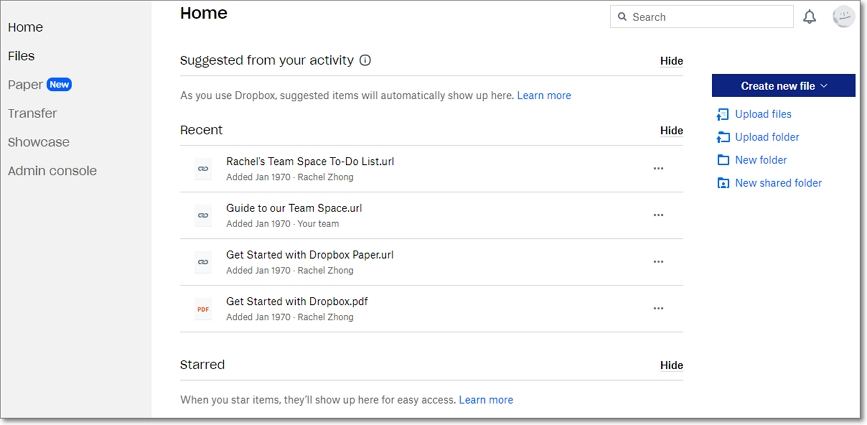
Part 2. How to Transfer Music from PC to iPad with iTunes
ITunes is a tool familiar by all Apple users. You can use it to sync your music from PC to iPad.
- Go to download iTunes on PC and open it after installation.
- Find the music you want to transfer to iPad. Drag and drop them to iTunes. You will find music in iTunes.
- Connect your iPad with PC using USB cable. Then, you will find your iPad icon appearing on iTunes. Click on it.
- Choose Music icon>”Music”>”Sync music”. Choose “Entire music library” or “Selected playlists, artists, albums, and genres.” based on whether you want to copy all or part of music. Then, click “Sync”
- Click on your iPad icon to sync your music to iPad successfully.
- Then, you can go to iPad to listen music.
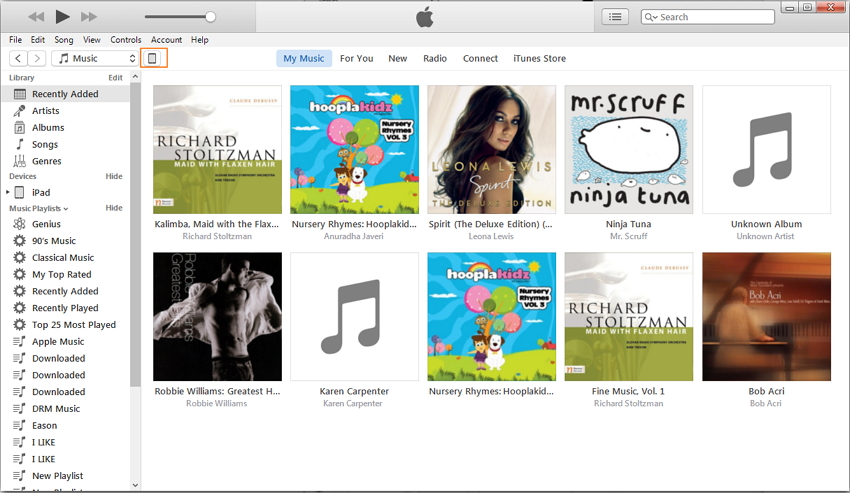
Part 3. How to Download Music on iPad for Free without iTunes
We ever talked before on how to copy music from PC to iPad without iTunes and with iTunes. In fact, a lot users much more care about how to download music on iPad for free without iTunes. When you watch YouTube videos, or you hear a wonderful music from SoundCloud, you want to find a way to download them and listen it at any time and any place. Here, highly recommend a free tool download4.cc to you. Go with us to download music in few steps.
- Open download4.cc with browser on your iPad.
- Copy YouTube or music link from SoundCloud. Then paste them to https://www.download4.cc/ search table. Click “Search” button. A few seconds later, you can find download button for the music.
- Tap on “Download Mp3/N/AP” or choose other formats to download music to your iPad.
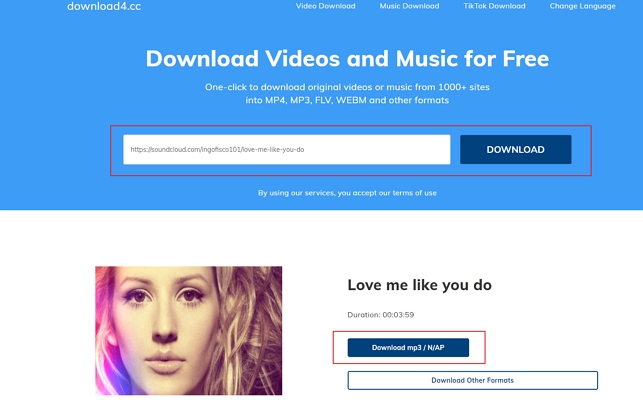
Conclusion:
Now, how to transfer music from laptop to iPad without iTunes or with iTunes is not a problem to you any more. Moreover, you can use download4.com to free download your music to iPad with ease. And please note if you need to add music to iPad without iTunes and want music to be added to iPad playlist, Tenorshare iCareFone is the only choice among these methods.
Part 4. FAQs about iPhone or iPad Music Transfer
1, How to transfer music to iPad/iPhone with iTunes?
Go to iTunes Library on PC. Selec “Edit”>”Preferences”>”Devices”> select with “Prevent iPods, iPhones, and iPads from syncing automatically”. Using USB connect your iPad/iPhone with PC. Click “iPad”icon>select Music. Choose “File”>” Add File to Library”/ “Add Folder to Library” to upload your music from computer to iTunes. Click “iPad” icon again>”music”>”Sync Music”>”Remove and Sync”>"Entire music library" or "Selected playlists, artists, albums, and genres“>”Apply” to transfer your music from PC to iPad.
2, How do I sync music from PC to iPad?
You need to use iTunes to sync music. Open iTunes, connect your iPad with computer via USB. Click “iPad” icon, select “Music”>”Sync Music”>”Apply” to sync your music in PC to iPad.
- Free backup everything you need on iPhone/iPad/iPod
- Transfer music, photos, videos, contacts, SMS without limitation
- Selectively restore files without erasing current data
- 1-Click to transfer photos from iPhone to PC/Mac
- Sopport the latest iOS 18 and iPhone 16
Speak Your Mind
Leave a Comment
Create your review for Tenorshare articles

Tenorshare iCareFone
Best Free iPhone Transfer & iOS Backup Tool
Easily, without iTunes








