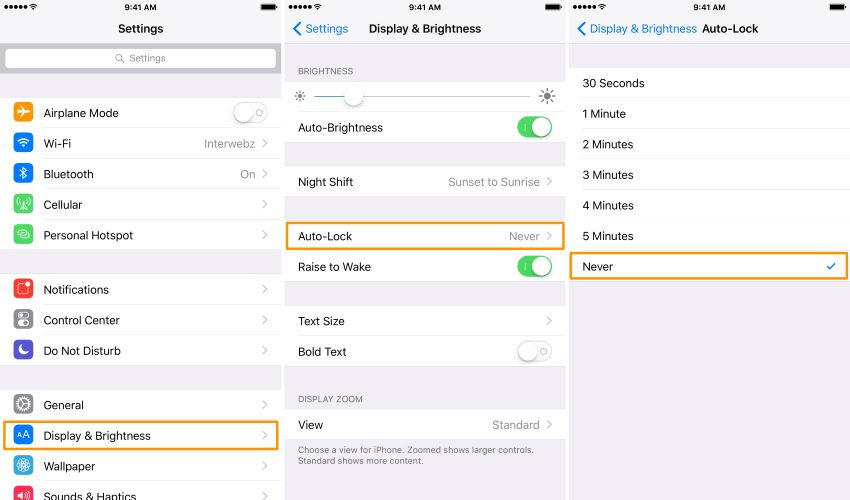How to Turn Off Auto Lock on iPhone & iPad 2025
The default auto lock settings are 30 seconds on your iPhone or iPad. If you do not like that your devices get locked automatically, you can turn off auto lock iPhone quite easily. In this article, we will show you quick tips on how to turn auto lock off.
- Part 1: What is Auto Lock iPhone
- Part 2: How to Turn Auto Lock Off iPhone & iPad
- Extra Tip: How to Unlock iPhone If Forgot Passcode
Part 1: What is Auto Lock iPhone
Auto lock on iPhone or iPad is a feature that works by automatically locking your screen if you have not touched the screen for a specific amount of time. Usually, people have set the timer to 30 seconds, after which the screen lock such as passcode or Face ID will be enabled. This feature can not only keep your data on iPhone safe, but also save the battery.
Part 2: How to Turn Auto Lock Off iPhone & iPad
Sometimes, people need to keep their screens on for long periods of time, such as when reading an E-book. It can be annoying if the screen keeps turning off and getting locked again and again. So do you know how to turn off auto lock on iPhone or iPad? Well, the answer is way too easy as shown below.
1. How to Disable Auto Lock iPhone
To deal with keeping iPhone turned on is to disable auto lock iPhone entirely. In this case, the screen will not turn off unless you press the power key. Follow the steps below to remember how to turn auto lock off.
- Pick up your iPhone and open Settings app.
- Scroll down to locate Display & Brightness. Then tap on Auto-Lock.
Select the option that says Never to turn off auto lock iPhone.

2. How to Change Screen Auto Lock Time
You can also increase the screen lock timer if you do not want to turn off auto lock iPhone completely. The settings of iPhone offer you a middle path. You can change the timer from 30 seconds to 5 minutes of no screen activity. Just select the option that benefits you at the same place where you turn auto lock off.
3. Turn Off Low Power Mode
Is there any other way for how to disable auto lock on iPhone? Sometimes we put iPhone in low power mode to conserve battery, which will also disable Auto-Lock feature. And in this situation, Auto-Lock option is greyed out in Settings.
- Open Settings, scroll down and look for Battery. Tap on it.
If the toggle of Low Power Mode is off, tap on it to turn it on.

Now you know how to turn auto lock off with low power mode. If you find out that the Auto-Lock is not accessible later, turn off lower power mode. This will help you to gain access to auto lock settings once again.
Extra Tip: How to Unlock iPhone If Forgot Passcode
Auto lock is a useful and simple feature. But if unluckily, after your iPhone or iPad gets locked for a long time, you cannot remember the correct password. Tenorshare 4uKey is here to unlock your iPhone if you have forgotten the passcode. All iPhones and iPads are supported by this tool. Although it is very easy to use, a detailed guideline has been lain down in the following text.
Download 4uKey and launch the software. Using your lightning-fast cable, connect the iPhone to the computer.
Click Start on the main interface to go on. And after the software automatically detects your iPhone, click on Next.

You will be asked to download the firmware package. Click on the Download button. It will take time depending on the speed of your internet.

When the download has completed, start the process. Click on Start to Remove so that the passcode can be removed.

- In a few minutes, the device restarts and you will successfully remove the forgotten passcode.
Conclusion
Auto lock is a feature to lock your phone after it has not been used for a period of time. However, we might need to turn off auto lock iPhone or delay its timer when we look at the screen for long periods of time. This can be accomplished very easily as what we have mentioned above. And incase you forgot the iPhone screen passcode and it is locked automatically, you need not worry as Tenorshare 4uKey is here to save the day.
Speak Your Mind
Leave a Comment
Create your review for Tenorshare articles

4uKey iPhone Unlocker
Easily Unlock iPhone passcode/Apple ID/iCloud Activation Lock/MDM
100% successful unlock