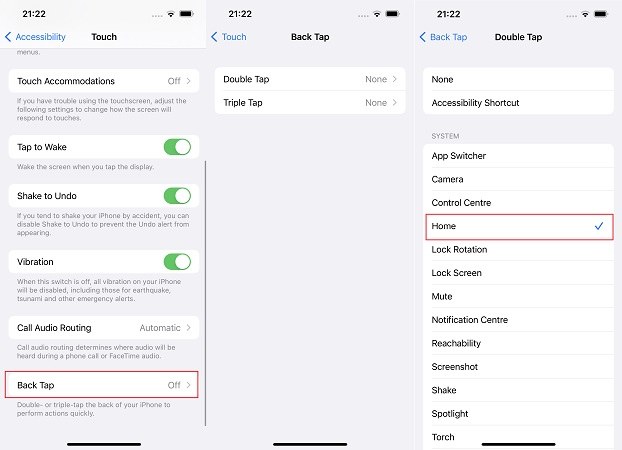Tips for Face ID Unlock without Swiping Up
Face ID unlock came with the iPhone X and many people have been used it. It does unlock the iPhone quickly, but you still have to swipe up from the bottom so that the home screen appears. Thus, to unlock iPhone without swiping up would actually make everything faster. And we introduced some tips here for iPhone unlock without swipe. This will surely bring a smile to your faces.
Part 1: What is Swipe Up to Unlock on iPhone
Before we get into how to unlock iPhone without swiping up, let's make a brief introduction about this action. Swipe up is an action to the transition from your lock screen to home screen on iPhone. Right now, this is the default action in the latest iPhones.
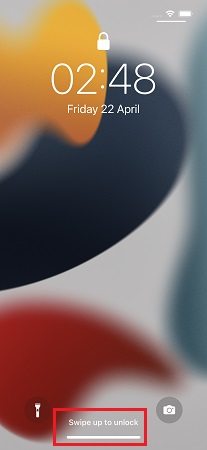
If you use a passcode, you have to swipe up and then enter the digit. If you use Face ID, it first unlocks the device, you need to swipe up the screen to reach your iPhone’s home screen. This action sometimes feels like a tedious thing to do every time, so having a face ID unlock without swiping up could make this feeling go away.
Part 2: 3 Tips to Unlock iPhone without Swiping Up
Now we have come up with three tips – three techniques which will help you in achieving iPhone unlock without swipe. Let's explain one by one.
1. Use Touch ID to Unlock iPhone
While Apple gives a Face ID unlock on newer iPhones, the touch ID button, which functions as a finger print scanner and a home button was present in older models such as iPhone 8 and others. And we know one thing for sure, iPhones with Touch ID can unlock iPhone without swiping up! Press your finger on the touch ID button and you will be taken straight to the home screen.
If you still use iPhone 8, 7, 6 or SE series then never worry about "iPhone Face ID unlock without swipe" issue.
2. Set Back Tap in Accessibility
So if you use Face ID on the new iPhone 13/12/11/X, how to unlock iPhone without swiping up? The back tap feature helps you perform actions quickly by tapping the back of iPhone. To unlock iPhone 12 without swiping up, you can enable back tap functionality. And all the iPhone devices that use iOS 14 and above have this feature that can allow you to unlock iPhone without swiping up.
- On your iPhone, open Settings and scroll down to locate Accessibility.
- Go to find Touch > Back Tap. You can set both Double tap and Triple tap.
On the next screen you will be given options. We want back tap to unlock iPhone without swiping up, so select Home.

- Now lock and unlock your iPhone using Face ID and do the back tap. You will be taken to the home screen. No swiping up needed.
3. Unlock iPhone with 4uKey
If you have forgotten the passcode to your iPhone and can no longer open your iPhone, or your Face ID has stopped working due to whatever reason, and you can’t unlock your iPhone anymore, you may need to resort to Tenorshare 4uKey. No matter it is Face ID, 4-digit/6 digit passcode, or Touch ID, 4ukey can unlock your iPhone, iPad or iPod on computer. Follow the directions given below.
Download, install and run 4uKey program. Once the program has opened, click on Start to unlock iPhone’s screen.

Connect your iPhone to your PC or Mac with a USB cable. Once your phone has been detected, click on Next.

4uKey will download the appropriate firmware package. Click Download.

After the download has completed successfully, you can begin to remove the screen lock.

It takes some time, so wait patiently please. Once the process has completed, you can set up your iPhone as new.

Conclusion
After unlocking your iPhone with Face ID, you have to perform a swipe up action and then reach the home screen. Some individuals might want to unlock iPhone without swiping up. 2 tricks are introducesd here: using touch ID or back tap. And in case you cannot pass Face ID to enter iPhone, Tenorshare 4uKey is the best way to remove Face ID and other screen locks.
- Unlock iPhone without Passcode instantly
- Remove iCloud activation lock without password/Apple ID/previous owner
- Remove Apple ID or iCloud account on iPhone/iPad without password
- Bypass MDM Screen from iPhone/iPad
- Remove screen time passcode in 3 simple steps
- Fix disabled iPhone/iPad without iTunes or iCloud
- Find and view stored passwords on iPhone and iPad
Speak Your Mind
Leave a Comment
Create your review for Tenorshare articles

4uKey iPhone Unlocker
Easily Unlock iPhone passcode/Apple ID/iCloud Activation Lock/MDM
100% successful unlock