6 Ways to Fix Image Capture Not Recognizing iPhone 14/15
Image capture is an official application from Apple that help users to import photos from various devices onto their Mac. But recently, many users have reported that image capture is no longer recognizing photos and as a result they are unable to transfer photos from iPhone 14/15 to computer.
This error is very irritating and can delay your important tasks. That’s why we are here to guide you on how to overcome image capture not recognizing iPhone 14/15 photos error without going to a service shop or spending hundreds of dollars.
- Part 1: Why Image Capture Not Recognizing iPhone?
- Part 2: 6 Ways to Fix Image Capture Not Detecting iPhone
- Way 1: Replug iPhone with Original Cable
- Way 2: Update Mac to Newest System
- Way 3: Trust iTunes/Finder on Mac to Access Image Capture
- Way 4: Clear the Image Capture Preferences Files
- Way 5: Solve Image Capture Cannot Detect iPhone by Force Restart iPhone/Mac
- Way 6: Still Image Capture Not Recognizing iPhone Photos? Try ReiBoot
- FAQs about Image Capture
Part 1: Why Image Capture Not Recognizing iPhone?
It’s hard to figure out exactly as to why image capture not recognizing iPhone 6, but various common reasons leading to this issue are:
- iOS system issue on iPhone 14/15
- Issue in preference files of image capture
- Glitches in Mac or iPhone
- Mac or iPhone not updated to the latest version
- Corrupt or damaged cable is sued to connect iPhone to Mac
Part 2: 6 Ways to Fix Image Capture Not Detecting iPhone
We know that every problem has a solution and so does the error of mac image capture not recognizing iPhone. So, let us proceed to reading some easy way outs.
Way 1: Replug iPhone 14/15 with Original Cable
Sometimes, image capture not recognizing iPhone when you use cheap or poor-quality cable to connect iPhone to Mac. You should use original data cable to plug iPhone into Mac and check if the issue persists. If yes, move on to the next methods.

Way 2: Update Mac to Newest System
Apple regularly provides updates for Mac to troubleshoot any errors and bugs and make it compatible with the latest apps. So, make sure your Mac is updated to the latest version. Follow the below steps to update your Mac:
- From Apple menu, select System Preferences.
- Then, hit on System Update and check if any updates are available.
If it shows any updates, click on Update Now option to install them and then reboot your Mac.
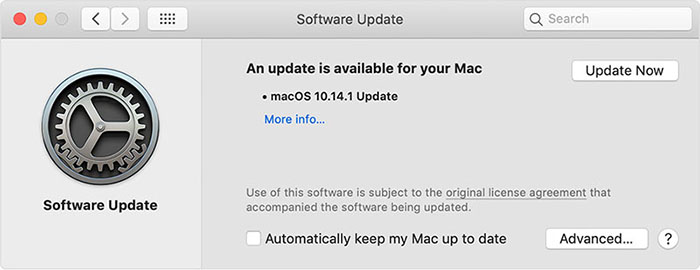
Way 3: Trust iTunes/Finder on Mac to Access Image Capture
iTunes provides universal authentication to your iPhone 14/15 and allows Mac (or any computer) to transfer data from or to iPhone. Many a time, re-trusting the iPhone in the iTunes solves the error of image capture not recognizing iPhone when plugged in.
- Quit Image Capture app and Unplug your iPhone from the Mac, if it’s already connected.
- After a couple of minutes, connect it again and open iTunes.
- You will get a pop-up notification on iPhone. Tap on Trust option.
- Then, launch Image Capture app again and hopefully, it will detect your iPhone.
Way 4: Clear the Image Capture Preferences Files
Sometimes, there is misconfiguration the app settings which causes image capture not detecting iPhone 14/15. In such a case, you have to clear the image capture preferences files as shown in below steps:
- Go to the Finder window and type /Library/ Preferences/directory and hit Enter.
- When directory opens, move the two files to the desktop (don’t copy paste them).
- Then, reboot your Mac and launch Image Capture app.
Way 5: Solve Image Capture Cannot Detect iPhone by Force Restart iPhone/Mac
If the above methods don’t fix the issue, you should force restart your Mac and iPhone. Doing so will remove any temporary glitches in the Mac or iPhone.
To force restart Mac:
- Press and hold the power button until you see power option on the screen.
- Then, click on Restart option and your Mac will force restart.
To force restart iPhone 14/15:
- For iPhone 8 or above, press and quickly release ‘Volume up’ button, then press and quickly release ‘Volume Down’ button. Then, press and hold the ‘Power’ button (side button) until you see the Apple logo on the screen.
- For iPhone 7 or 7 plus, press and hold the ‘Volume Down’ and ‘Power’ buttons together until you see the Apple logo on the screen.
For iPhone 6 and older devices, hold down the ‘Power’ and ‘Home’ buttons until the Apple logo is visible.

Way 6: Still Image Capture Not Recognizing iPhone Photos? Try ReiBoot
Don’t be disappointed if you couldn’t fix the issue after trying the aforementioned techniques. It is possible that your iPhone 14/15 has iOS system issue that none of the above method can fix. So, you have to repair your iPhone using a reliable, third-party tool – none other than Tenorshare ReiBoot.
This remarkable software is capable to addressing many iOS related issues without causing any harm to your iPhone.
After downloading ReiBoot, launch it and connect your iPhone 14 to the computer. When it detects the iPhone, hit on and Repair Operating System.

Then, you will enter a new window. Here click on Fix Now to continue the process.

Now, ReiBoot will show the latest firmware package. Browse the location on your Mac and click on Download to start downloading it.

It will take some time to download firmware. Don’t disconnect your iPhone.

Once it is downloaded, click on Repair Now to begin repairing your iPhone.

Now, your iPhone will restart. As soon you enter the screen passcode, it will start updating. Let the update to complete.

Conclusion
To sum up, this article has discussed in detail various methods to fix the issue of image capture does not recognize iPhone 14. Whenever, you face this scenario, implement the afore-mentioned methods and get rid of this issue within a few minutes.
But if none of the methods solve your problem, it means there is any issue on your iPhone and you have to repair it using Tenorshare ReiBoot. This intuitive software is designed to fix 150+ iOS related issues in no time.
FAQs about Image Capture
In the last part, let us discuss some FAQs by our readers. These FAQs are filtered out on the basis of highest priority.
Q1: What is Image Capture on Mac?
Image Capture is an app developed by Apple that helps users to transfer photos from cameras, scanners, iPhones, or other iOS devices. To transfer files, you can connect these devices directly to the Mac or network and can share photos without any drivers.
Q2: How to transfer images in Image Capture on Mac?
To transfer images on Mac:
- Connect the third-party device containing the photos to your Mac and turn the device on.
- Now, open the image capture app on the Mac and select the device in the Shared list and the program will show all the images on that device.
- Now, choose the images you want to transfer to Mac and then click on Import. Now, select the location on Mac where you want to save them. You may hit on Import All option if you want to share all the images.
Speak Your Mind
Leave a Comment
Create your review for Tenorshare articles
















