How to Transfer Data from iPhone XS/XR/XS Max to iPhone 12/11/11 Pro
Whenever most of us buy a new iPhone, the first thing that matters most is how to transfer data, especially photos from old iPhone to the new one. Isn’t, it right? First off, a big congratulation to you for getting a new brand iPhone 11/11 Pro. You will be glad to know that there are several ways available to transfer data from iPhone X to iPhone 11/11 Pro (Max). In this post, we’re going to introduce with every possible method you can try on how to transfer iPhone X/XR/XS to iPhone 11.
- Part 1: Traditional Ways to Transfer Data from iPhone X to iPhone 12/11/11 Pro
- Part 2: Two New Ways to Transfer iPhone X To iPhone 12/11
Part 1: Traditional Ways to Transfer Data from iPhone X to iPhone 12/11/11 Pro
There are two popular traditional ways - iTunes and iCloud to help you transfer photos from the old iPhone to the new iPhone 11/11 Pro. Here, we’re going to discuss both the methods in detail.
- Way 1. How to Transfer Data from Old iPhone to New iPhone using iTunes
- Way 2: How to Transfer Old iPhone to New iPhone using iCloud
Way 1. How to Transfer Old iPhone to New iPhone 12/11 using iTunes
Transferring data from old iPhone to new iPhone is common with iTunes since iTunes was the only method to transfer data from iPhone to iPhone because iCloud introduced on iOS 5. Even though transferring data using iTunes is a tedious job, many still prefer using it. So, if you’re one of those users, follow the below steps.
Step 1: To start with, backup your old iPhone using iTunes. To do that - run the latest version of iTunes and connect your old device to the computer using a digital cable.
Step 2: Next, click “Device icon” > "Click Summary” > "Click This Computer under Backup Section" > "Click Back Up Now”.

Step3: Once the backup completes, connect your new iPhone to the computer.
Step 4: Run iTunes and click the device icon.
Step 5: Choose “Restore Backup” and select a recent backup to start restoring the backup to the new device and that’s all.
That’s how to transfer old iPhone to new iPhone using iTunes. This process may take several minutes to complete the entire transfer process.
Way 2: How to Set Up New iPhone from old iPhone using iCloud
Are you looking for a way to transfer data from iPhone to iPhone without a computer? If so, then you can do that using iCloud backup or iCloud syncing. For this, you need to strong Wi-Fi network.
Transferring Data from old iPhone to New iPhone using iCloud Backup
Step 1: To start with, you need to backup of your old device if you haven’t done this before:
- On iPhone running iOS 10 or later - Go to “Settings” > "Click your Apple ID’s profile” > "Click iCloud” > "iCloud backup” > "Click Back Up Now”.
- On iPhone running iOS or older - Go to “Settings” > "iCloud” > "Backup” > "Enable iCloud backup” > "Click Back Up Now”.
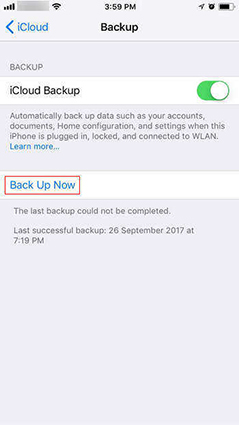
Step 2: Now, it’s time to restore your new iPhone from the backup you just made. So, turn on your new device to set up it, choose “Restore from iCloud” when the “App & Data” screen appears.
Note: if you’ve already set up your new iPhone, then go to “Settings” > "General” > "Reset" > "Erase All Content and Settings” and then, continue with Step 2.
Step 3: Finally, choose the backup you have created.
How to Transfer Data from iPhone XR to iPhone 12/11 using iCloud Syncing
Before you transfer photos from old iPhone to new iPhone using iCloud syncing, you need to make sure that both of your devices are connected to the Wi-Fi network and sign-in with same Apple ID.
Step 1: On your old iPhone, go to “Settings” > "Tap your Apple ID’s profile” > "Choose iCloud”.
Step 2: Choose the categories you would like to transfer like photos, reminders, etc and then, click on it to enable it one by one.
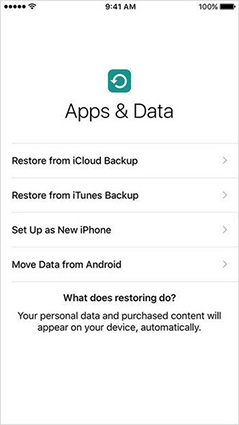
Once the process completes on the old iPhone, follow the same steps on the new iPhone.
Part 2: Two New Ways to Transfer iPhone X To iPhone 12/11
If you’re looking for alternative ways to iTunes/iCloud for transferring data from the old iPhone to new iPhone 11, the following are the most recommended ones.
- Way 1: Use iPhone Transfer Software to Move Data from iPhone X to iPhone 11 Quickly
- Way 2: Use Quick Start to Transfer Data from iPhone X To iPhone 11 without Backup
Way 1: Use iPhone Transfer Software to Move Data from iPhone X to iPhone 11 Quickly
You should give Tenorshare iCareFone a try as it is the best iPhone transfer software designed to transfer photos from old iPhone to new iPhone in just a few minutes. It has “Backup & Restore” feature you can use to back up your old device and then, restore it to the new device. This feature helps you to transfer data from old iPhone to new iPhone quickly, unlike iTunes or iCloud.
Here’s the simple guide on how to sync the old iPhone to the new iPhone using Tenorshare iCareFone.
Section 1: Backing up Old iPhone
Step 1: After downloading the iCareFone, install and run it. Connect the old device to the computer using a digital cable. Now, select the “Backup & Restore” option.

Step 2: Now, choose the file types you would like to backup and click on “Backup”.

Step 3: In a while, a backup will be completed. Once completed, you can view a backup.

Section 2: Restoring to New iPhone
Step 1: Connect your new iPhone to the computer and choose the “Backup & Restore” tab. Here, tap “To View or restore previous backup files” option from the lower-left corner.

Step 2: Now, choose a backup to start with the process.

Step 3: Finally, choose the target files you would like to restore and select “Restore to Device”.

Way 2: Use Quick Start to Transfer Data from iPhone X To iPhone 12/11 without Backup
Apple introduced a new way - Quick Start that can help you set up a new iPhone using information from your old device. Moreover, if you’re setting up your new iPhone using your old iPhone and both of your devices are running iOS 12.4 or later, then Quick Start provides you with the iPhone migration option. This enables you to transfer your data wirelessly or by connecting the devices (that need lightning to USB 3 camera adaptor & lightning to USB cable) from your old device to the new one.
Here is how to switch from iPhone X to iPhone 12/11
Step 1: To start with, turn on your new device and place it near your old device running iOS 12.4 or later. In a while, the Quick Start screen appears on your old device and gives you the choice of using your Apple ID to set up your new device.
Note: if you want to transfer data through a wired connection, then connect the devices. Also, if you don’t get the option for entering Apple ID, ensure that you’ve enabled Bluetooth on your old device.
Step 2: Once an animation appears on your new device, hold your old device over the new one, and center the animation in the viewfinder. Here, you need to wait until you get a message saying “Finish on New iPhone”.
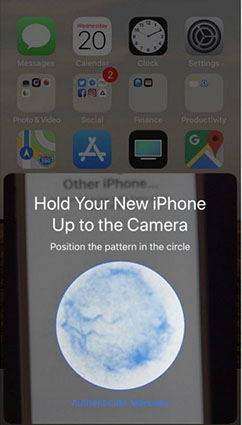
Note: if you aren’t able to use an old iPhone camera, click “Authenticate Manually “ and follow the instructions that you get.
Step 3: When prompted, you need to enter your old device password on your new device and follow the prompts to set up Touch ID or Face ID on your new device.
Step 4: Click “Transfer from iPhone” to start transferring the data from your old device to the new one and that’s all.
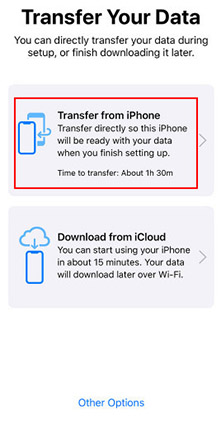
Here is a related video for you to check:
Conclusion
That’s all on how to transfer data from iPhone X to iPhone 12/11. As you can see that there are several ways to get the job done, either you can use traditional ones or new ones. We recommend you to use either Tenorshare iCareFone or Quick Start to make the transfer easy and fast.
Speak Your Mind
Leave a Comment
Create your review for Tenorshare articles

Tenorshare iCareFone
Best Free iPhone Transfer & iOS Backup Tool
Easily, without iTunes






