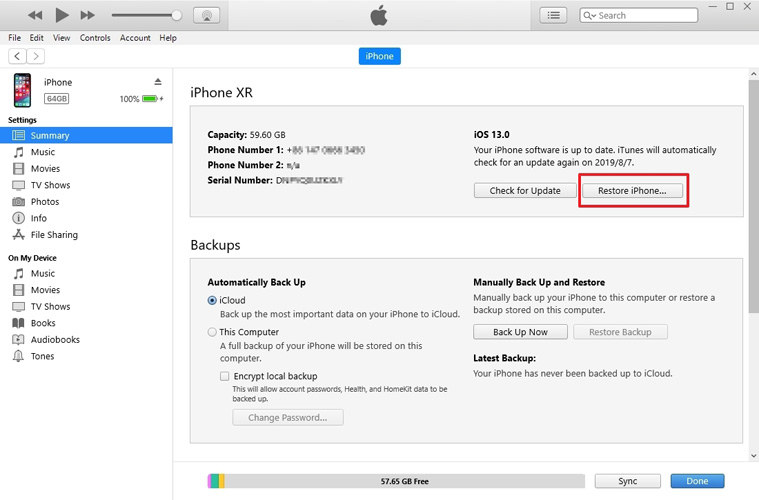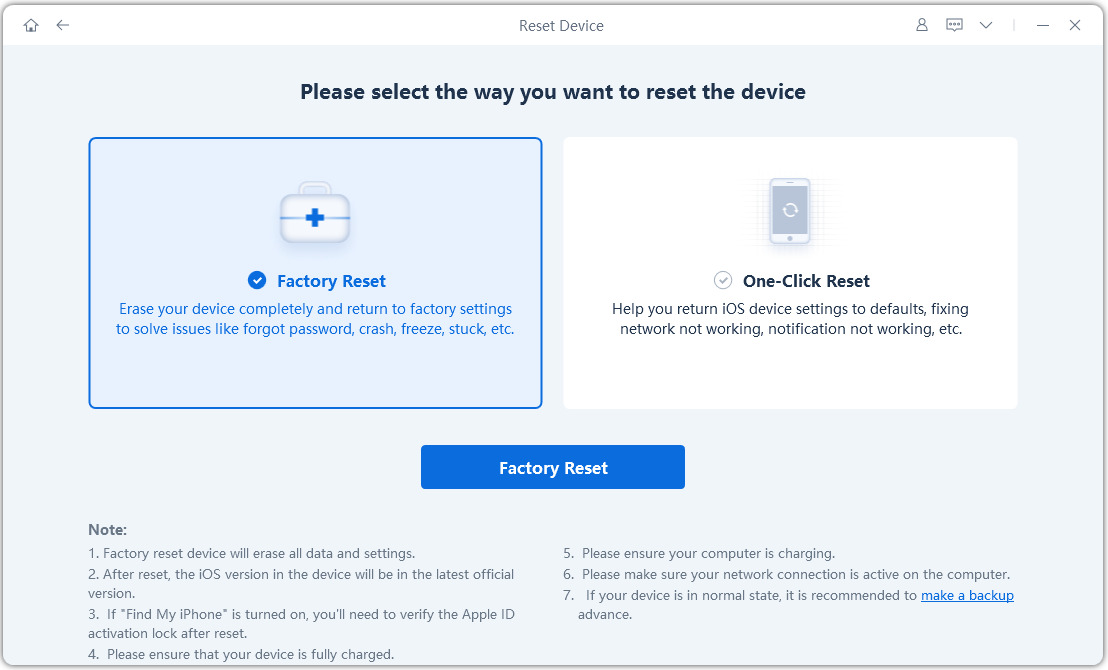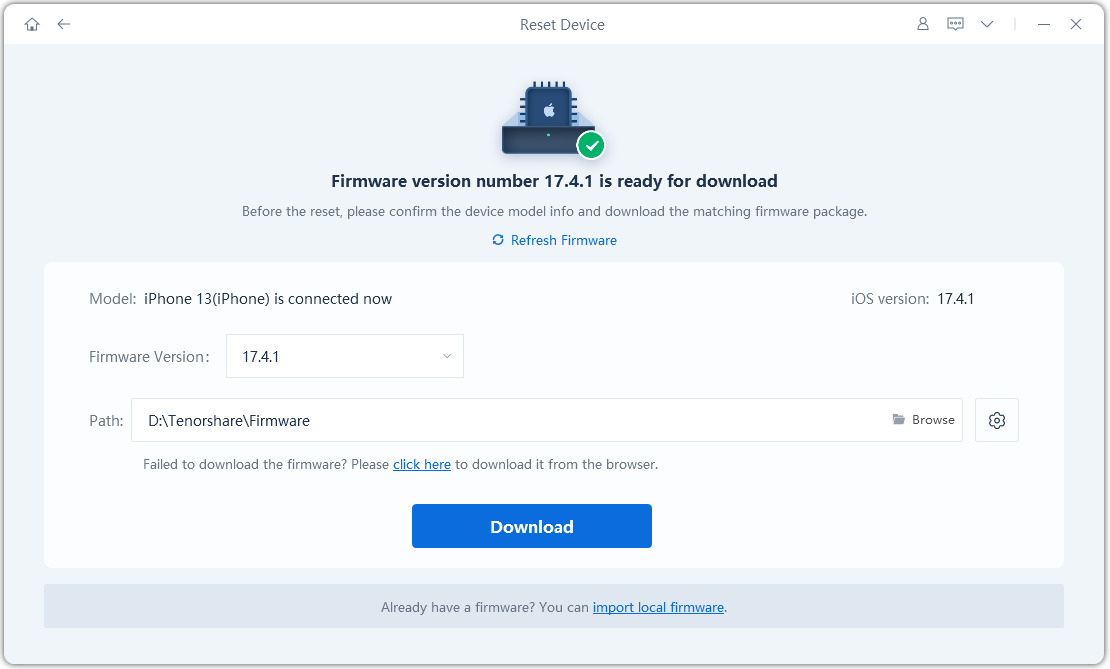[3 Must-read Way] How to Get Back to iPhone Setup Screen
Does your iPhone is behaving strangely? Don't get so shocked because although iOS is the best operating system still, it is prone to problems like stuck on Apple logo or jailbreak. When something like his happens, you can solve the problem by rebooting your iPhone or going back to recovery mode.
There are numerous ways to solve these problems and help know how to go back to iPhone setup screen. Continue reading the article; we will explain all methods in detail.
- Part 1: What Does It Mean by “Get Back to SetUp Screen?”
- Part 2: How to Get Back to iPhone 12/12 Pro Setup Screen (iOS 14/14.1 Included)
- Part 3: How to Selectively Back up Data Before Getting Back to Setup Screen
- Part 4: What If you Failed to Get Back to Setup Screen
Part 1: What Does It Mean by “Get Back to SetUp Screen?”
Don’t get confused by reading the term getting back at the setup screen because it is not something complicated. I am sure all of you have heard about the factory reset. Getting back at the setup screen is factory resetting of your iPhone.
In case your iPhone is stuck, or some other problems occur, you can solve it by going for a factory reset. The best part is it will back up all your essential data from losing.
Part 2: How to Get Back to iPhone 12/12 Pro Setup Screen (iOS 14.1/14 Included)
In case your iPhone has bugs and the only option to fix the issue is by setting up the screen. Then don't worry, it is not a big issue. There are several ways through which one can help you know how to get back to iPhone 7/8/X/11/11 Pro setup screen.
In this section, we will explain the top 3 ways to get back t iPhone setup screen. These are:
Way 1: Erase all Content and Settings
The first way to get back to your iPhone setup screen by erasing all content and settings. Keep in mind that by doing so, you will lose all your data. Thus it is essential to back up your data only then go for resetting iPhone.
How to get back to iPhone setup screen, first, erase all the content from your iPhone. For this, you need to follow the following step:
- Go to the setting section and click on the General Setting. After this, click on the ‘Reset’ button.
Now, click on the Erase All Content and Settings option.

Pic.- Erase All Content and Settings - In the next step, you need to enter your Apple ID and password or passcode. And then press the confirm button to erase all content.
- Now, wait for a few more seconds to complete the erasing process. Depending on your phone, it may take a few minutes. Once the device is erased, you will see the iPhone setup screen.
Once you erase all the data, you will have two options. One is to set your device as new or restore your phone from a backup.
Way 2: Use iTunes to Get Back to iPhone Setup Screen
One of the easiest ways about how to get back to iPhone setup screen is through the use of iTunes. Moreover, restoring will help to update your iPhone to the latest version.
It consists of the following steps:
- Firstly, you need to connect your iPhone to the Mac or PC and open iTunes.
- Keep in mind that you have to select your iPhone from the menu present in left in iTunes.
Now, click on the Restore iPhone button from the iTunes Summary tab. If you want, you can back up your iPhone data on PC.

Pic.- Restore iPhone - Click on the restore button to permit to restore the iPhone. However, it will remove all your data.
- iTunes will automatically download and restore the software on your iPhone.
- For starting fresh with the factory reset, select the option “Setup as a new iPhone.”
- Lastly, enter the name for your iPhone the complete the process.
Way 3: How to Get Back to iPhone Setup Screen Use Tenorshare Reiboot
Usually, it is difficult to get back to iPhone setup screen; however, by using Tenorshare ReiBoot, it is not a big problem.
Its steps include:
Start with downloading and installation of Tenorshare ReiBoot on your PC.
After running the software, connect your iPhone with the PC. And click on “Factory Reset iPhone” once your device is recognized.

Pic1.- Factory reset iPhone - An interface will appear on your screen. Click on the “Fix Now” option to continue in case your iOS device is not working correctly.
Next, you need to download firmware. Click on the “Browse” button to select the path for the firmware. After this, click on “Download” to start downloading firmware.

Pic2.- Download firmware - After the download of firmware, click “Repair Now” for the start of the resetting process.
Part 3: How to Selectively Back up Data Before Getting Back to Setup Screen
The biggest concern of the users before the reset is the loss of data. However, users can back up their data to avoid loss of data by using Tenorshare iCareFone. It is the best choice when it comes to backing up and restoring data. Besides, the best thing is it allows for the selective backing and restoring of data, which is not possible otherwise.
How to Selectively Back Up without Using iTunes
Start with downloading and installing of Tenorshare iCareFone in your PC and connect your iPhone with it.
Once the device is connected, select on the “Backup and Restore” tab.

Pic1.- Backup and Restore All files will be ticked by default. You need to tick the ones you want to backup.

Pic2.- Start to Backup - It will take some time to complete, after which click to view backup files.
Part 4: What If you Failed to Get Back to Setup Screen
In this section, what you have to do if you fail to get back to the setup screen. You can easily solve this issue using a Tenorshare ReiBoot.
It uses a simple step guide which includes:
Download and Install Tenorshare ReiBoot on your Mac or computer. And then click on the “Repair Operating System” button.

Pic1.- Repair Operating System - Once the interface appears, click on the “Fix Now” option to continue with the process.
- Now download the firmware by clicking on “Browse” and then on “Download” button.
After downloading the firmware, click on the “Repair Now” button to start recovery.

Pic2.- Repairing iPhone - It will take almost 10 minutes. Once the process is completed iOS device will boost normally.
Conclusion
Usually, a simple solution to solve problems of your iPhone is to know how to get back to setup iPhone screen. It can be done in several ways. Or you can use special software like Tenorshare ReiBoot to factory reset your phone.
Speak Your Mind
Leave a Comment
Create your review for Tenorshare articles