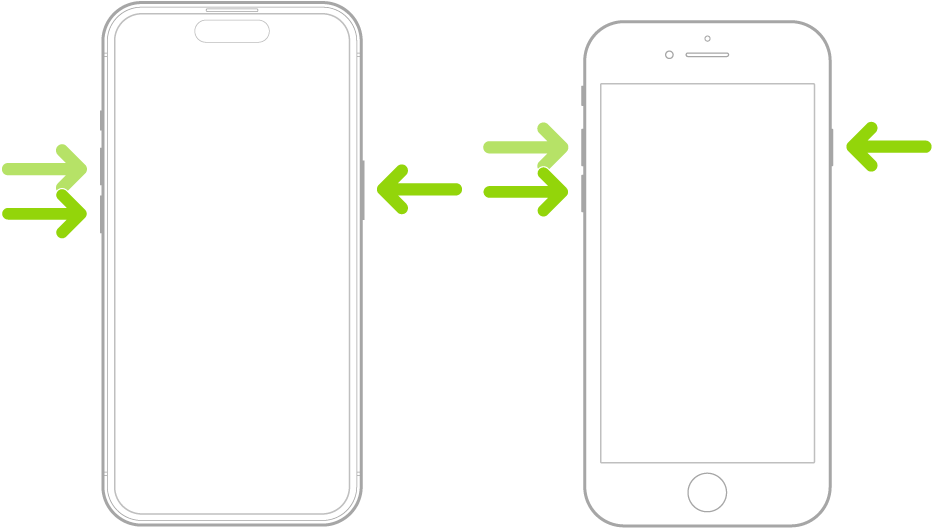How to Force Restart iPhone with iOS 17/18/26 [All Models]
iPhones are known for their reliability, but even the best tech can hiccup sometimes. A frozen screen or unresponsive apps can leave you feeling frustrated. But worry not! Sometimes, all you need is a quick restart to breathe a new life into your iPhone. Even with the new iOS 17/18/26, having a frozen screen is quite common and there’s no need to worry about it - things get down, things get recovered. We got you covered with a complete guide on how to force restart iPhone to make it workable again.
- Part 1: What Will a Force Restart or Hard Reset Do?
- Part 2: Does Force Restart iPhone Delete Everything?
- Part 3: How to Force Restart iPhone Including Any Model using Buttons
- Part 4: How to Force Restart iPhone without Buttons [Free]
Part 1: What Will a Force Restart or Hard Reset Do?
Force Restart or Hard Reset are the alternative terms for each other. They are the same thing but with different names. Getting into the details of the force restart or hard reset - forces the device to reboot the system simply.
A force restart is different from a soft restart in that it’s done by manually pressing specific key patterns. However, the soft restart is done within the device's settings menu.
Force restart or hard reset is useful to breathe new life into your iPhone when the device isn't responding or showing a frozen screen. Force restart is used when you can’t perform the soft restart due to the unresponsive device or touchscreen.
Part 2: Does Force Restart iPhone Delete Everything?
Users unaware of the force restart might get concerned about the phone’s storage. Force restart or hard reset doesn't affect the storage part of the device, as it simply restarts it. However, you may lose the unsaved data or settings on the device after force restarting.
You lose the iPhone’s data when you factory reset. However, force restart or hard reset are completely different things. Take it like disconnecting and reconnecting the iPhone’s battery when it’s not functioning normally, and you want to give it a fresh start.
Force restarting is considered one of the most effective troubleshooting methods when the device isn’t responding normally or is behaving unexpectedly. So, if you’re in a situation where your iPhone isn’t responding, you can simply force restart it without getting worried about the data.
Part 3: How to Force Restart iPhone Including Any Model using Buttons
Force restarting an iPhone is a simple and quick process and doesn't require much effort. You only need to press a few keys in the specific patterns, and it’ll restart. Apple has been evolving the method to force restart your iPhone from time to time.
iPhone 7, the previous models with the home buttons, and iPhone 8 and later supporting Face ID require different methods to force restart. We’ve explained the methods to force restart for every iPhone model. Here’s how to do so:
Force Restart iPhone with Face ID:
If you have an iPhone 8 or later model, such as iPhone X/11/12/13/14/15/16/17/18, follow the steps to learn how to force restart your iPhone:
- Press and release the Volume Up button.
- Repeat step 1 on the Volume Down button - quickly press and release the Volume Down button.
- Press and hold the Side/Power button until you see the Apple logo on the screen.
Force Restart iPhone with Home Button:
- Before the iPhone X, all the previous models came with the Home button. For iPhone 7 and previous models, follow the steps below to force restart:
- Press and hold the Volume down and Power/Side button.
Hold both buttons until the Apple logo appears, then let go of them and let it restart.

Part 4: How to Force Restart iPhone without Buttons [Free]
If you can’t force restart your iPhone with buttons, they’re probably broken or have any other problem. Alternatively you can use the Tenorshare ReiBoot tool. It’s a powerful tool designed to help fix the iOS related issues on iPhone and iPad with one-click operation.
Entering your iPhone into Recovery Mode is also an effective way to troubleshoot iOS-based problems. However, you may lose data on the device after this process, but you can restore it easily if you have the backup.
Follow the steps below to learn how to force restart iPhone without buttons:
Download and install the Tenorshare ReiBoot on your computer. Connect your iPhone to the computer using a compatible cable.

Launch Tenorshare ReiBoot, and click on the Enter option under Recovery Mode.

In less than 60 seconds, your iPhone will enter into the Recovery Mode, and you’ll observe a screen saying connect to iTunes.

Now launch iTunes, and you’ll get two options: either Update or Restore. Follow the onscreen instructions to complete the process, and your iPhone will finally be alive and free of issues.

If you’re not able to fix the issues on your iPhone after entering it into the recovery mode, refer to the Standard Repair mode of the Tenorshare ReiBoot. It’s capable of diagnosing and fixing iOS-related issues on your iPhone automatically with a one-click operation.
It can fix 150+ iOS-related issues on your iPhone, including iPhone stuck on the Apple logo, iPhone frozen screen, black screen, and other critical issues.
Conclusion
Force restarting an iPhone is like disconnecting and re-connecting its battery when it’s not responding or showing a frozen screen. Not many people know how to force restart iPhone or how to force shut down an iPhone in such situations when it’s not responding.
In this guide, we discussed how to force restart the iPhone without buttons and with the buttons. We explained all the methods thoroughly, and if you can’t force restart your iPhone - refer to the Tenorshare ReiBoot to fix the underlying iOS issues on your device.
Speak Your Mind
Leave a Comment
Create your review for Tenorshare articles