Say Goodbye to iPhone Blue Square (5 Ways)
All the iPhone users may relate to the blue box issue that appears on the screen and cause an interruption in your surfing. It is an issue in which a rectangular box keeps jumping on the screen, and you can’t do anything about it. This rectangular jumping box looks very annoying, and that’s why people want to get rid of it as soon as possible. We are to tell you all the methods through which you can solve this issue. With no further delay, let’s get into it and learn about all the ways to solve this issue.
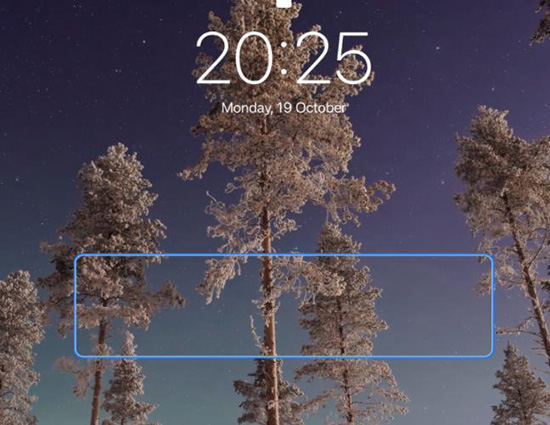
Apple Recommended Methods to Fix Blue Lines on iPhone:
The best to solve any issue is first to visit the company official website and look there for the methods and suggestions to solve any issue. When people reported the blue box issue, company professionals suggested some ways to fix the issue, and we will also use these methods first to solve this blue box issue. Let’s dive in and explore!
1.Turn Switch Control off
The first method that we will use to fix the blue box issue is to turn the control switch off and see if it changes and solves the issue. Most of the people commented that this way solved their issue, but let’s try and see if it works or not. One thing you have to keep in mind while doing this is that switch control or voice control at one time. You can’t use both of them together, so you have to follow the following steps to continue switching off the control.
- First of all, you have to ask Siri to turn the voice controls on.
- After that, you have to click on “settings,” then “generals,” and then “accessibility.” There you have to tap on “options” to select it and then again tap twice to execute the command. After that, you have to use three of your fingers to scroll down there.
- Then turn off all the switches, and finally, the switch control will also be turned off.
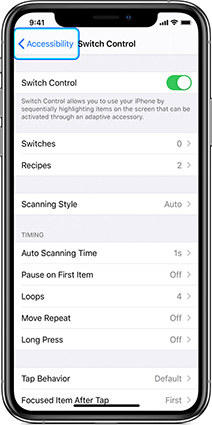
2. Turn off The Voiceover Feature
You can do it using the home button. For this, you have to press the home button three times quickly, and you will hear that “voice over off,” and then you will get to know that the voice over is disabled.
- You can also do it through the settings menu.
- All you have to do is to go to settings>> generals>> accessibility. Open it, and you will get a “voice over” option when you scroll down. You have to slide the button to switch it off.
- Ta-dah…! Your voice over feature is now turned off.
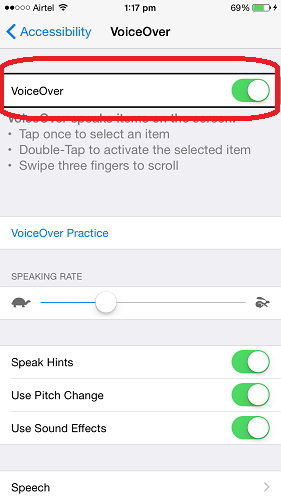
3. Force Restart to Fix iPhone Blue Square on Screen
Keep one thing in mind that the force restart method is different in different iPhone models, so you have to restart according to your device model. To restart your phone, you have to follow the following steps:
- Press the power button and home button at the same time to restart the device.
- Press the power button and volume down button at the same time to restart the device.
- For iPhone 8 and later versions, you have to press the power button and then quickly press the volume up button and after that volume down button to restart the device.

4. Update to The Latest iOS 14.0.1
To fix most of the issues on the iPhone, you have to update the software version. Sometimes it happens when your mobile is not set to auto-updates, and your device misses some updates from installation. The only way to fix the issues then is to install the updates on your phone. It is then more likely that you get rid of all the troubles that you have to face. That’s why you should always keep your iPhone updated and try to set it on auto-updates so that you don’t miss any updates from the company. To manually update your device, you have to follow the following steps. Have a look!
- Go to the settings menu, then tap generals, and there you will get an option “software update.” Click on it to reach the software update screen.
Click on “download and install” to update to the latest iOS 14.1.
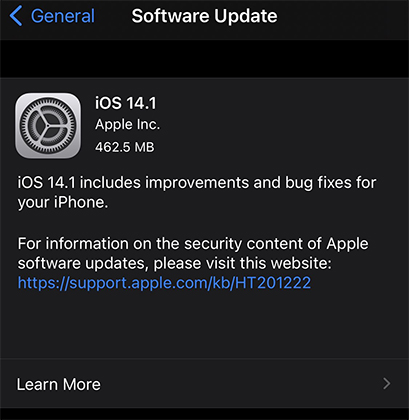
iPhone Blue Square Still Appears? Try This Tool
If you used all of these methods mentioned above but still you happen to the same issue, you can try a software tool that will help you fix this blue box issue with a 100% guarantee! Tenorshare ReiBoot is the best software tool in the market that will help you fix the issue that is troubling you. This software tool will help you get rid of all the issues that you have been facing. Without any further delay, let’s get into it and iron out important information about the tool and the steps that you have to follow to use it for fixing the issue. Have a look!
First of all, download this application software on your laptop and launch it to continue. Then connect your device with the laptop via USB cable.
After launching the software, select “repair operating system.”

Then click on the 'fix now' to continue the process.

Now you have to download the firmware packages. If you have already downloaded then, you have to import to continue the process.

After downloading the firmware packages, the repairing process will get started!

A few moments later, the process will end up, and you have to click on “done” to terminate it.

Related Video
Conclusion
These were all the possible methods that you can use to solve the blue box issue. If you are tired of trying other methods to fix this issue and still facing it, I suggest you try Tenorshare ReiBoot, and you will surely see the results. So, put a full stop to your worries and try any of these methods that suit you the most, and I can bet that you will get the solution to your problem. Leave all your worries to dust and start enjoying your phone without being annoyed by that jumping blue box!
Speak Your Mind
Leave a Comment
Create your review for Tenorshare articles














