Top 3 Ways to Tune up and Speed up Your iPhone/iPad/iPod touch
by Jenefey Aaron Updated on 2024-04-19 / Update for Optimize iOS
iPhone is running more and more slowly? iPad takes ages to open apps when you are enjoying games? iOS device get stuck in white Apple logo? When you experience these iOS performance problems, you will feel painful. The good news is, you can get rid of all of those annoying things with Tenorshare iPhone Care Pro.
iPhone Care Pro is a kind of PC-based iOS tuneup software, allowing you to optimize, clean nad fix a variety of iOS problems with 1 click. It works well with all iPhone, iPad and iPod running all iOS like iOS 9.2, 9.1, 9, 8, etc.
Now download iPhone Care Pro from the following and then follow our detailed guide below to start tune up your iPhone, iPad, iPod for best performance.
- Part 1: Cleanup Junk Files to Make iPhone/iPad/iPod Run Faster
- Part 2: Tune Up iOS Device Contacts/Photos/Notes/App to Boost Performance
- Part 3: Fix iOS Stuck to Elevate iPhone/iPad/iPod Experience
Part 1: Cleanup Junk Files to Make iPhone/iPad/iPod Run Faster
Your iPhone is full of junk files, like app cache, app cookies, log files, download temp files while you are using it. To speed up your iPhone, iPad, iPod, you have to delete and clear useless files and free up more space.
- Run iPhone Care Pro, connect iOS device to PC and tap “Speedup&Clean”.
- Choose a mode to clean: Quick Clean and Deep Clean.
- In a few minutes, you will get a window showing how many files has scanned, how much space will be reclaimed and how many percentages the running performance will boost, click “Clean Now” to clean p iPhone, iPad and iPod storage.
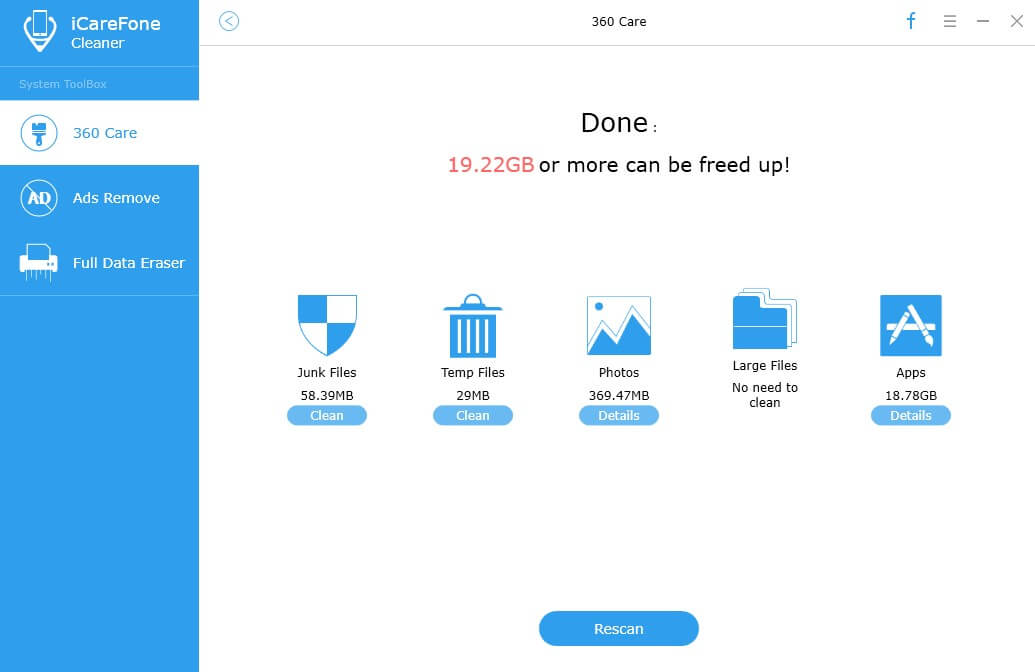
Part 2: Tune up iOS Device Contacts/Photos/Notes/App to Boost Performance
The Tenorshare iOS tuneup utility also enables you to easily manage 8 types of files: contacts, notes, calendar, app, music, video, bookmark, and photo on your device, including edit, delete, add new items and export.
- Run iPhone Care Pro, connect iPhone, iPad or iPod to computer and choose “Files Manager”.
- Select a file type and we take Contacts for example.
- Then you have 4 choices: Add, Delete, Export to, Duplicated. Choose one of them to manage your contacts. Then click “Refresh” and all the changes will be synced with your iOS device.
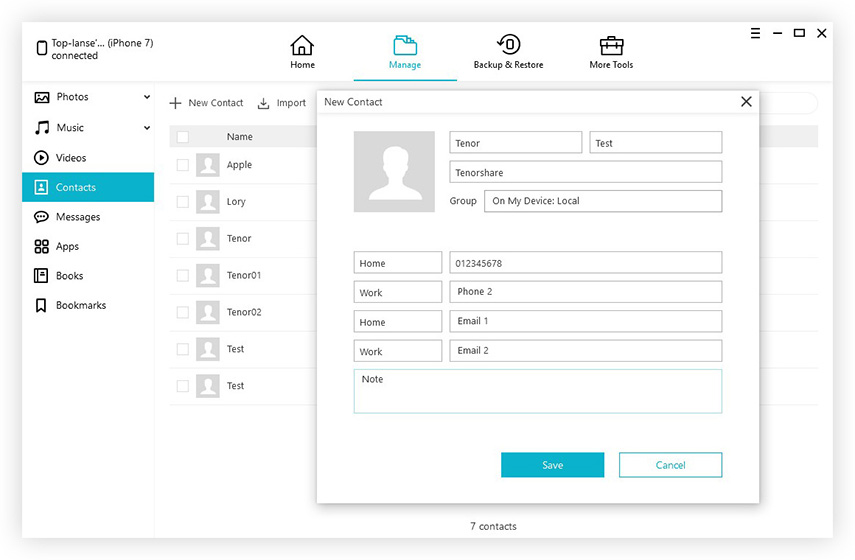
Part 3: Fix iOS Stuck Like Endless Reboot, Stuck on Apple Logo etc. to Elevate iPhone/iPad/iPod Experience
It seems that you come across iOS stuck issues, like, iPhone got stuck on recovery mode or Apple logo during or after upgrade. iPhone Care Pro get it easy to fix these problems by entering and exiting recovery mode.
- Select “Fix iOS Stuck” in iPhone Care Pro interface.
- Click “Enter Recovery Mode” or “Enter DFU mode” to put your iPhone, iPad, iPod touch into recovery mode or DFU mode. When you see your device display the classic USB to iTunes logo, you’ve entered Recovery Mode successfully.
- Click the button “Exit Recovery Mode” and the device will boot up. After the rebooting, your device will come back to normal.
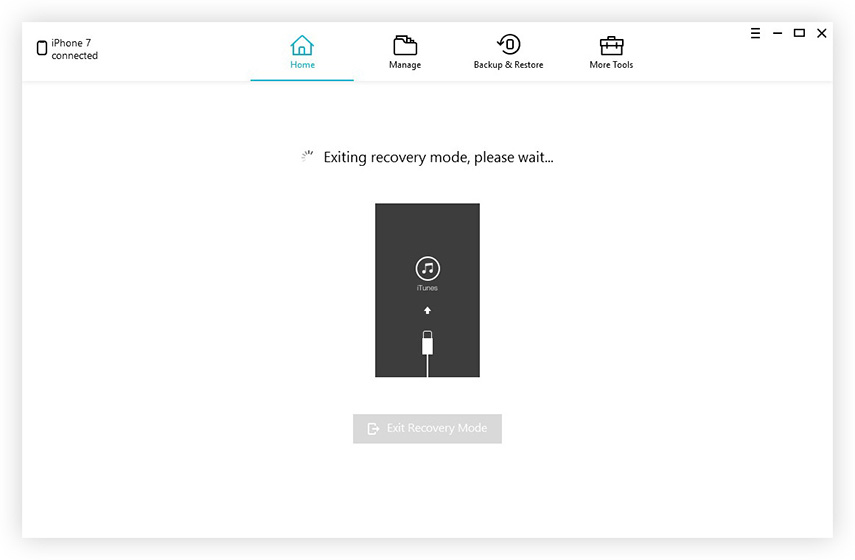
The above-mentioned are the top 3 things to help optimize iPhone, iPad, iPod to better performance. Now start tuning up your iOS device easily with iPhone Care Pro.

