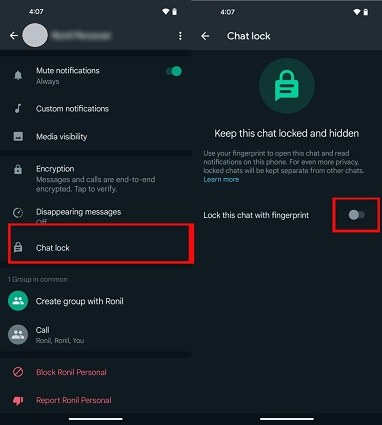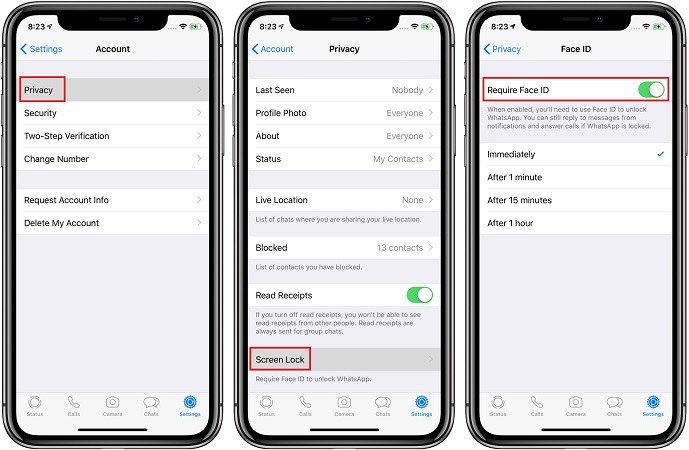How to Lock WhatsApp Chat (For Particular and All Chats)
WhatsApp is one of the most popular messaging apps. Normally we have screen lock on our phones, but sometimes you may want to add an extra layer of privacy and security to your WhatsApp chats. To address this, WhatsApp offers features to help you lock both specific chats and your entire WhatsApp messages. In this article, we'll explore how to lock WhatsApp chats in all situations.
Part 1: How to Lock A Particular Chat in WhatsApp
Not all WhatsApp chats are important. Locking a specific WhatsApp chat is a convenient way to keep a particular conversation private. WhatsApp now offers this in-chat lock feature, which locks chats with your fingerprint or Face ID. To turn this lock on:
- Open the conversation you want to lock. Tap on the name at the top to open chat settings.
-
Tap on Chat lock. In the page of Keep this chat locked and hidden, toggle on Lock this chat with fingerprint (Android) or Lock this chat with Face ID (iPhone).

- To view locked chats, swipe down in the Chats tab, you will find a Locked chats folder. Get into it with your fingerprint or Face ID.
Related Read: How to hide specific WhatsApp chats.
Part 2: How to Lock All Chats in WhatsApp
If you want to secure your entire WhatsApp messaging history, instead of locking specific chats one by one, you could just lock the WhatsApp application. And this can also be done within WhatsApp settings. Working on both Android and iPhone.
- Open WhatsApp and go to Settings.
- Next go to Privacy and look for Fingerprint lock. Turn on Unlock with fingerprint and set the lock.
-
If you are using iPhone, in Privacy, go to Screen Lock and then toggle on Require Face ID/Touch ID.

- Now every time you open WhatsApp, you will have to verify with the Fingerprint/Face ID lock.
Part 3: How to Unlock Locked WhatsApp Chats
You have learnt how to lock WhatsApp chats. Then to unlock these chats and access them, first of all, you should open WhatsApp with your fingerprint or Face ID lock. Second, to find a particular locked chat, in the main Chats section, swipe down on the screen to locate the Locked Chats folder. Also verify with your fingerprint or Face ID.
If you do not want to lock your WhatsApp chats anymore, both the chat lock and app lock can be disabled at the same place where you turn it on.
Part 4: How to Recover Deleted Locked WhatsApp Chats
Suppose that you can’t find the locked chats and you think you might have deleted WhatsApp chats by mistake. Whether a locked chat, or a normal chat, if you have accidentally deleted it, you can recover it using a backup that was created prior to the chat being deleted.
If you don’t have a backup, you could ultimately resort to using Tenorshare UltData WhatsApp Recovery. This software doesn’t need a backup to find lost WhatsApp chats on both iPhone and Android devices. Follow the steps below:
-
Install the WhatsApp recovery software on your computer, click on Device and choose Android here as example.

-
Ensure that you have connected the devices with a USB cable properly. Then enable USB debugging on your Android phones.

-
To find your deleted WhatsApp chats, click on Start on the following screen.

-
The program shall begin its work, which consists of removing WhatsApp, reinstalling it, then backing it up again.

-
Finally, it will show you all sorts of data that it has scanned. Find the chats that you were looking for, select and recover them.

Conclusion
To protect WhatsApp chat privacy, many WhatsApp users would like to lock their chats. WhatsApp allows users to lock individual chats and also the entire chats at once. You could learn how to lock WhatsApp chat in this article. If you deleted any locked chats, you could easily recover them. All you need is UltData WhatsApp Recovery and some effort with proper guidance here.
Speak Your Mind
Leave a Comment
Create your review for Tenorshare articles