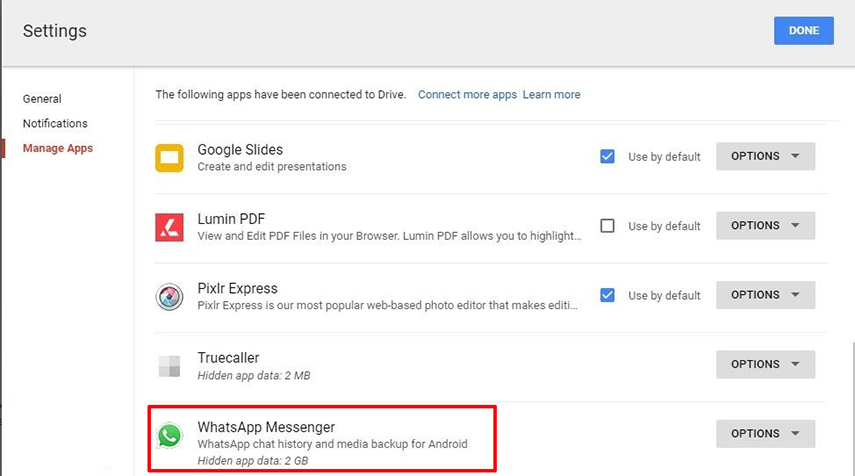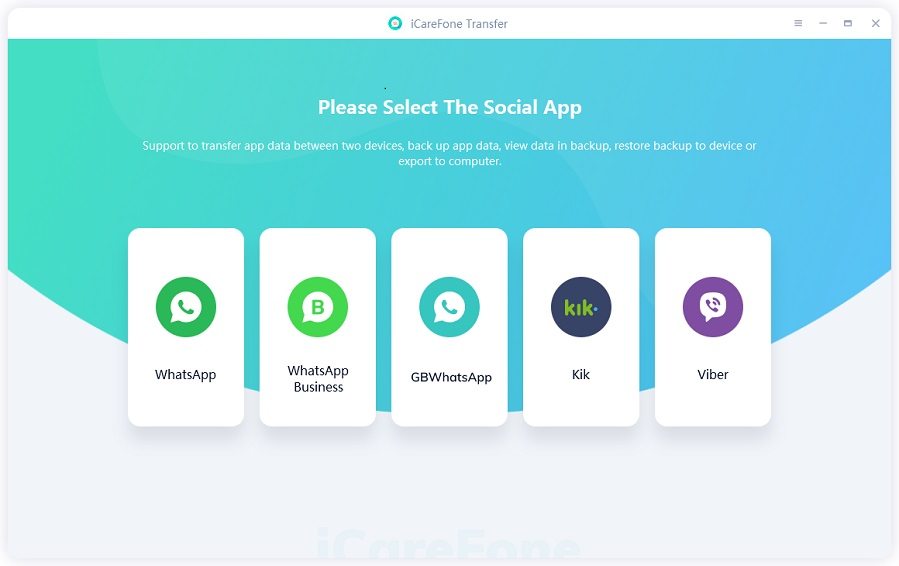Step-by-Step Guide on How to Read WhatsApp Message on PC [+ Read WhatsApp Backup]
WhatsApp is the most widely-used messaging app on the planet, and it’s used on a variety of devices like Android and iPhones. Plus, you can also use WhatsApp on your PC using the desktop app or web app.
However, many users don’t know how to read WhatsApp messages on PC. In this article, we talk about how you can do that using various methods. We also explore the topic of how to read WhatsApp backup on PC. Without any further delay, let’s get into it.
Part 1: 3 Ways to Read WhatsApp Messages on PC
If you’re wondering how to read WhatsApp messages on computer, there are three ways to do that, and they’re as follows.
1. Read WhatsApp Messages Using WhatsApp Desktop App

The first method how to see WhatsApp messages on computer is to download the official WhatsApp desktop app from the store of your computer.
If you’re on a Windows computer, you can use the Microsoft store. If you’re on a Mac, use the App Store. After you’ve downloaded the app, follow the steps.
- Open the WhatsApp app on your computer as well as on your phone.
- On your phone, go to Settings > Linked Devices > Link a Device.
- Scan the QR code using your phone’s camera as per the instructions on the screen.
Now your WhatsApp will be logged in to the PC and you can read your messages there.
2. Log in to WhatsApp Web
If you’re wondering how can I see my WhatsApp messages on my computer without downloading the app, this section is for you. You can use the official web app of WhatsApp for this purpose.
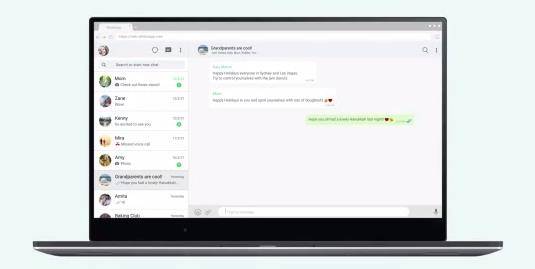
Follow the steps to use this method.
- Open WhatsApp Web by clicking here.
- Open your WhatsApp app on your phone.
- On your phone, go to Settings > Linked Devices > Link a Device.
- Scan the QR code using your phone’s camera as per the instructions on the screen.
Now, you will be able to read your WhatsApp chats on your computer.
3. Mirror WhatsApp to PC
Another method how to see WhatsApp messages in computer is to mirror your phone’s screen to the computer. Based on which smartphone and computer you have, you can use various apps for this purpose.
If you have an iPhone and a Mac, you can use the iPhone’s built-in Screen Mirror feature to mirror your screen to the computer. Or you can also use iCareFone to share your WhatsApp screen to PC, which is free to use.
If you have an Android phone, you can use a third-party tool for this job. Here are some apps you can use.
Part 2: How to Read WhatsApp Backup on PC
If you’re wondering can I view WhatsApp backup on PC, yes you can. Here are the top ways to do that.
1. How to Read WhatsApp Backup from Google Drive on PC
If you’re wondering can I open WhatsApp backup file on PC, this section has the answers. Unfortunately, there’s no real way to read your Google Drive’s WhatsApp backup file on your PC. That’s because the backup file is end-to-end encrypted and can’t be opened.
However, you can still find the backup file on your Google Drive and manage it from there. If you want to do that, read below. Here are the steps on how to see WhatsApp backup on Google Drive on PC.
- Open Google Drive on your browser and sign in to your account.
- Press the Gear icon on the top-right corner.
- Select “Manage Apps”.
- Find WhatsApp in the list of connected apps.
Click on “Options” and you can delete the WhatsApp backup or manage the backup as you wish.

2. Read WhatsApp Backup on PC via Tenorshare iCareFone Transfer
If you want to read WhatsApp backup file on PC anyway, you can use Tenorshare iCareFone Transfer for the job. It’s the perfect tool to backup your WhatsApp data to your PC and then view the backup file and also read it on the same computer. (Plus: It’s also an amazing WhatsApp data transfer tool.)
Here’s how to do that.
Download and Install Tenorshare iCareFone Transfer on your computer. Then open iCareFone Transfer and on the main interface, select WhatsApp.

Connect your iPhone to the computer and check your device type. Then hit the Back Up Now button.

Wait for the process to complete.

Your WhatsApp chats have now been backed up to your PC.

You can open the backup file now and read/restore it on will.

FAQs on “Read WhatsApp Message on PC”
1. Can I read WhatsApp messages from iCloud?
Your WhatsApp’s iCloud backup is end-to-end encrypted, and can’t be viewed directly.
2. Can I download my WhatsApp backup from iCloud?
iCloud doesn’t let you download your backup directly. Instead, you have to restore it to WhatsApp while signing in.
3. Is there an official way to view WhatsApp backup on PC?
No. However, you can use Tenorshare iCareFone Transfer for this purpose.
Conclusion
There you go, that’s everything you must know on how to read WhatsApp messages on PC.
Remember, if you want to open and read your WhatsApp backup on your computer, Tenorshare iCareFone Transfer is the perfect tool you can rely on.
Speak Your Mind
Leave a Comment
Create your review for Tenorshare articles

iCareFone Transfer
No.1 Solution for WhatsApp Transfer, Backup & Restore
Fast & Secure Transfer