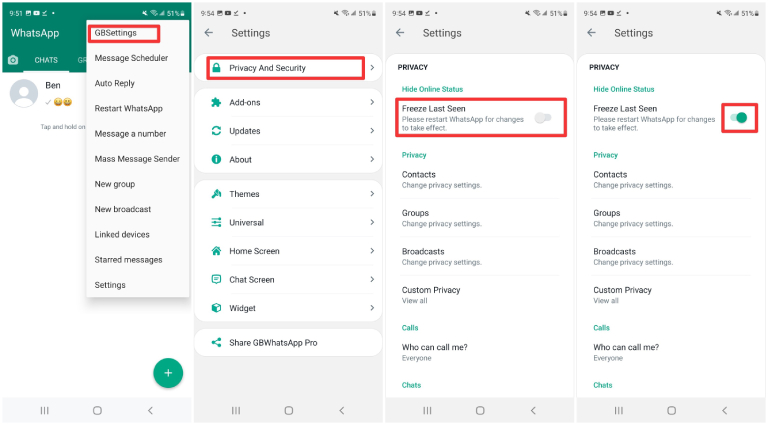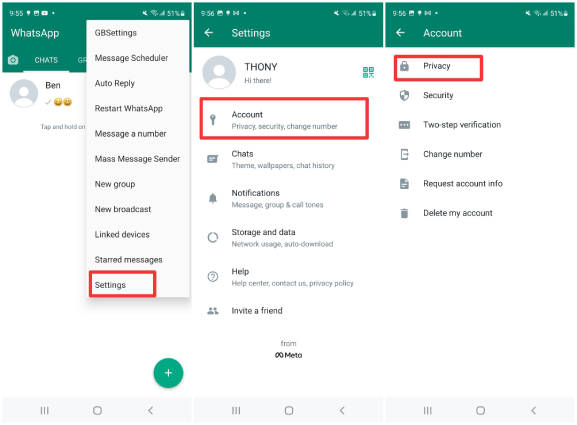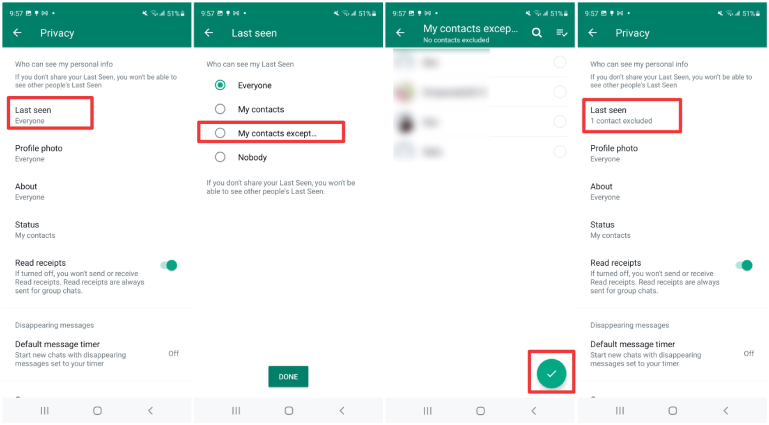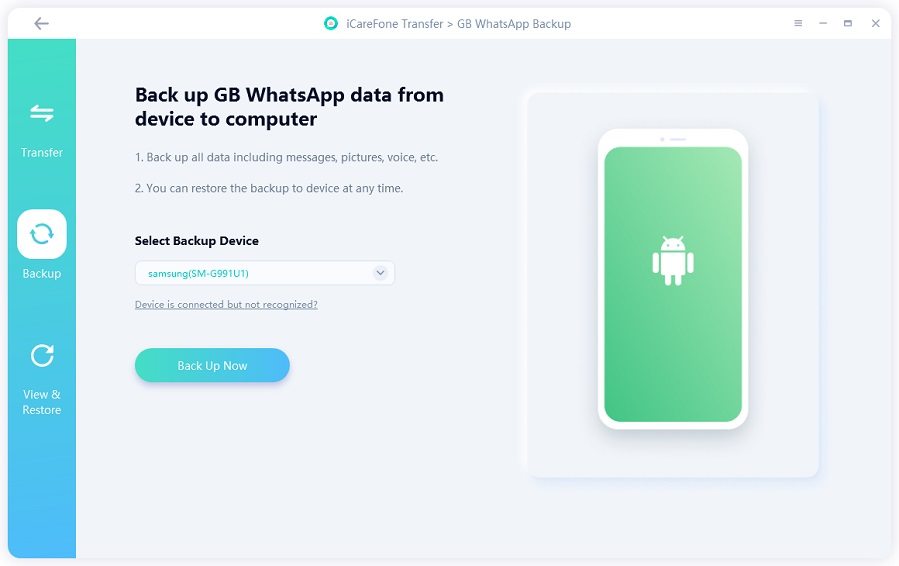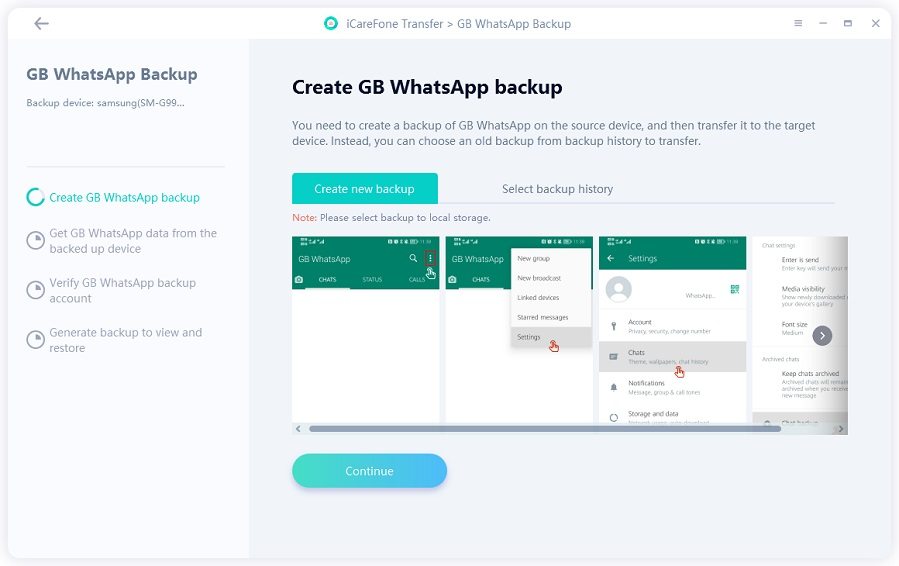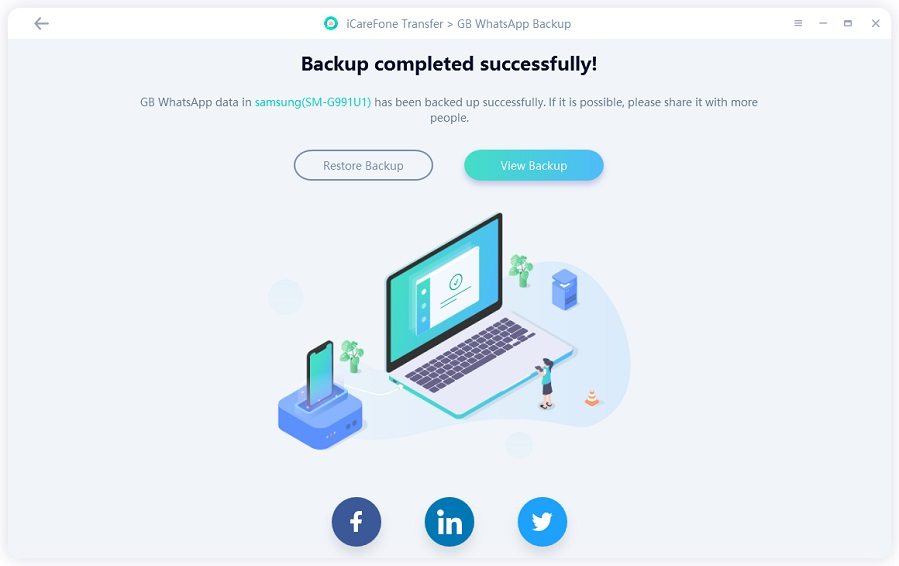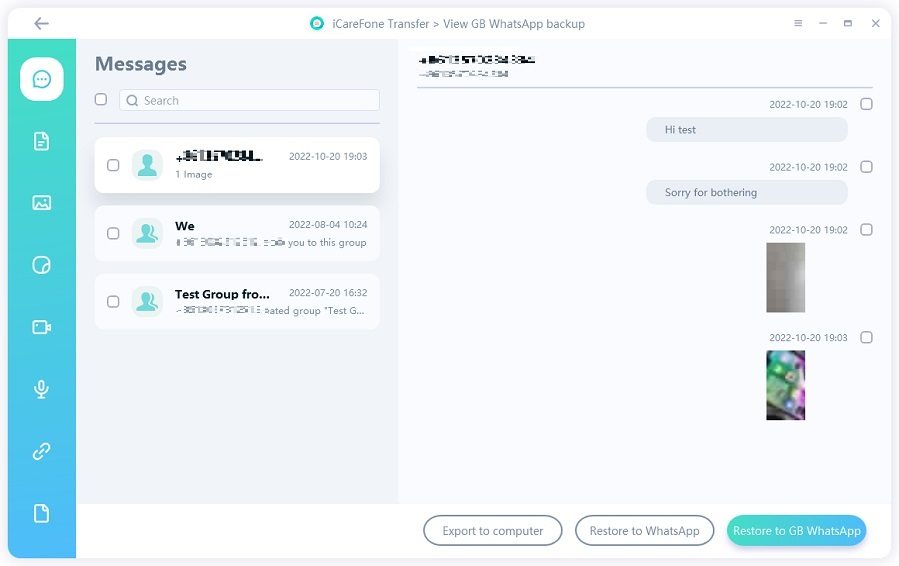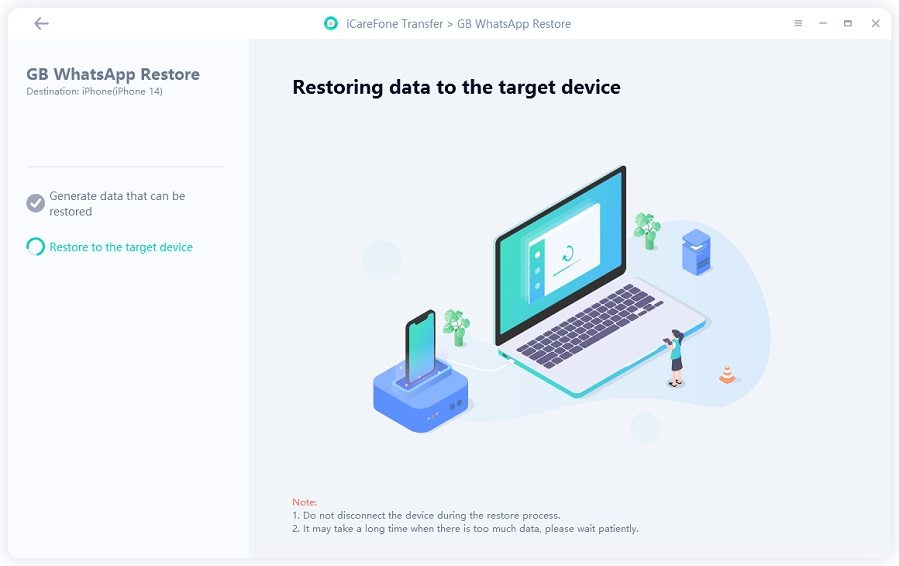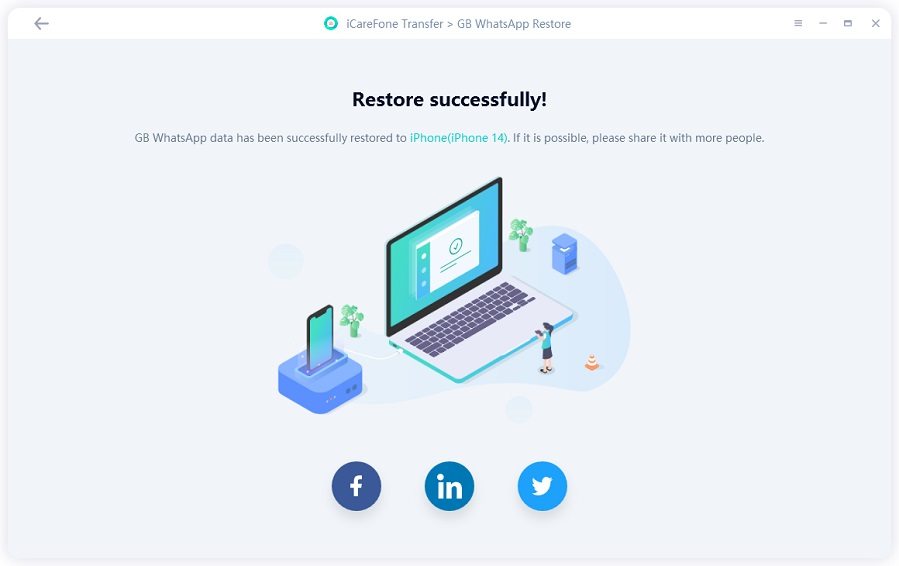[Useful!] How to Hide Online Status on GBWhatsApp
GB WhatsApp comes with many unique and privacy-oriented features that enhance your experience of using it — and one of those is the ability to hide your online status. What that means is you won't appear as "online", even when you are.
Many new users don't know about this feature which is buried deep into the settings and keep wondering, "Can GB WhatsApp hide online status?" The good news is, you can. But the point is how to hide your online status on GB WhatsApp. In this post, we will answer all of your questions regarding this topic and explain everything there is to know about how to hide online in GB WhatsApp. Let’s get started.
- Part 1: Requirements to Hide Online Status
- Part 2: How to Hide Online Status on GB WhatsApp
- Part 3: How to Hide Last Seen in GB Whatsapp
- Extra Tip: How to Transfer GBWhatsApp Data to WhatsApp
Part 1: Requirements to Hide Online Status
If you're new to GBWhatsApp, a modded version of official WhatsApp, this section will walk you through the requirements you will have to meet before you start to hide online status on GBWhatsApp.
GBWhatsApp is only available on Android devices, if you want to be invisible online on WhatsApp, you’ll need to get the latest version of GB WhatsApp downloaded and installed on your Android phone. Once installed, with the included status features, you will be able to hide your online status, as well as freezing your Last Seen, which means your "Last Seen" time will not change even when you go online on WhatsApp. In addition to downloading the GBWhatsApp latest version, you also need a reliable Internet connection.
That's it! There are no additional requirements to alter your GB WhatsApp status.
Part 2: How to Hide Online Status on GBWhatsApp
Now that we have talked about the requirements, it's time to see how to hide online status on GB WhatsApp. This section explains the entire process in detail.
Without any delay, here's how to hide online in GB WhatsApp while chatting.
- If you haven't already, click the Download button below to download and install GB WhatsApp on your Android device. GBWhatsApp Download
- Open GB WhatsApp and log in to your WhatsApp account.
- Tap the three-dots menu at the top right corner, and select GBSettings.
- Select "Privacy And Security" from the options available.
Under "Hide Online Status", turn on the toggle next to Freeze Last Seen.

- Restart GBWhatsApp manually for the change to take effect. (It happens to some phones that GBWhatsApp will restart automatically to apply the feature.)
Now, your online status should be hidden from everyone though you’re staying online. What’s more, your last seen status will never update and it will show the time of the last instance you had this feature off.
Part 3: How to Hide Last Seen on GB WhatsApp
In the above section, we've shown you how to freeze last seen in GB Whatsapp. However, what if you want to hide your Last Seen from specific contacts? Is there an option that lets you to hide Last Seen status in GBWhatsapp as that in WhatsApp? Well, the answer is definitely Yes!
In this section, we'll explain how to hide Last Seen on GB WhatsApp.
- Open GB WhatsApp and tap on the 3-dots menu present in the upper-right corner.
- Select the last option, Settings, in the list.
On the Settings page, tap on Account and then choose Privacy.

You'll see the Last Seen option from the list. Tap on it and select "My contacts except..." to choose a certain contact from whom you want to hide your Last Seen status.

That's it! Now your Last Seen status on GBWhatsApp is invisible to the contact block. In case you want to hide your Last Seen status from all your contacts, simply select "Nobody". This will also keep you from seeing other people's Last Seen.
Extra Tip: How to Transfer GBWhatsApp Data to WhatsApp
Now you've learned some tips about the GB WhatsApp hide online status feature. It's time to provide you with some extra GBWhatsApp tips.
We all know that there are certain risks associated with using GBWhatsApp, such as being banned or having your data compromised. So recently many users want to switch from GBWhatsApp to WhatsApp
Tenorshare iCareFone Transfer is the single best tool on the market to transfer data from GBWhatsApp to WhatsApp, quickly and easily. With iCareFone Transfer, you can also transfer your GBWhatsApp data to a new phone effortlessly in just a few clicks. It's 100% safe and private!
Here's how to transfer GB WhatsApp data to WhatsApp.
Download Tenorshare iCareFone Transfer and have it installed on your PC. Select the GBWhatsApp interface anytime the window comes up.

From the left toolbar, click "Backup" and then select the device you want to back up. After making your selection, click "Back up now" to move on.

Now you need to back up the WhatsApp data on your device.

Then your GBWhatsApp data will be successfully backed up to your computer. Chosoe "View Backup" to continue.

Here you can see all your GBWhatsApp backup data. Choose “Restore to WhatsApp” to continue.

The program is restoring the GBWhatsApp backup data to the normal WhatsApp.

Congrats, your GBWhatsApp data has been restored to WhatsApp successfully! Now you can get your GBWhatsApp data on your WhatsApp account.

Conclusion
GB WhatsApp is a popular version of the official WhatsApp that comes with tons of additional features, and one of the most notable features is the ability to hide online status. In this article, we have talked about everything you need to know about how to hide online status on GB WhatsApp.
Plus, if you need to transfer your GBWhatsApp history to WhatsApp, Tenorshare iCareFone Transfer is your best bet. With iCareFone Transfer, you will be able to migrate your data in just a few minutes with minimum effort.
- Transfer WhatsApp between Android and iPhone;
- Restore WhatsApp from Google Drive to iPhone;
- Backup WhatsApp iPhone to PC/Mac Freely & Easily;
- Supports 6000+ Android & iOS phone models, like iOS 26 & iPhone 16.
Speak Your Mind
Leave a Comment
Create your review for Tenorshare articles

iCareFone Transfer
No.1 Solution for WhatsApp Transfer, Backup & Restore
Fast & Secure Transfer