iCareFone Transfer - No.1 Solution for WhatsApp Transfer
Transfer, Backup & Restore WhatsApp without Reset in Clicks
Transfe WhatsApp without Reset
Easily Transfer WhatsApp without Reset
Hi, I just started using Telegram and I was wondering if I can transfer WhatsApp stickers to Telegram. I have a huge library of saved stickers on WhatsApp and I would like to move them all to Telegram. Is there a way to do it? Thanks in advance!".
A lot of users have moved from WhatsApp to telegram as their primary messaging service. And with that, they wonder how to transfer WhatsApp stickers to Telegram.
As you have a similar question, this article will be a lifesaver for you. In this post, we explain if this is even possible and if it is, how to do it.
If you are wondering whether it's even possible to transfer stickers from WhatsApp to Telegram, we have good news for you.
Yes, it is indeed possible to transfer stickers between the two messaging apps. In fact, there are a few methods to do that.
This is because both telegram and WhatsApp use the same file format (.webp) and file size for storing their stickers. Hence, it's easy to move them from one app to another, simply by transferring the files.
Let's explore these methods one by one.
This is the first method to transfer stickers from WhatsApp to telegram. It does not matter whether you are using Android or iOS, you can use this method for this job.
However, be noted that you need a computer for it.
When you're ready, follow the steps below.
Right-click on the sticker and save it to your computer as an image.

If you want to save all of your WhatsApp stickers as a telegram sticker pack, this section is for you.
This method is also the most desired one as it saves all of your stickers as a pack that you can conveniently import to your telegram app.
Here's how it works.
Type “/newpack”, excluding the quotes.
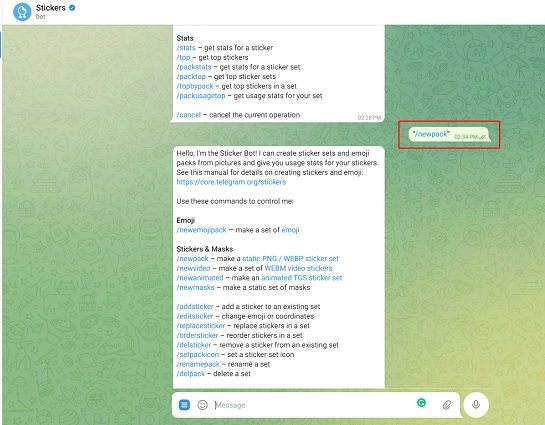
The methods mentioned above work if you want to transfer WhatsApp stickers to telegram, iPhone or Android. However, if you don't have a computer, there's another method that you can use. But be noted that it only works on Android.
Here's how it goes.
Go to Internal Storage > WhatsApp > Media > WhatsApp Stickers.

If you have recently upgraded from an Android phone to an iPhone, you might want to know how to transfer your WhatsApp stickers from the old phone to the new one. Luckily, there is a super simple method for that.
With Tenorshare iCareFone Transfer, you can easily move all your WhatsApp data from the old phone to the new one, including the stickers. Here’re the brightening features:
Here's how:
Download and install iCareFone Transfer on your computer. Connect both devices, i.e., your old Android smartphone and your new iPhone to the computer. Click the “Transfer” button at the bottom, and click “Yes” to confirm.

Open the WhatsApp application on your old Android device, go to Settings > Chats > Chat Backup — and create a new backup.

Now select the data type that you need to transfer. The stickers should be selected.

Now, your WhatsApp data, including your stickers, will be transferred over to your brand-new iPhone automatically.

And there you have it, that's how to transfer stickers from WhatsApp to telegram with ease.
On the contrary, if you simply want to move your WhatsApp stickers from your old Android phone to your new iPhone, now you know how to do that as well.
then write your review
Leave a Comment
Create your review for Tenorshare articles

No.1 Solution for WhatsApp Transfer, Backup & Restore
Fast & Secure Transfer
By Anna Sherry
2026-01-05 / WhatsApp Tips