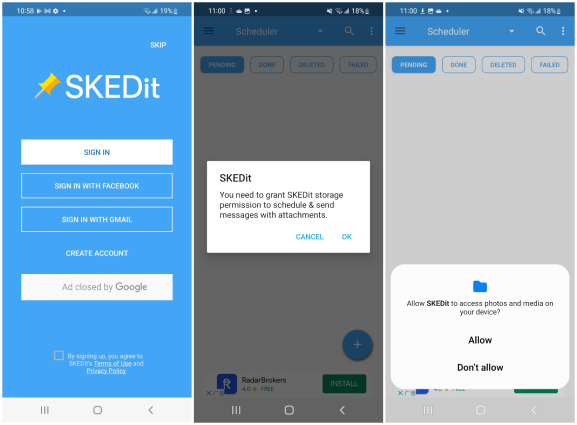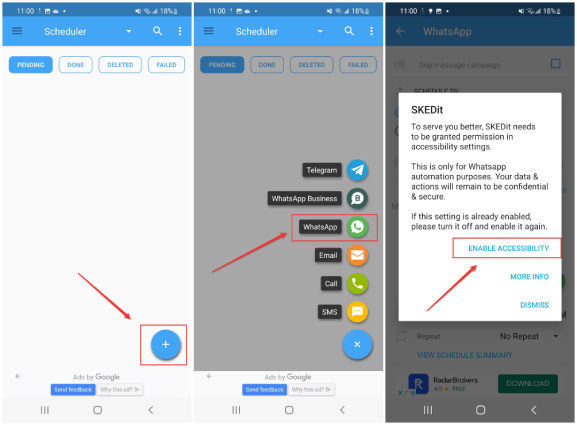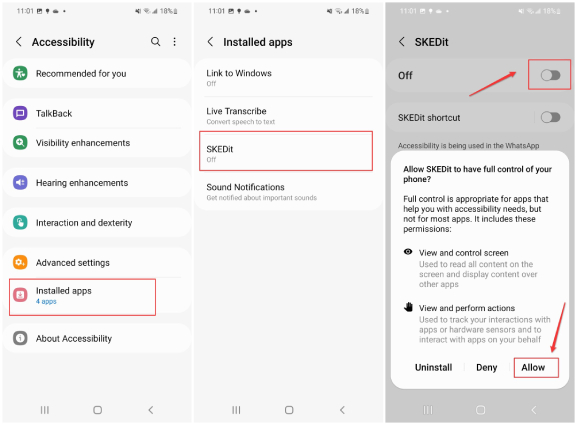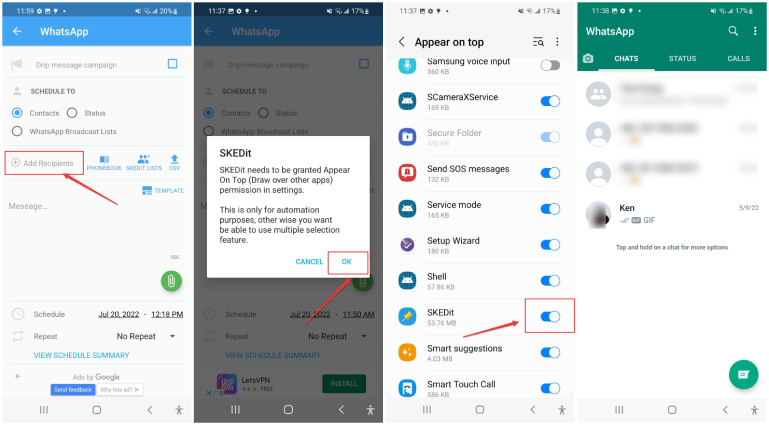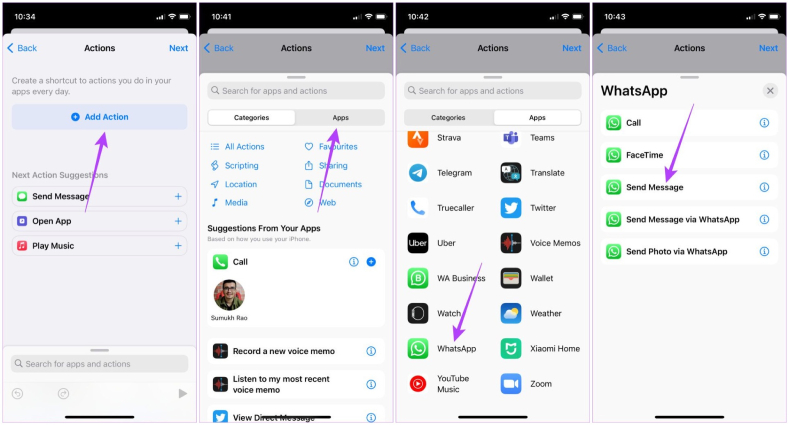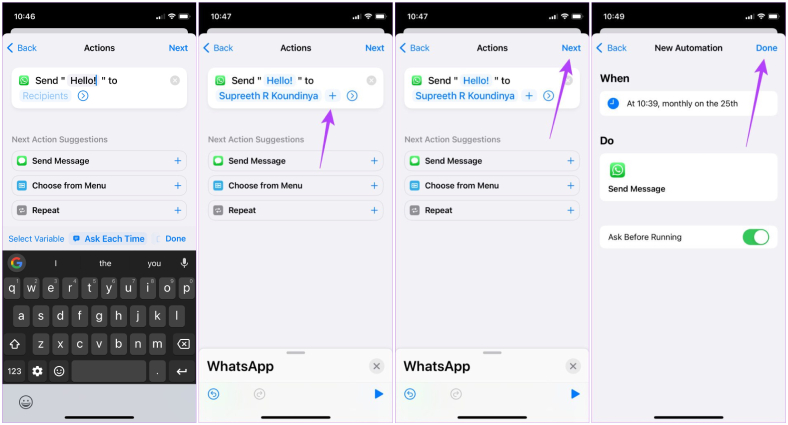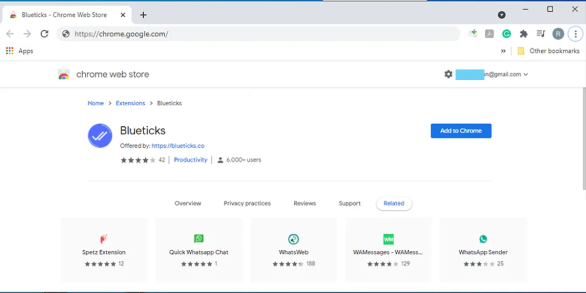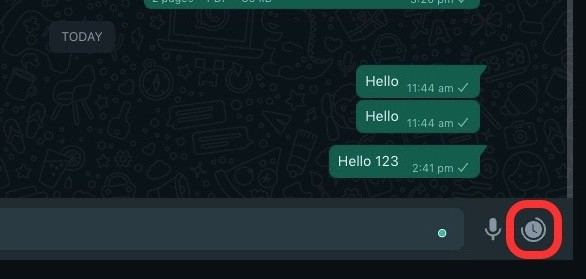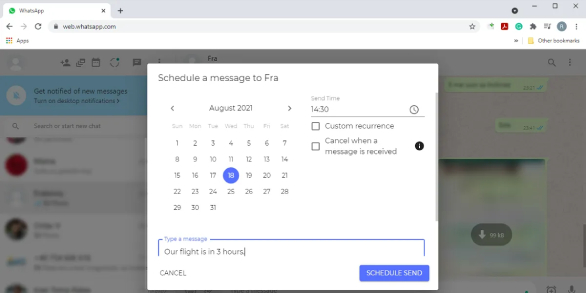How to Schedule Messages on WhatsApp [Android/iPhone/Web]
Nowadays, almost everyone uses WhatsApp to send and receive messages, share photos and videos, make video calls, etc. Though WhatsApp comes with so many extraordinary features, a key feature is still unavailable on it, that is message scheduling.
When you are going on a trip but have some important messages to send on the next day, you may want to set timer for the Whatsapp messages to be sent. You may aslo want to send some particular messages to your loved ones to wish them on special occasions, like their birthday. In these conditions, you must be thinking about can I schedule a whatsapp message, and how to schedule messages on WhatsApp. In this article, we will answer all of your questions regarding this topic— scheduling whatsapp messages.
- Part 1: Can You Schedule a WhatsApp Message?
- Part 2: How to Schedule Messages on WhatsApp?
- Bonus Tips: How to Retrieve Deleted WhatsApp Messages on Android & iPhone
Part 1: Can You Schedule a WhatsApp Message?
Yes, it's possible to schedule a message on WhatsApp. Although, WhatsApp does not officially support the message scheduling feature, there are still workarounds for scheduling WhatsApp messages no matter if you are an Android user, iPhone user or WhatsApp web user. With some third-party apps like SKEDit, iPhone's built-in Shortcuts app or the Blueticks extension, you can easily schedule a pre-written WhatsApp message, which can be sent automatically at a specific time for wishing someone their birthday or reminding yourself an important task to be performed.
But the next question that must be bothering you is how can I schedule a WhatsApp message using these apps. Well, the answer is really simple, read on to find out.
Part 2: How to Schedule Messages on WhatsApp?
Below we will walk you through how to schedule WhatsApp messages on Android, iPhone and WhatsApp web with the help of different apps or browser extension.
2.1 Schedule WhatsApp Messages on Android
As mentioned eariler, there are some third-party apps that can do the job of scheduling WhatsApp messages on Android. If you are looking for the perfect app while searching how to schedule WhatsApp messages on Android phones, then SKEDit is highly recommended.
As a free and all-in-one scheduling app, SKEDit allows you to schedule Emails, calls, FB posts and set schedule message in WhatsApp and Telegram. This 5-in-1 scheduler helps you to be on the right track for your scheduled tasks to perform on special occasions. Follow the steps given below to learn how to send scheduled messages on whatsapp using the SKEDit app.
- Head to the Google Play Store, download and installed the SKEDit app on your Android phone.
- Open the app and sign in with your FaceBook or Gmail, or you can choose to create an account.
Once signed in, tap "OK" and then "Allow" to grant SKEDit permission.

Tap the + button at the bottom right to open the scheduling services. Select WhatsApp and you will have to enable accessibility for SKEDit.

Tap ENABLE ACCESSIBILITY > Installed apps > SKEDit > toggle on "Off" > Allow to allow SKEDit to have full control of your phone.

Tap on Add Recipients > OK and grant SKEDit to appear on top. Tap Add Recipients again pick a message recipient from the WhatsApp Chats window.

- Type your message and set the schedule date and time you wish the message to be sent at. You can set the message repeating frequency to daily, weekly, monthly or yearly.
Tap the Check Mark icon and you're done! You've complete scheduling WhatsApp messages on Android.

NOTE: You'll receive a notification when the scheduled time arrives if you enable "Ask me before sending". If you keep the option toggled off, you'll be required to remove your phone's screen lock and disable your phone's battery optimization.
2.2 Schedule WhatsApp Messages on iPhone
If you are using WhatsApp on an iPhone and don't know how to schedule whatsapp messages on iphone. Well, we have the solution for you. Because of the policy restrictions of your Apple's play store, third-party apps are not allowed to control screen tasks automatically. Nevertheless, you can schedule messages on WhatsApp by relying on iPhone's build-in Shortcuts app.
Here's how to schedule WhatsApp messages on iPhone.
- Go to the Shortcut apps on your iPhone and tap the Automation tab at the center bottom.
- Select "Create Personal Automation" and tap "Time of Day" on the next screen.
Set a schedule time & date at which your WhatsApp messages will be sent and tap on "Next" in the upper right corner.

- Tap "Add Action", then tap "Apps" on the screen that appears, and select WhatsApp.
From the options presented, select "Send Message."

Type the message that you want to send at schedule time and pick a recipient. One done, hit Next and tap Done to save automation.

NOTE: In case you want to fully automate this process, keep the Ask Before Running option toggled off. Otherwise, the Shortcut won't be able to run and the WhatsApp message won't be sent at the schedule time.
Related Read: How to Pin Messages in WhatsApp [iPhone and Android]
2.3 Schedule Messages on WhatsApp Web
For WhatsApp web users, the workaround for scheduling WhatsApp message is to use the Blueticks extension for Google Chrome on your computer. Without further ado, here is how to schedule messages on WhatsApp web.
- Head to the Chrome Web Store on your Google Chrome.
Search "Blueticks" and click on "Add to Chrome".

- When Blueticks is installed, open WhatsApp web on your Google Chrome browser.
- If you're not currently logged in, scan the code displayed on your computer with your WhatsApp mobile app to log in to your WhatsApp account on the computer.
- Once logged in, select a contact or group to whom you want to send scheduled WhatsApp messages.
Click the clock-like icon next to WhatsApp's microphone button to bring up the WhatsApp Message Scheduler window.

- Type your message and set the date and time at which you wish the message to be sent.
Click SCHEDULE SEND and that's it!

The schedule WhatsApp message will remain in blue color untill it is sent at the set-up time. Before it is sent, you can still edit the time and the message using the pen icon.
Related Read: How to Make Video Call on WhatsApp Web
Bonus Tip: How to Retrieve Deleted WhatsApp Messages on Android & iPhone
Many Android users face the problem of data loss. WhatsApp has an inner feature that allows the daily backup of data if you have enabled it. By enabling this feature, you can easily restore your deleted messages from Google drive or iCloud. But if you never enabled this unique feature, no need to panic. Here is how to recover deleted WhatsApp messages on Android and iPhone without backup.
If you are the one who has no backup of lost data, you have no better choice other than to use Tenorshare UltData WhatsApp Recovery. Here we take the example of how to recover WhatsApp messages on Android.
Download Ultdata WhatsApp Recovery on your PC. Once installed, open the program and click "Device" to recover WhatsApp data.

Connect your mobile device to your computer using a USB cable. Follow the onscreen steps to allow USB debugging to carry out the process.

After the detection of your mobile device, hit the Start button to detect the deleted messages on your Android.

Log into your WhatsApp account, follow the onscreen guide to back up your WhatsApp data, and then click "Backed up! Continue". Then the WhatsApp data will be scanned via Android Data Recovery.

The deleted messages are now recovered and you can see them. You can select any file to restore and recover by hitting the Recover button.

Conclusion
If you are a forgetful person who often forgets to wish your loved ones on their special occasions, you must schedule your messages. You can use third-party apps like SKEDit to schedule your messages on Android, use Shortcuts to send scheduled messages on WhatsApp iPhone, and sent scheduled messages on WhatsApp web with the help of Blueticks.
In case you accidentally deleted your WhatsApp messages during the process of scheduling Whatspp messages, don't worry. You can recover your deleted messages even if you have no backup of the data by using Tenorshare UltData WhatsApp Recovery. You just need to select the file to recover and here you are. All the lost data will be restored on WhatsApp.
Speak Your Mind
Leave a Comment
Create your review for Tenorshare articles