then write your review
iCareFone Transfer - No.1 Solution for WhatsApp Transfer
Transfer, Backup & Restore WhatsApp without Reset in Clicks
Transfe WhatsApp without Reset
Easily Transfer WhatsApp without Reset
Your security code is changed in WhatsApp meaning is one of the most searched items online today. You will find the answer in this blog.
WhatsApp employs security codes between users to help ensure that chats, calls, and every other activity done on the platform are duly encrypted from one end to another.
Occasionally, the security code used between two users (that is between you and someone else) may change. A couple of reasons can be responsible for you to get your security code is changed in WhatsApp notification.
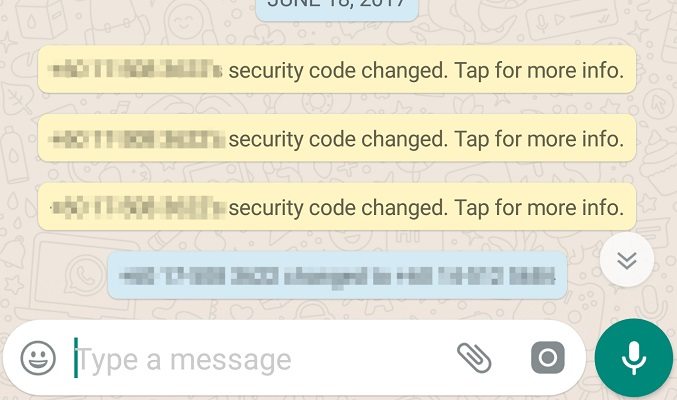
Actually, it is up to you to decide if you want to be alerted by the WhatsApp security code change notification or not. You can set your WhatsApp to send you notifications anytime there is a change in your security code with respect to one of your contacts.
It is pointless having sleepless nights when your security code with someone changed in WhatsApp. You don’t want to break your head over that.
There is no need to fret about WhatsApp security for obvious reasons.
Enabling and disabling WhatsApp security code notification is as straightforward as you can guess. There is nothing special about the process because the steps are easy.
Outlined below are the steps to follow to enable WhatsApp your security code changed notifications;
Enable/disable security code notification for Android
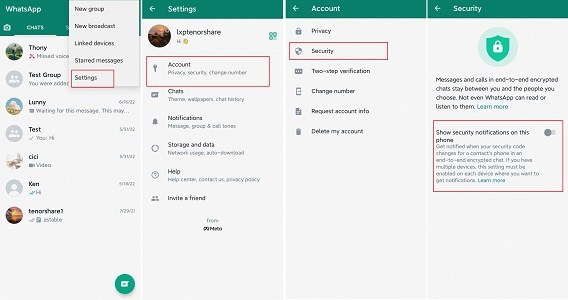
Enable/disable security code notification for iPhone
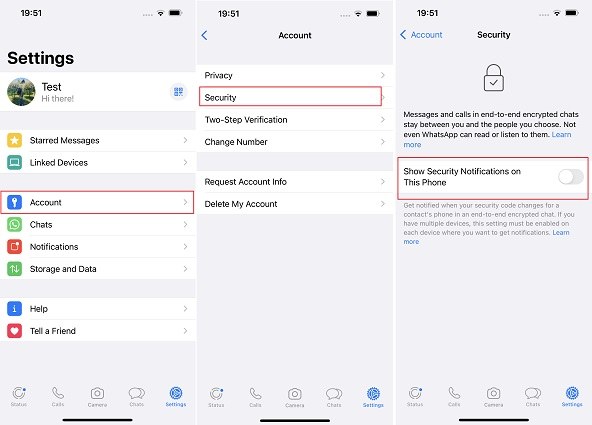
Enable/disable security code notification for desktop and web
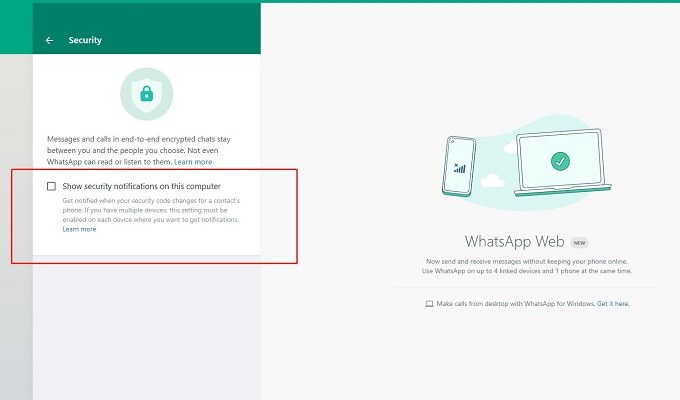
Although there is a myriad of ways through which one can transfer WhatsApp chats between Android and iPhone devices, most of those methods are stressful and time-consuming.
That said, Tenorshare iCareFone Transfer does provide users with an alternative, seamless way to have their WhatsApp chats transferred between Android and iPhone devices. Let’s acquaint ourselves with some of the Tenorshare iCareFone Transfer features;
Steps on how to make use of Tenorshare iCareFone Transfer:
Download the iCareFone Transfer and have it installed on your PC or Mac. Have the two devices (Android and iPhone) connected to your PC or Mac. Hit the Transfer button to commence the transfer process.

Back up your WhatsApp data by following the on-screen instructions.

Then the system will get your WhatsApp data automatically.

Verify your WhatsApp account here.
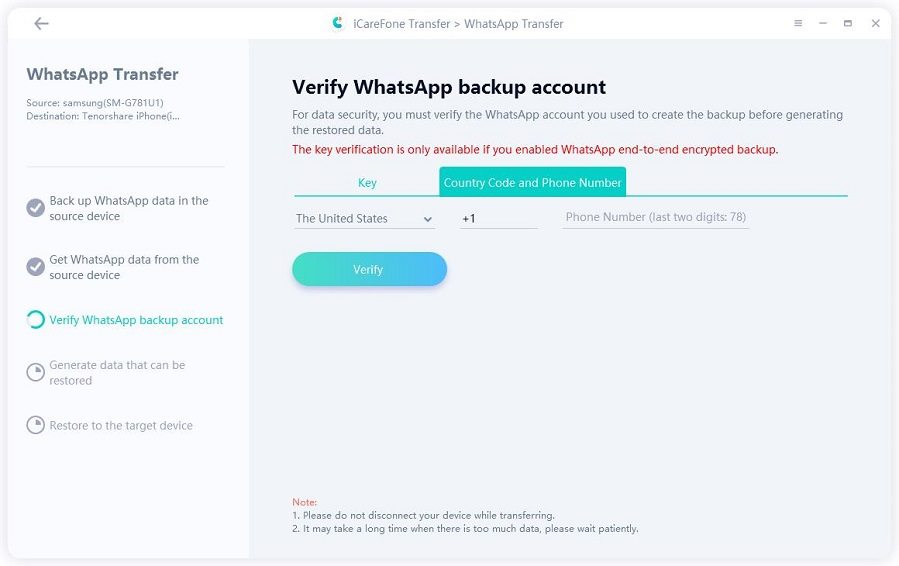
Then select which data you need to transfer and click on “Continue”.

Congratulations! Now your WhatsApp data has been transferred to your iPhone successfully.

iCareFone Transfer Video Guide:
We’ve been able to cover two things in this post – the possible reasons for WhatsApp security code changed without changing phone and how to transfer WhatsApp files between devices.
Attempting to transfer your WhatsApp from your Android device to your new iPhone the regular way can be a bit tedious. Tenorshare iCareFone Transfer allows you to transfer WhatsApp messages, media files, etc. with a single click.
then write your review
Leave a Comment
Create your review for Tenorshare articles

No.1 Solution for WhatsApp Transfer, Backup & Restore
Fast & Secure Transfer
By Anna Sherry
2025-12-19 / WhatsApp Tips