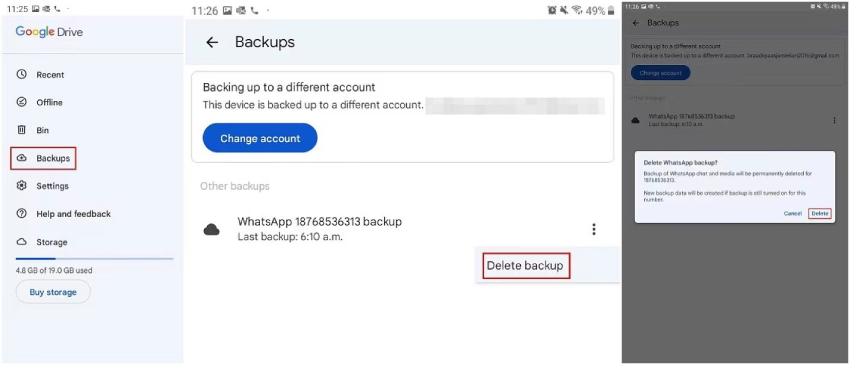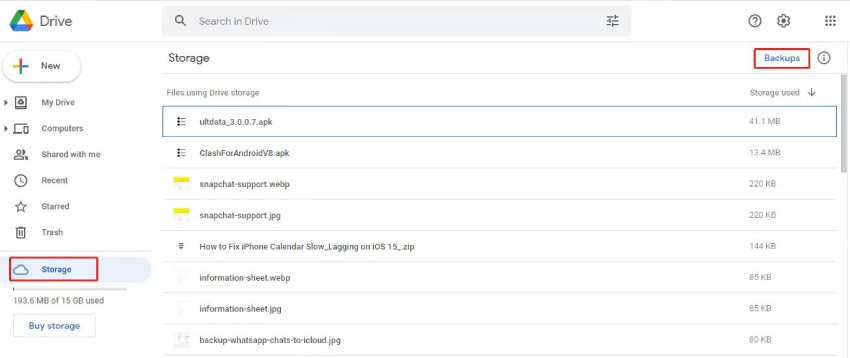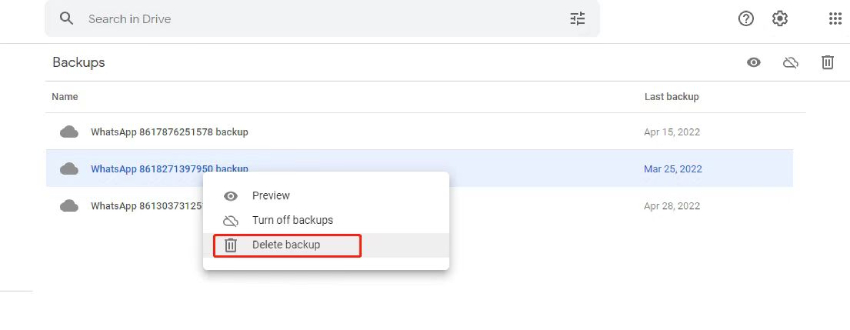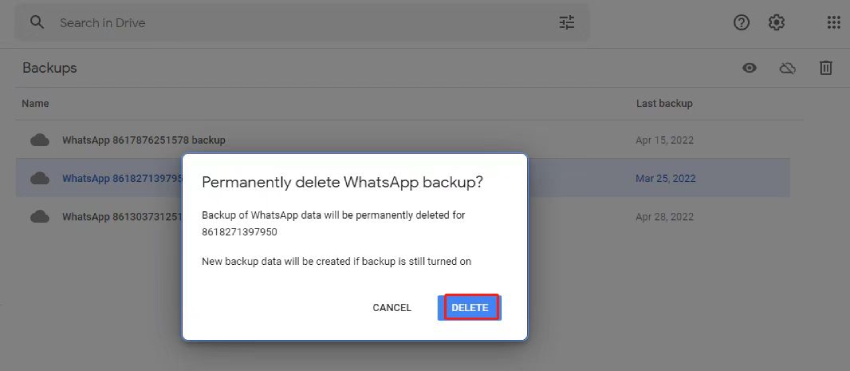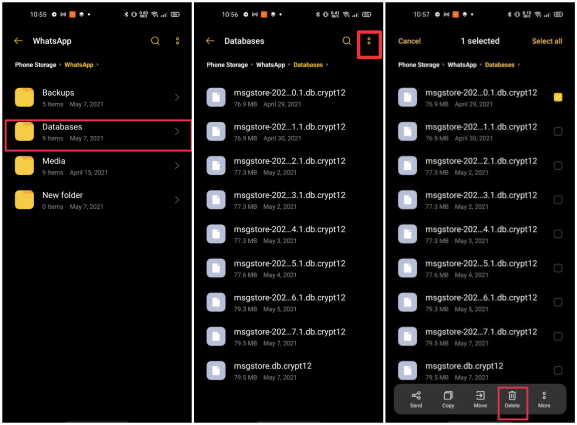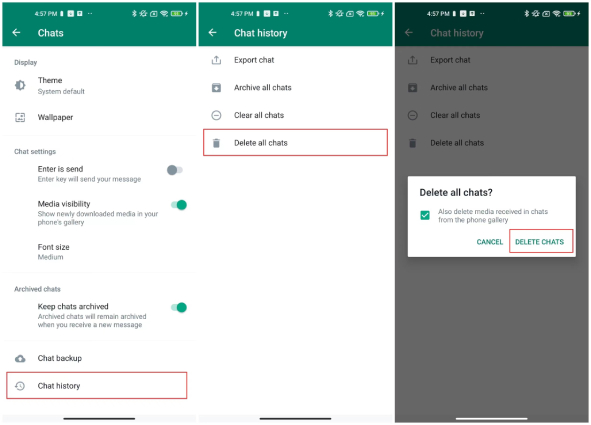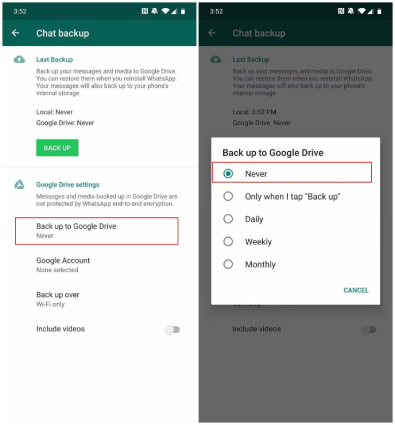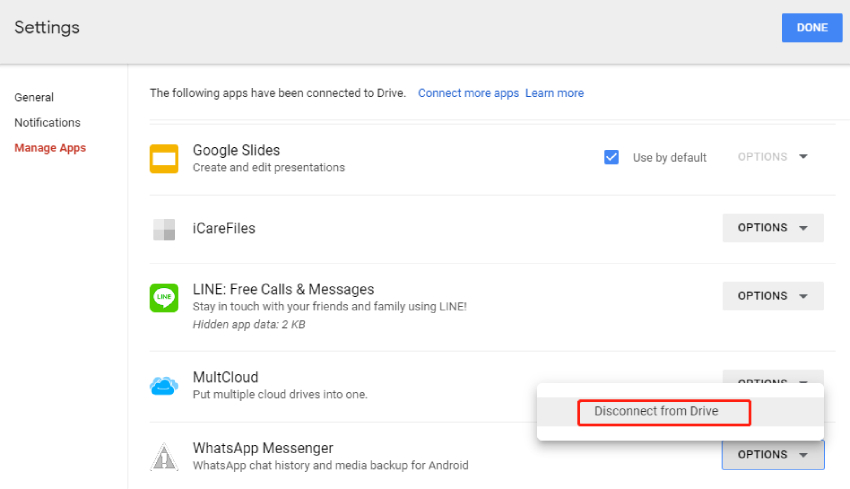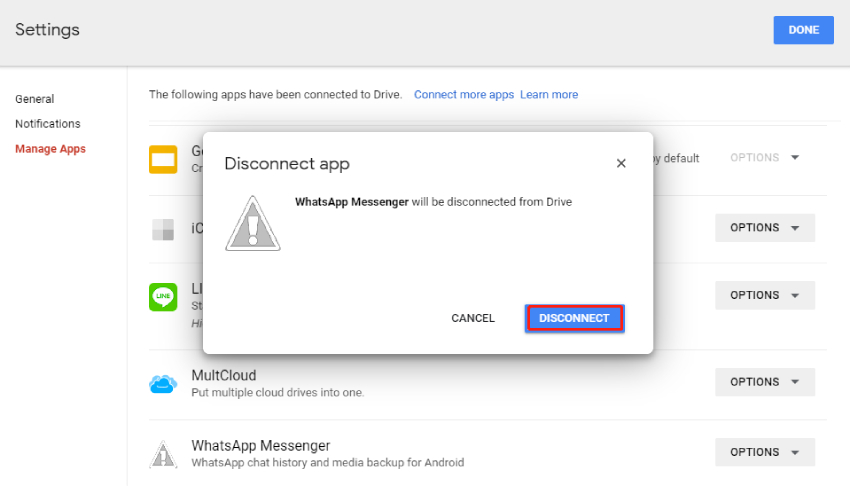Tutorial: How to Delete WhatsApp Backup from Google Drive
How to delete WhatsApp backup from Google Drive? If you are planning to transfer to a new phone and new number and want to delete WhatsApp backup from Google Drive. We have got you covered. In this article, we will guide you on how to delete WhatsApp backup from Google Drive with a few simple techniques. We know it is difficult to access data from Google Drive because Google doesn’t provide this option. But with the help of these methods, you can easily solve this problem.
- Part 1: If I Delete WhatsApp Backup from Google Drive, What Happens?
- Part 2: How to Delete WhatsApp Backup from Google Drive?
- Part 3: How to Delete WhatsApp Messages Permanently from Google Drive
- Part 4: How to Disconnect WhatsApp from Google Drive
- Bonus Tip: How to Download WhatsApp Backup from Google Drive?
Part 1: If I Delete WhatsApp Backup from Google Drive, What Happens?
WhatsApp’s built-in feature allows you to backup your chat history to your Google Drive. With a WhatsApp Google Drive backup, you can easily restore or transfer your WhatsApp data to a new phone. If you delete WhatsApp backup from Google Drive, all the backed-up WhatsApp data, including chats, photos, videos, audios and documents will be cleared permanently and can't be retrieved. Moreover, after deleting WhatsApp backup from Google Drive, you can't restore that data on your current Android device or a new device when you reinstall WhatsApp, since you won't be promoted to restore a backup.
Part 2: How to Delete WhatsApp Backup from Google Drive?
Deleting WhatsApp Google Drive backup is not as complicated as it looks. No matter what the reason, if you want to learn how to delete WhatsApp backup from Google Drive, there are two options open to you. You can either delete it via Google Drive Mobile App or the web version of Google Drive.
1. Delete WhatsApp Google Drive Backup on Android:
Let's first discuss how to delete backup of WhatsApp from Google Drive on Android.
- Open your Google Drive application on your phone.
- Now, click the hamburger icon in the top left and choose the “Backups” option. From there, you can easily see all the saved WhatsApp backup in Google Drive.
- Choose the WhatsApp backup file that you want to delete, then tap on the three horizontal dots next to it.
- From the available options, choose "Delete Backup".
Once you see a pop-up, tap Delete again to confirm that you want to delete the backup from Google Drive.

Finally, you have successfully removed the backup of WhatsApp from Google Drive.
2. Delete WhatsApp Google Drive Backup PC:
If you are using your PC and want to delete WhatsApp Google Drive backup, here are the steps that you can follow.
- On your PC, open Google Drive's official website and log in to your Google account with which your WhatsApp is linked.
From the side menu, select Storage and then click on "Backups" in the top-right corner.

Select the WhatsApp backup you want to remove and right-click to choose the "Delete backup" option.

Click on "DELETE" to confirm the deletion of the WhatsApp backup.

That's it! The backup of WhatsApp data has been deleted permanently and cannot be recovered.
Part 3: How to Delete WhatsApp Messages Permanently from Google Drive
Even after deleting the backup from Google Drive, the WhatsApp chats are still kept on your phone. If you want to delete WhatsApp messages from Google Drive permanently, in this section, we will guide you on how to do it. Also, we will further show you how to stop WhatsApp backup to Google Drive. Let’s discuss the process.
Step 1:Delete WhatsApp Local Backup
- On your Android device, open the File Manager application.
- Open your internal storage and tap on WhatsApp > Databases.
Tap on the three-dot icon and select "Delete" to delete all your WhatsApp local backup files from there.

Now, once you have deleted all the files, it's time to delete your chats and for that, see the steps below.
Step 2: Delete All Chats on WhatsApp
- Open the WhatsApp application on your phone.
- Go to Settings, tap on "Chats" and then select "Chat History".
From there, select the "Delete all chats" option. Within a few seconds, all your chats will be deleted.

Step 3:Disable WhatsApp Back Up to Google Drive
Once you have cleared the chats, it's time to disable WhatsApp backup, and for that, you can follow the steps below.
- Go back to WhatsApp Settings.
- Tap on Chats > Chat backup.
- Tap on "Back up to Google Drive" under the Google Drive settings section.
From the pop-up appears, choose "Never". This will stop WhatsApp from creating the backup file.

It's done. You WhatsApp chats and media will no longer be backed up on Google Drive.
Part 4: How to Disconnect WhatsApp from Google Drive
Now that you've known how to delete WhatsApp backup from Google Drive, you can further learn how to disconnect WhatsApp from Google Drivere. Below is the complete guide on how to remove Google account from WhatsApp backup.
- On your PC, head to Google Drive and sign in.
- On the top right, click the Gear icon and select the "Settings" option.
Click the Manage Apps option and find the WhatsApp Messenger option from the list.

Now, click "Options" from the menu and hit "Disconnect from Drive."

Click on "DISCONNECT" to confirm the disconnection.

Bonus Tip: How to Download WhatsApp Backup from Google Drive?
Don't know how to retrieve WhatsApp backup from Google Drive? Don't worry because you can download Tenorshare Ultdata for Android, which helps download WhatsApp backup from Google Drive to PC in no time and recover deleted WhatsApp messages on Android without backup. Let's discuss how to download WhatsApp backup from Google Drive quickly with these simple steps.
Download and install the latest version of UltData for Android on your PC. Launch it and connect the phone with your PC. From the interface, choose the "Recover Google Drive Data" option.

Type your Google Drive account and password and click the "Sign in" option.

On the screen, you'll see two different options, so click the "Recover WhatsApp Data" option.

On the dashboard, you will see all the backed-up files. Choose the one that you want to download and click the "Download" option.

Now, you will be asked for the verification, and for that, you have to enter your phone number and code and click the "Verify" option.

Once the verification is completed, you will see everything on the dashboard. Preview the WhatsApp data and choose the files that you want to restore.

In the final step, click the "Recover" option and choose the location where you want to save the backup files. Make sure not to turn off the device during the whole process. Within a few seconds, your backup will be downloaded.

Conclusion
In this article, we've walked you though everthing about how to delete WhatsApp backup from Google Drive. With the help of the above methods, you can easily delete WhatsApp backup from Google Drive. Before deleting WhatsApp Google Drive backup permanently, you can also install Tenorshare UltData for Android to download WhatsApp backup from Google Drive effortlessly. It is highly recommended for Android users.
Speak Your Mind
Leave a Comment
Create your review for Tenorshare articles

Tenorshare UltData for Android
Best Android Data Recovery Software
Highest Data Recovery Rate