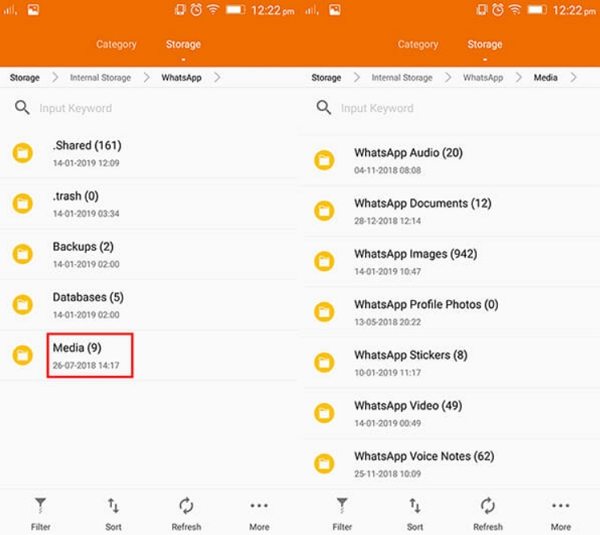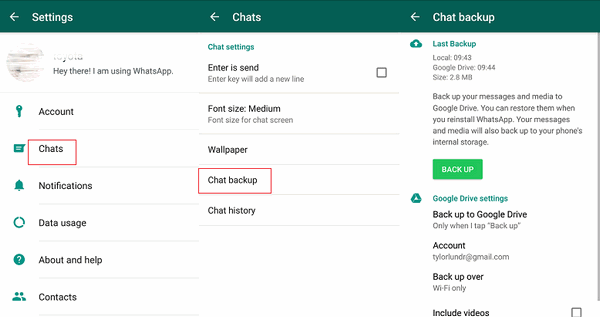WhatsApp Trick: How to Restore Deleted WhatsApp Messages Without Backup
WhatsApp often shows you notifications asking you to keep a backup of your messages so that you can restore the backup in case things go wrong. If you didn't take it seriously and you have lost your messages, you must be searching for how to restore deleted WhatsApp messages without backup. The following guide shows 3 easy ways on how to restore deleted WhatsApp messages without backup Android.
- Part 1. How to Recover Deleted WhatsApp Messages on Android without Backup
- Part 2. How to Recover Deleted WhatsApp Photos and Videos without Backup
- Part 3. How to Restore Deleted WhatsApp Messages from Automatic Backup
- Further Reading: How to Backup WhatsApp Messages on Android
Part 1. How to Recover Deleted WhatsApp Messages on Android without Backup
Don't worry if you haven't made a backup of your WhatsApp messages as you still have a chance to get your lost messages back using a software as shown below. Tenorshare UltData WhatsApp Recovery is a recovery software that helps Android users recover deleted WhatsApp messages (chats, photos, voice recordings, videos, documents, and stickers) on Android without backup.
The great thing about the software is that it supports recovering WhatsApp messages without root as well, which is exactly what you need. Let's see how you can use the app to recover deleted WhatsApp messages on your Android device.
Download and launch the software on your computer. Connect your Android device to your computer using a compatible cable. Then choose feature "Device".

Enable the USB debugging option on your device as shown below. Choose your version of Android and then follow the on-screen instructions.

After the program detects your Android device and click on Start in the software to start scanning.

Reinstall your WhatsApp and backup your data. After that, UltData WhatsApp Recovery will scan the WhatsApp data in your device.

A few minutes later the WhatsApp recovery process will be finished, you can choose the one which you want to restore, just need click button "Recover". By the way, this software can find the deleted WhatsApp messages and attachments.

Your lost WhatsApp messages should be recovered on your Android device. In this way, you can not only recover 1 year old WhatsApp messages without backup but also recover older WhatsApp messages as long as the deleted data are not overwritten.
Part 2. How to Recover Deleted WhatsApp Photos and Videos without Backup
How to get deleted WhatsApp messages back without backup? WhatsApp saves every image, video that you send and receive in WhatsApp media folder. If you deleted photos or videos from your WhatsApp chats, chances they are still in your WhatsApp media folder. You can use a file manager app to open the media folder and look for your deleted files.
- Open the file manager app on your phone. If you don’t have one, download and install a free file manager app.
- Go to Internal Memory > WhatsApp > Media > WhatsApp Images or WhatsApp Videos.
All the images or videos you received and send in WhatsApp will be listed here. You can look for and check if your lost files are still among them .

Although you have a little chance to find deleted WhatsApp messages without backup in this way, but it still worth a try.
Part 3. How to Restore Deleted WhatsApp Messages from Automatic Backup
Don’t backup your WhatsApp messages? Don’t worry! WhatsApp automatic backup feature create local backups every day at 2:00 AM (your local time) automatically and stores them on your phone’s internal memory or external microSD card.
- Open the file manager app on your device. In the file manager app, go to sdcard/WhatsApp/Databases. If your data isn't stored on the SD card, it might store on your phone internal storage.
Rename the backup file you want to restore from msgstore-YYYY-MM-DD.1.db.crypt12 to msgstore.db.crypt12. Do not change the number of the crypt extension.

- Uninstall and reinstall WhatsApp. Tap RESTORE to restore the backup file if it prompts you to restore from the backup file you've just edited.
Note that in this way, you can only recover WhatsApp messages lost within 7 days and you will lose all of the messages that you have sent and received since the backup was created.
Further Reading: How to Backup WhatsApp Messages on Android
If you have learned your lesson the hard way, you might want to enable backups of your WhatsApp messages so that you don't lose them. And in case you do, you have a way to get them back. The following section shows how to backup WhatsApp messages on an Android device.
- Launch the WhatsApp app on your Android device and tap on three-dots at the upper-right corner and select Settings.
- On the following screen, tap on Chats to open chats settings panel.
- On the screen that follows, tap on the option that says Chat backup to open backup settings for your chats.
Here comes the screen where you can backup your messages. Tap on the button that says Back Up and it will begin to create a backup of your WhatsApp messages.

Depending on how many messages you have, it may take a few seconds to few minutes to backup your messages. Once it's done, you will find the WhatsApp backup stored on your device.
Summary
It's quite common to accidentally delete WhatsApp messages and the above ways show you how to recover WhatsApp messages without backup. It also shows how to create a backup for future safety. Tenorshare UltData WhatsApp Recovery should be the best way to recover deleted WhatsApp messages on Android without backup.
Speak Your Mind
Leave a Comment
Create your review for Tenorshare articles