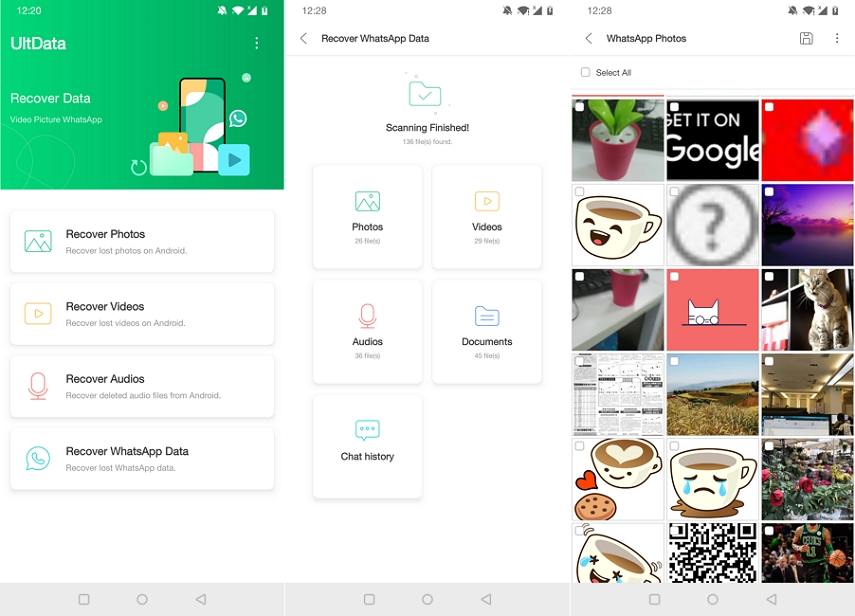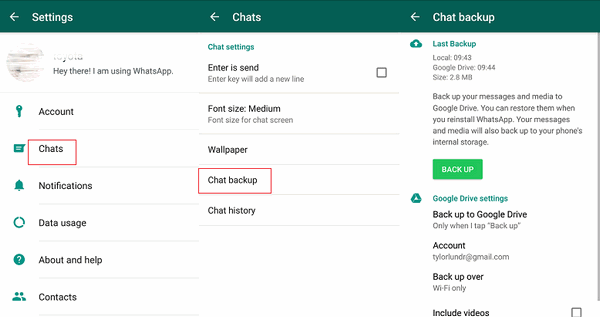[Best Guide]How to Recover Deleted WhatsApp Messages on Samsung S23/S22/S22/Ultra without Computer
I have accidentally deleted a WhatsApp message. WhatsApp made the backup last night, so this conversation hasn’t been backed up yet. Is there a way to restore the conversation?”
Sometimes we may delete some important WhatsApp conversations by mistake and look for ways to recover deleted WhatsApp messages. Restoring WhatsApp messages is not complicated if you use the right way. In this article, we take a look at some of the options on how to recover deleted WhatsApp messages on Samsung S23/S22/S22 +/S10/S9 both without and with computer.
- Part 1. How to Recover Deleted WhatsApp Messages on Samsung without Backup or PC
- Part 2. How to Recover WhatsApp Messages on Samsung without Computer from Backup
- Part 3. How to Recover Deleted WhatsApp Messages on Samsung without Backup on PC
Part 1. How to Recover Deleted WhatsApp Messages on Samsung without Backup or PC
Is recovering deleted WhatsApp messages from Samsung without computer feasible? Sometimes you don’t have any computer or WhatsApp backup at hand to use but you still need to recover deleted WhatsApp messages. In this case, Tenorshare UltData for Android app is perfect for you. It can easily recover WhatsApp photos, videos, audios, documents and chat history on Samsung without backup or root.
- Download and install UltData for Android app from Google Play.
- Run the app after installation, and select Recover WhatsApp Data from the main interface.
- The app will scan all WhatsApp data on your phone. After scanning, all your WhatsApp data will be listed by category.
Preview and select the data you want to recover. Finally restore the selected files to your device.

In this way, you can easily recover deleted WhatsApp messages without backup or computer. Not only WhatsApp data, UltData app will also help you recover deleted photos on Android without computer (videos and audios as well).
Part 2. How to Recover WhatsApp Messages on Samsung without Computer from Backup
If you have backed up your WhatsApp messages, then restoring WhatsApp messages on Samsung without computer will be extremely easy for you. Below we introduce you up to 3 methods to recover deleted WhatsApp messages from backup.
Way 1: Recover Deleted WhatsApp Messages on Samsung through Recent Backups
Automatic backup is one of the most effective features that come with the WhatsApp chatting platform. The chat data gets backed up on a daily basis.
So, if you have accidentally deleted a conversation, you will be able to retrieve deleted WhatsApp messages Android without computer. The steps are very simple. Here’s how to recover deleted WhatsApp messages on Samsung without computer:
-
First of all, please have a backup of your WhatsApp data before when you're going to restore.

- Then, you have to uninstall the app from your Samsung mobile and then install the app again from the play store.
- During this installation, the app will prompt the ‘Restore’ option.
- Just, tap on that ‘Restore’ option, and the 7 days old WhatsApp chat history will be restored.
This is the simplest WhatsApp data recovery procedure on Samsung. But using this method, you won’t be able to restore any data that is more than 7 days old.
Way 2: Recover Deleted WhatsApp Messages on Samsung through Google Drive
Google Drive is also a quickest and most straightforward way to recover deleted WhatsApp messages. The data restoration is possible using Google Drive backups but you have to make a backup of your WhatsApp data beforehand.
So, if you are sure that you have a backup available on Google Drive, then follow the steps below to restore deleted WhatsApp messages via Google Drive. Here’s how to recover deleted WhatsApp messages on Android without PC:
- Like the previous procedure, uninstall and then reinstall WhatsApp.
After that, launch the app and verify your mobile number. Then, tap ‘Restore’ when the prompt appears.

- The restore process may take some time, but it all depends on the size of the backup. After the restore is finished, tap ‘Next’ and then ‘Continue’.
This is all there is. The deleted WhatsApp data will be restored if they are available on the backup on Google Drive.
Way 3: Recover Deleted WhatsApp Messages on Samsung through Older Backups
Your Samsung mobile stores WhatsApp data of the last 7 days and Google Drive also provides the most recent one but if you want to look into your older backups, then you have to follow the guide below.
- Navigate to ‘File Manager’ on your Samsung mobile and go to ‘sdcard/WhatsApp/databases’.
- If your lost files are available on the SD Card; then you may see ‘Internal Storage’ or ‘Main Storage’.
- There you will see a list of backup files. Check them out and figure out which one you want.
Finally, rename that backup file from ‘msgstore-YYYY-MM-DD.1.db.crypt12’ to ‘msgstore.db.crypt12’.

- Now, just uninstall and then re-install the app, during the installation tap on ‘Restore’ when prompted.
So, if you were asking, how do I retrieve deleted WhatsApp messages on my Samsung? Then, using the discussed method will be most suitable.
Part 3. How to Recover Deleted WhatsApp Messages on Samsung without Backup on PC
A more reliable way to recover deleted WhatsApp message without backup is using a professional data recovery tool on computer because the recovery work is only possible when the messages haven't been overwritten, so you have to stop using your iPhone right after the deletion happened to avoid any data overwritten.
Tenorshare UltData WhatsApp Recovery is without a doubt the best available data recovery program for Android mobiles to recover deleted WhatsApp messages with high success rate. It is safe and 100% effective. As required, the operating procedure is as simple as it can be. Let’s check it out:
Download and install UltData for Android on your computer, then launch it. Connect the Android mobile to your computer and click on ‘Recover WhatsApp Data’ option.

Now, you have to authorize your computer to trust your smartphone. Just click ‘OK’ and allow for USB debugging.

Now, the device is connected successfully. In the following panel click ‘Start’ and log in to your WhatsApp account. Once it backed up, click ‘Yes, I want to Continue’ to proceed.

Now it will start scanning for the deleted WhatsApp data. After scanning; all the WhatsApp data will be displayed on the screen; deleted and existed. Choose the desired files and click on the ‘Recover’ button below.

This way, you will be able to recover WhatsApp data without any backup, easily and effectively.
Vdieo Guide: How to Recover Deleted WhatsApp Messages on Samsung
Conclusion
Hence, it is easy to restore WhatsApp chat data on a Samsung mobile if you have lost them or deleted accidentally. If you need to recover deleted WhatsApp messages from Samsung without backup or computer, Tenorshare UltData app is highly recommended. And Tenorshare UltData WhatsApp Recovery is also an effective recovery tool to recover deleted WhatsApp files without backup.
Speak Your Mind
Leave a Comment
Create your review for Tenorshare articles