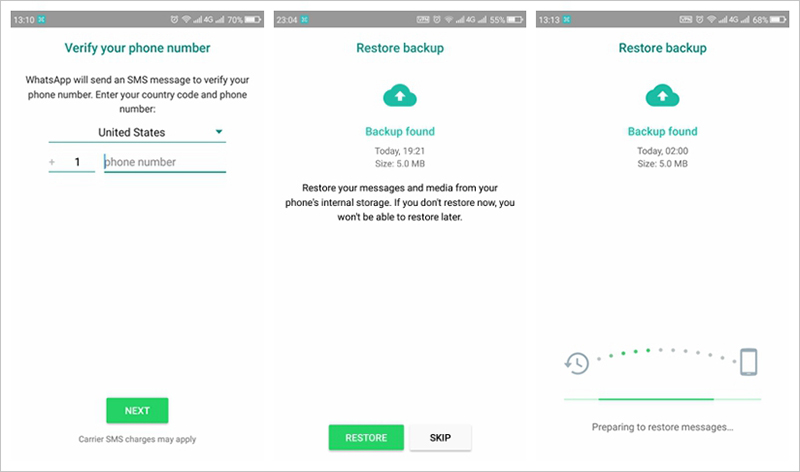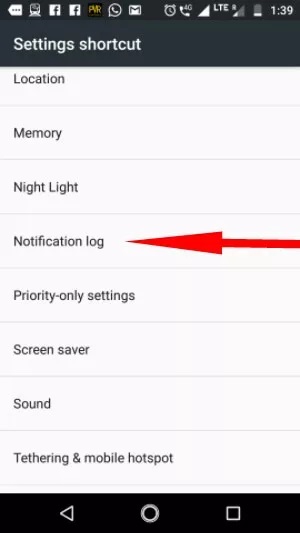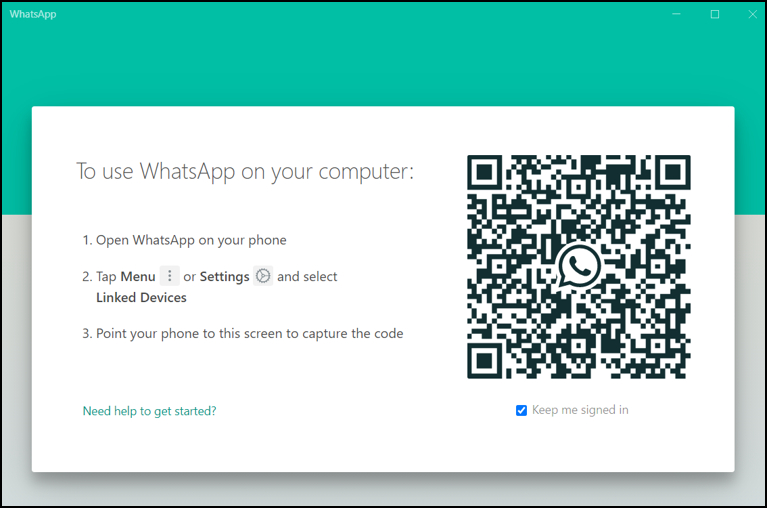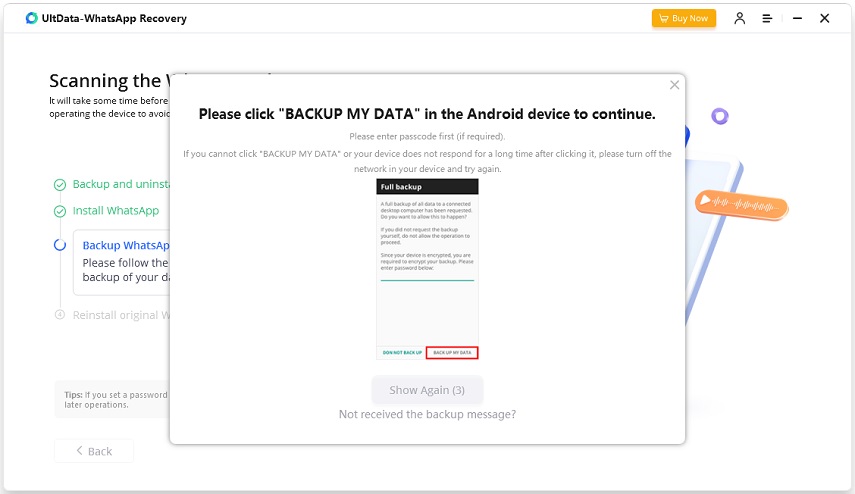How to Read WhatsApp Messages Without Opening the WhatsApp?
Because it offers free chatting between iPhones and Android devices, comparable to iMessage, WhatsApp is much more than a messaging app. Recently, it has gained a lot of popularity. It is one of the most popular smartphone apps available and has millions of active users for various reasons. Different demands appear. Someone asked how to read WhatsApp without blue tick.Some of its users want to know how to read WhatsApp messages without opening the chat app. Sounds strange? Is it possible? We'll be outlining the various methods in this article.
- Part 1: Top 4 Ways to Read WhatsApp Messages without Opening WhatsApp
- Way 1: Reinstall and Read WhatsApp Messages from the Local Backup
- Way 2: Read WhatsApp Messages via Notification Log
- Way 3: Read WhatsApp Messages on WhatsApp Web
- Way 4: Read WhatsApp Messages on Widget
- Part 2: How to Recover Accidentally Deleted/Lost WhatsApp Data
Part 1: Top 4 Ways to Read WhatsApp Messages without Opening WhatsApp
Way 1: Reinstall and Read WhatsApp Messages from the Local Backup
The first technique is one that users frequently employ as their first attempt, and that is to read WhatsApp messages from a local backup.
It's not as easy as clicking a "Restore" button to view deleted messages on WhatsApp for Android. Instead, you must uninstall the app, set up a fresh copy of it, and then perform the following action to restore and view the backup during setup.
- Step 1: Download WhatsApp from the app store after erasing it from your Android device.
- Step 2: Use the same phone number you used to sign up for WhatsApp when you first did so to reinstall it.
Step 3: You will be asked if you want to restore data from a local backup during setup. Decide whether to restore the accessible backup.

- Step 4:The WhatsApp backup's contents can now be accessed after being restored.
It seems simple enough to recover any messages included in the backup, but it won't help you if you didn't make the backup after receiving a particular lost message. This approach also has other drawbacks.
This method has some restrictions, such as:
- The exclusion of more recent WhatsApp messages from the backup file.
- The first step is removing the app, which could result in losing some of your WhatsApp data.
- Recovery of lost messages is not assured.
- Data from WhatsApp cannot be selectively restored.
- Your device's backup files are only accessible for seven days. By utilizing this procedure, data older than that cannot be recovered.
Way 2: Read WhatsApp Messages via Notification Log
Examining the notification log's historical data is another technique to learn how to read WhatsApp messages without opening the chat app sent to you on an Android device. As you are aware, notifications are sent to the notification bar each time you receive a text, or an application that wants to inform you.
The amount of history that the notification log stores will vary depending on your device's settings, but for most users, it goes back quite a ways. It's worth trying to read a WhatsApp message even though this method isn't flawless.
- Step 1: Tap and hold the screen while unlocking your Android device.
- Step 2: Tap "Widgets" at the bottom of the screen.
- Step 3: On the main screen, tap and drag the Settings icon.
- Step 4: In the settings menu, select "Settings", then select "Notification Log".
Step 5: You can view the history of notifications received by the device by scrolling through this list. You could still see some deleted WhatsApp communication from this location.

If you can find lost messages using this method, which is the best way to view WhatsApp messages on Android, that's excellent! However, this strategy has its drawbacks, making it unreliable and uncertain whether it would be helpful.
Cons:
- Only some WhatsApp notifications will be seen because the notification log has a history cap.
- Only messages will appear in the notification menu no photographs.
- After receiving a message, if you clear the notification bar, the message won't appear in the log.
- The app can store only the first 100 characters of each message.
Way 3: Read WhatsApp Messages on WhatsApp Web
You can access a WhatsApp web app from your computer, although it's not nearly as popular as the smartphone app. The online version gives us another opportunity to demonstrate how to read WhatsApp messages without opening the app for Android, and when you're prepared to use a computer, follow these steps:
- Step 1: Visit the WhatsApp web messaging platform.
- Step 2: Open WhatsApp on your phone, hit the settings icon and choose "WhatsApp Web".
- Step 3: You can now scan the QR Code shown on the computer using the camera on your phone.
Step 4: Your WhatsApp account is now signed in on both your computer and your phone, and the web version effectively duplicates the app's chat features.

Although it won't always be possible to view deleted messages on WhatsApp for Android, there may still be a chance to do so using the internet portal if you recently erased the message. Since it's free, quick, and simple to access, it's at the very least worthwhile to see if the web app can be of assistance.
Cons:
- Your phone must have a working internet connection to use the WhatsApp online application.
- Not usually are deleted or missing communications accessible.
Way 4: Read WhatsApp Messages on Widget
How to Read WhatsApp messages without opening? There are instances when you only want to glance at a few messages without engaging in a chat with a contact. There is another way to check your messages without launching the app, in addition to always checking them in the notifications panel. To find out more about this method, keep reading.
- Step 1: If you hold down the home screen for a long, a menu will appear on your smartphone's screen.
- Step 2: From the drop-down menu, pick Widgets. There are a lot of shortcuts there. Finding the WhatsApp shortcut is necessary.
- Step 3: There are numerous WhatsApp widgets available. The "4 x 1 WhatsApp" widget must be chosen.
- Step 4: Touch and hold the widget to choose it, then drag it to one of your home screens. Once you've added the widget to your screen, you can enlarge it by holding down the long-press key.
Now, viewing your messages is possible without starting a WhatsApp chat. Additionally, you'll get access to all of your unread messages. Please be aware that WhatsApp will open the chat and tell the sender that you have read the messages if you tap on any chats (on the widget).
Part 2: How to Recover Accidentally Deleted/Lost WhatsApp Data
Now that you know how to read WhatsApp messages without opening the chat on Android.
Some users also said that they lost WhatsApp data due to their own reasons or technical ones. For example, they accidentally deleted WhatsApp messages or they just lost messages for glitches on their phones. No matter what causes this loss, you can use Tenorshare UltData WhatsApp Recovery to recover WhatsApp data.
Is it possible to recover deleted WhatsApp messages on Android without a backup? Now, without a backup or root access, you can effortlessly recover not only WhatsApp messages and attachments but also images, videos, voice recordings, stickers, and documents.
Open UltData WhatsApp Recovery and select "Recover WhatsApp Data" from the feature list. Connect to the computer using the USB cable included with your Android handset.

Your Android phone's notification bar should slide down so you can access the USB options and select "Transferring files". Next, click Settings and enter "build" in the search field. Select "Build number" in the search results, then tap it seven times.

The software will display the screen below once it has identified your Android device. To search for deleted Whatsapp data on your smartphone, click "Start". Please sign in to your device's WhatsApp account. If you have already started, click the "Yes, I want to continue" option.

Note: Please follow the prompts to first backup WhatsApp to prevent data loss.
1. UltData Recovery will start to scan the WhatsApp data on your device after you hit the "Backed up! Continue" button.

Take Note: The device can restart throughout the procedure. Observe the pop-up window's instructions.
2. Click your device's "back up my data" button briefly. (Click "display Again" in the software if the device's authorization pop-up box does not appear.)

All WhatsApp data, including deleted data, will be visible after the scanning procedure is complete. To save the lost data to your PC, select the file you wish to restore and click "recover”. Click the "Recover" button in the lower-right corner after selecting the pictures you want to get back.

Conclusion
You can use one of the approaches we described above to read WhatsApp messages without opening the chat now that you know how to read deleted messages on WhatsApp for Android. Tenorshare UltData WhatsApp Recovery is our favored solution since it stands out as a far more outstanding choice compared to other data recovery tools. It works with a high success rate and makes it simple to access almost any WhatsApp message, even ones that have been erased. We strongly advise that you check it out because it's also excellent at restoring various kinds of data.
- Recover deleted WhatsApp messages from Android devices;
- Recover deleted WhatsApp data directly from iOS devices;
- Support the scanning and reading of encrypted iTunes backup files;
- Support 7+ file types (contacts, photos,chats,voice messages, etc.);
- Compatible with latest iOS 26 and Android 16.
Speak Your Mind
Leave a Comment
Create your review for Tenorshare articles