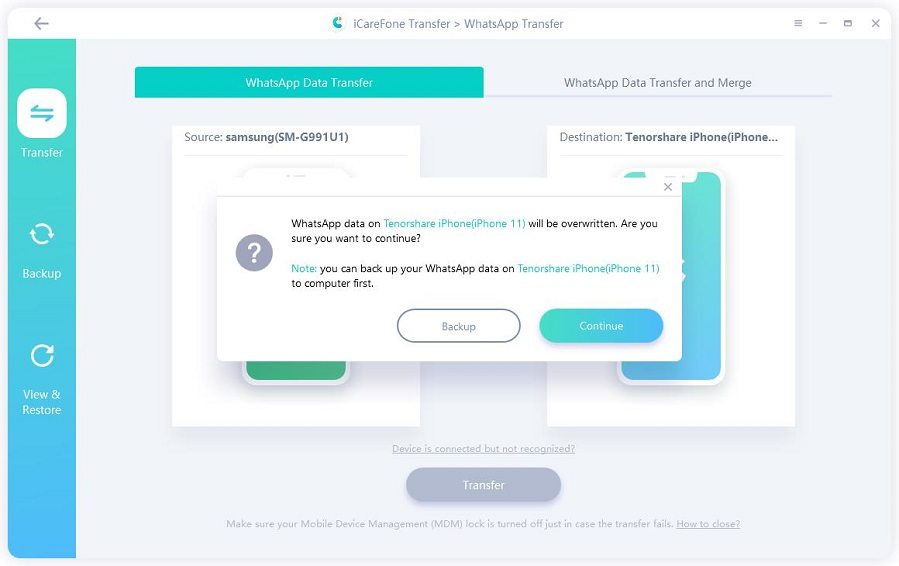WhatsApp Move to iOS Not Working? Alternative Method to Transfer WhatsApp
WhatsApp rolled out the update for transferring iPhone WhatsApp to Android a while back, but users have been anxiously waiting for the feature that permits Android-to-iOS transfer.
Well, the wait is over! WhatsApp has recently announced this feature that allows you to transfer WhatsApp chat from Android to iPhone by using Move to iOS app. However, many users are reporting issues while trying to use this feature — and one of the most common ones is that the WhatsApp isn’t even showing up in the Move to iOS app.
In this article, we talk about that subject and tell you a way to transfer your chats over, even when the feature isn’t working for you.
- 1. Does Move to iOS Transfer WhatsApp?
- 2. How to Migrate WhatsApp Data from Android to iPhone Using Move to iOS?
- 3. WhatsApp Not showing on Move to iOS App? Solution Here!
1. Does Move to iOS Transfer WhatsApp?
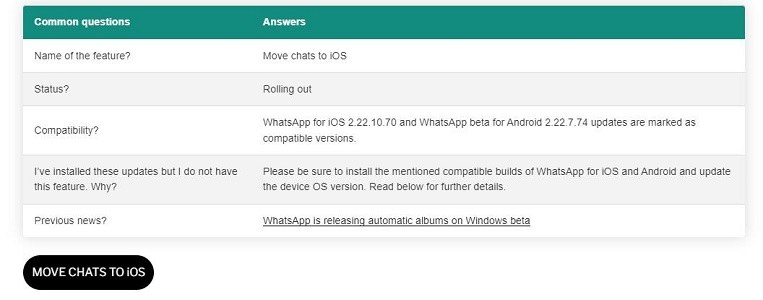
Simply put, yes.
People have been waiting for this feature for a long time, but it wasn’t until June 2022 that WhatsApp finally rolled out this feature.
However, it may not be as ideal as it may sound — as there are quite a few drawbacks associated with it. This feature is incorporated within the Move to iOS app found on Google Play Store.
This app only works in a very specific scenario, i.e., when your iPhone is factory new or has been reset to factory settings. Simply put, Move to iOS WhatsApp doesn’t work if you have already set up your iPhone.
That’s a massive drawback for people who’re already set up their new iPhones and don’t want to reset it now. However, sit tight and keep reading — as we have a solid alternative for you at the end!
2. How to Migrate WhatsApp Data from Android to iPhone Using Move to iOS?
As said earlier, using this feature to move your chats from Android to iOS isn’t that simple, and you have to factory reset your iPhone to use it.
However, if you really want to transfer WhatsApp chat from Android to iPhone and are willing to take the hard steps, this section guides you through the process. Below-mentioned tips you must require to use this feature:
- Android OS Lollipop, SDK 21 or above, or Android 5 or above installed on your Android device.
- iOS 15.5 or above installed on your iPhone.
- Move to iOS app installed on your Android phone.
- WhatsApp iOS version 2.22.10.70 or above on your new device.
- WhatsApp Android version 2.22.7.74 or above on your old device.
- Use the same phone number as your old phone on your new device.
- Your iPhone must be factory new or reset to factory settings to pair with the Move to iOS app and move data from your Android phone.
- Both of your devices must be connected to a power source.
- Both of your devices need to be connected to the same Wi-Fi network or you’ll need to connect your Android device to your iPhone’s hotspot.
Then follow the steps below:
Install the Move to iOS app on your old Android device and make sure to give it all the permissions it asks for.

- Follow the on-screen instructions on the app, and stop when it asks you to enter a code.
- Now, reset your iPhone.
When the iPhone’s setup process appears, continue along until you see the code.

- Enter the code on the Move to iOS app on your Android device.
- On the Transfer Data screen, select WhatsApp. (If you don't see WhatsApp icon in this step, then you'd better try other methods like iCareFone Transfer.)
- Tap “Start” — and WhatsApp will start preparing data to be moved over to your iPhone.
- Your WhatsApp account will be logged out from the Android device, don’t panic!
- Tap “Continue” and wait for the transfer to complete.
- Open the App Store on the iPhone and download the WhatsApp app.
- Open the WhatsApp app, and tap “Start” when prompted.
- When the setup is done, your WhatsApp chats will be waiting for you on the iPhone!
Related read Transfer WhatsApp to New iPhone without Erasing Device Data.
3. WhatsApp Not showing on Move to iOS App? Solution Here!
Even though the ability of transferring WhatsApp from Android to iPhone has been officially announced by WhatsApp, it doesn’t seem like the feature is working for everyone.
A lot of users are reporting that this feature is simply not appearing in their Move to iOS app on the Android device. Well, there could be multiple reasons for that:
- First, it's only available before the new iPhone is set up. Or you need to do a factory reset to your iPhone if you've already set up it.
- Your device data should be erased with this method.
- You can't decide the WhatsApp data type that you need to transfer, which means the data may include much useful information. And thus As a result, this data will take up a lot of storage space on your device!
- Move to iOS always take a long time to finish the transfer process. It's really time-consuming!
- It’s still a new feature, and new features are often pretty buggy. So, it’s possible that you may not see this feature in your Move to iOS app due to a bug.
However, all is not lost! As there are other reliable methods you can use to transfer WhatsApp chat from Android to iPhone — and Tenorshare iCareFone Transfer is the most popular name in that regard.
Tenorshare iCareFone Transfer lets you move your WhatsApp data to your iPhone in no time. Plus, the best thing about it is that you don’t need to reset your iPhone to use it — how convenient! Furthermore, it’s much faster than using the Move to iOS method!
Enough teasers, let’s jump straight into how you can transfer chats from Android to iPhone with iCareFone Transfer.
Download and install Tenorshare iCareFone Transfer on your PC. Connect both the devices, i.e., your old Android smartphone and your new iPhone to the computer. You will see an interface that shows both of your devices on the screen.

Click the “Transfer” button at the bottom, and click “Continue” when the next warning message appears.

Open the WhatsApp application on your old Android device, go to Settings > Chats > Chat Backup — and create a new backup from there.

The system will start getting WhatsApp data from your Android device. Please be patient while it happens.

Here you can select the type of attachment you need to transfer. Unselected attachments will not be transferred to the target device.

And there you have it. Your WhatsApp data has been moved to your new iPhone from the old Android device, just like that!

The Bottom Line
WhatsApp has finally rolled out the feature that allows transferring WhatsApp from Android to iPhone. However, many users are reporting issues with it.
If you’re having a similar experience and aren’t able to use it to transfer your chats, now you know why that’s the case. Plus, you have also learned about Tenorshare iCareFone Transfer, the tool that lets you transfer your chats over to your new iPhone without any of the limitations that come with the Move to iOS app.
So, download iCareFone Transfer now and move your chats from Android to iPhone in no time!
Speak Your Mind
Leave a Comment
Create your review for Tenorshare articles

iCareFone Transfer
No.1 Solution for WhatsApp Transfer, Backup & Restore
Fast & Secure Transfer